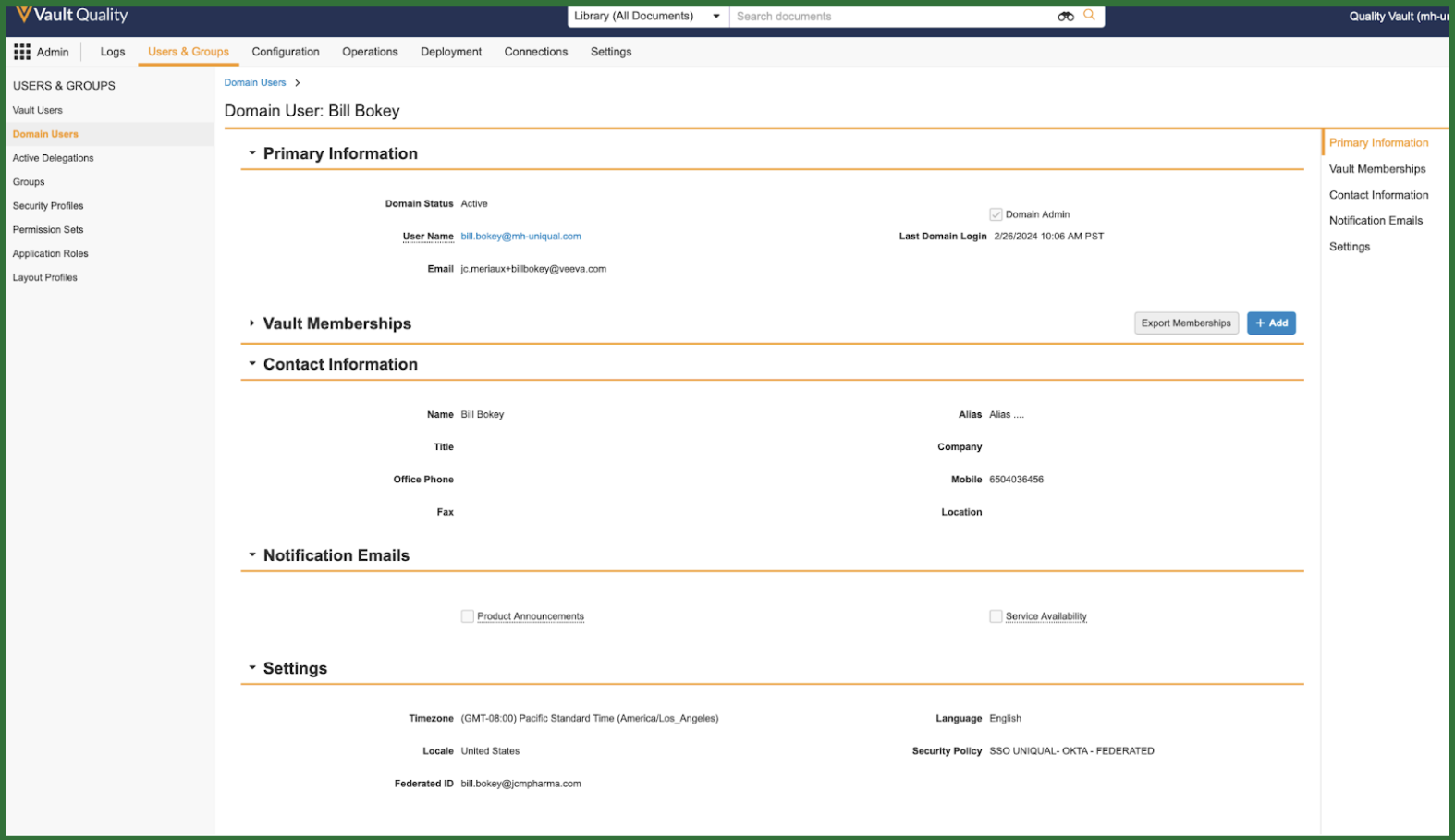A company using Vault can have one or more domains and a domain can contain one or more Vaults. Domains with more than one Vault are often called “multi-Vault domains.” With multiple Vaults in a single domain, you can switch between Vaults without logging out and logging in again, as long as you have access to both Vaults. In a typical setup, a customer has one domain that contains all of their production Vaults and one domain that contains sandbox or training Vaults. In each Vault user name, the domain is everything after the @ symbol. For example, the user tibanez@veevapharm.com is on the veevapharm.com domain.
See examples of organizations using multi-Vault domains below.
Users at the Domain Level
When you create a user, Veeva actually stores the user at the domain level and grants that user access to the Vault in which you’re currently working. If you then attempt to create a user on a different Vault using the same user name, Vault prompts you to add the already-defined user. Features that support user login (security policies, network access rules, single-sign on settings, etc.) are also defined at the domain level and automatically applied to that user across all Vaults in the domain.
Login Audit History
Although user accounts exist at the domain level, admins can see Vault-level login events through the Login Audit History.
Domain Attributes
Domain attributes are replicated on all Vaults in a domain. For example, a user with memberships (Active or Inactive) in three (3) Vaults in a domain will have the domain-level attributes synchronized on the Vault user record for each Vault. Any change on the user object record in a Vault will be replicated in other Vaults.
To understand which user object attributes are domain-level attributes, review the domain user’s details page at Admin > Users & Groups > Domain Users.
Cross-Domain Users & Domain Attributes
A cross-domain user is a Vault user with a cross-domain policy. A cross-domain user has a home domain. The domain attributes of the home domain are replicated on each Vault with a cross-domain membership. The home domain attributes are read-only and cannot be modified in Vaults if a user is a cross-domain user.
Note: A user may not be a domain Admin user on their home domain, but can be a domain Admin user as a cross-domain user.
VeevaID Users & Domain Attributes
VeevaID attributes are replicated on each Vault with a cross-domain membership. VeevaID attributes are a subset of the domain attributes. Attributes not included in the VeevaID profile have no value. The VeevaID domain attributes are read-only.
Features at the Domain Level
When Admins enable or disable a feature, that setting usually only applies to a single Vault. However, there are several features for which enablement occurs at the domain level. When Admins enable one of these, the feature becomes active on all Vaults within the domain. There are also settings that apply at the domain level, rather than the individual Vault level. To modify any of these, you must have the Domain Admin user setting.
- My Vaults Page: Enabling this feature makes the My Vaults page available for all users in the domain who have access to more than one Vault.
- Single Sign-on (SSO): Enabling this feature makes SSO available for all Vaults in the domain and SSO settings happen at the domain-level. However, the feature only affects users with an SSO security policy, you can configure security policies in such a way that only users on specific Vaults sign in with SSO. Note that the user and the user’s security policy exist at the domain level, so a user with access to multiple Vaults logs in the same way for all Vaults.
- Security Policies: A security policy defines password requirements, delegated authentication and Single Sign-on. Configuration of security policies happens at the domain level, as does assignment of a security policy to a user.
- Network Access Rules: Network access rules limit the IP addresses from which specific users can log in, based on those users’ security policies. Configuration of these rules and assignment to security policies happens at the domain level.
Domain Settings
Settings that Veeva applies at the domain-level (to all Vaults in the domain) are editable from Admin > Settings, under the Domain Settings heading. These settings include network access rules and security policies. To modify these settings, you must have the Domain Admin user setting, as well as a security profile that grants the Admin: Domain Administration permission.
The following Domain Settings pages are available in Admin > Settings:
- Domain Settings
- Security Policies
- Network Access Rules
- SAML Profiles
- OAuth 2.0 / OpenID Connect Profiles
Domain Admin User Setting
Each domain has at least one user with the user setting Domain Admin. Users with the Domain Admin access setting and the correct permissions can manage domain-level settings and manage users across Vaults. See details about domain-level features and settings.
Why Multi-Vault Domains
One of the key advantages of a multi-Vault domain is that a user can access all Vaults after logging in once. Sharing a domain also ensures that user login-based security settings (password length, password history, etc.) are defined just once and consistently applied across all users in the domain. My Vaults provides users with the ability to see assigned tasks and search documents across multiple Vaults on the same domain.
Multi-Vault domains can be useful when:
- Your organization uses multiple applications. Each Vault must use a single application family (Commercial, Clinical Operations, RIM, etc.), so in order to support multiple application families, you must use separate Vaults.
- Your organization needs to support significantly different processes for different regions/countries. By creating Vaults for each country or region, each Vault can have its own configuration to match that area’s processes.
Note that Vaults on the same domain do not need to use the same data center. If you create separate Vaults for each country, each Vault can use the data center closest to the majority of its users. This provides those users with the best possible system performance.