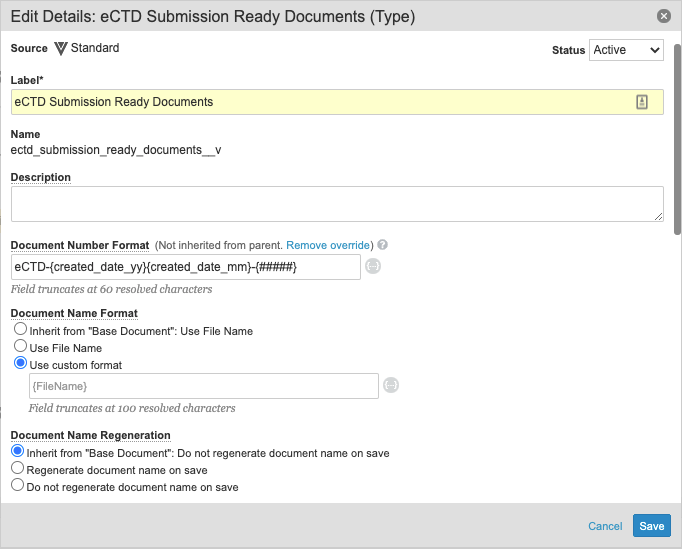Name is a standard document field in Vault. For each document type, subtype, or classification, you may define a format for auto-populating the field’s default value. Name formatting conventions are applied during initial creation, classification, and reclassification operations for documents, placeholders and binders. The Document Name Format only defines the default value: users with the Edit Fields permission may later modify the field value.
Vault applies the same name format option that you select for documents to attachments.
Accessing Document Name Options
You can manage the format for default document names from Admin > Configuration > Document Types. To modify this setting for a document type, you must have a security profile that grants the Document Type: Edit permission.
Name Format Options
You can use the following name format options:
Inherit from Base Document
Inherit from Base Document (default option) auto-populates the Name field with the format used by the Base Document. For example, if the base document uses the Use File Name format, the new document subtype will use the same format. Note that this only applies to child document types related to the Base Document. If the document type is a parent, the Use File Name option is used by default.
Use File Name
Use File Name auto-populates the Name field with the filename of the source file. For example, Storyboard_0725.pdf becomes Storyboard_0725. The document owner can modify the default value while editing document fields during document creation, or users with the correct permissions can edit the value later. For documents without a source file (placeholders, binders, etc.), Vault does not auto-populate the field and the document owner must enter a value manually.
Use Custom Format
Use Custom Format auto-populates the Name field based on the format that you specify in Admin > Configuration > Document Types. The custom format uses tokens representing field values for the document. For example, the format {authors__vs} - {product__v.abbreviation__vs} would resolve to Lynde et al - WD, where Lynde et al is the value in the Authors field and WD is the Product Abbreviation for the document’s selected product. Document Type, Subtype and Classification are not available as field tokens for inclusion in the Document Name.
When using this option, Vault auto-populates the Name field after the document owner populates fields and saves the new document. Once saved, users with the correct permissions can edit the value. If a field used in the custom format is left blank during document creation, the document Name resolves without that value. For example, if the Authors field from the above example was left blank, the Name would be - WD. If the custom format resolves to an entirely blank value, Vault will insert the Document Number value into the Name field.
It is important to remember that any time you define a custom format (instead of using the default Use File Name option), end users will be unable to edit the Name value during document creation, classification, or reclassification.
Dynamic Document Automatic Name Regeneration
You can configure Vault to regenerate the document name upon saving. With this option, any time that document metadata changes, Vault dynamically regenerates the document name to reflect the new metadata in the custom format. For example, if a user were to reclassify the document, Vault would rename the document to reflect the new classification. To enable this, select Use custom format, then select the Regenerate document name on saving setting.
Note: Document automatic name regeneration does not support metadata that includes {curly brackets}. If necessary, we recommend using (parentheses) or [square brackets] instead.
It is not recommended to use both dynamic document automatic name regeneration and a workflow step to update a document name.
The following actions trigger Vault to regenerate the document name:
- Classify
- Reclassify
- Upload
- Create from Template
- Copy
- Create Draft
- Version
- Metadata updates from:
- Doc Info page
- Vault API
- Bulk actions
- Workflow steps
- Lifecycle state entry actions
- Document state changes
Character Limits
The Name field is a standard Vault field with a 100-character limit. You cannot modify this limit. When defining Document Name Format using document field tokens, check that the total characters for a resolved name will not exceed 100 characters. If the resolved name exceeds the character limit, Vault displays an error and cannot save the new document.
For example, the format {authors__vs} - {product__v.abbreviation__vs} uses two document field tokens and three additional characters. The Authors field has a 255-character limit by default. Product Abbreviation has a 10-character limit. Users could easily exceed the limit on the resolved Name field due to the high character limit in the Authors field. In a situation like this, you could choose to avoid using the Author field token for the document name, or adjust the field’s limit down to 87 or fewer characters.
How to Set the Base Document Name Format
By default, all document types have the Use File Name setting for naming documents. You can change the setting at the Base Document level to apply a custom format across all document types except those with overrides at the type, subtype, or classification level.
- From the Document Types page, choose Edit Details from the Actions menu for Base Document.
- In the Document Name Format field, enter the naming scheme. If needed, click the token icon to search for and insert tokens.
- Click Save.
How to Override the Base Document Name Format
All document types inherit their name format from the document type above them (subtype from type, classification from subtype, etc.) unless you define a different format specifically for that type, subtype, or classification.
To override the base document name format:
- From the Document Types page, navigate to the document type, subtype, or classification to change and choose Edit Details from the Actions menu.
- The Document Name Format field automatically shows the inherited format or any existing override format. Enter the new format. If needed, click the token icon to search for and insert tokens.
- Click Save.
Special Behavior with Planned Documents
Planned documents can make use of the document type configurations for document name format. During planned document setup, the Planned Document Name field displays the current custom format in grayed out text, if one is specified for the document type. You may override that format with a new configured name format.
When you define a custom naming format for the planned document, rather than using the document type configuration, Vault resolves tokens using the binder to which the document belongs. When using the a custom format defined for the document type, Vault resolves tokens against the planned document itself.
For example, Thomas has a binder with two planned documents. The Document 1 inherits a custom name format (${DocumentNumber}) from the document type. Document 2 has an override name format defined for the planned document specifically, but the format content itself is the same (${DocumentNumber}). These documents will have different Name values, because Document 2 inherits the Document Number value from the binder (Binder-00322), whereas Document 1 uses its own Document Number value (Document-0458).
Field Tokens for Document Name
The following tokens are available for document name format:
- Document number
- File name
- Autonumber
- Any tokens available for Document Number Format (except for created month and year)
Autonumber Details
When used for document naming, the Autonumber token is separate from the numbering token in the document number format. Autonumber tokens allow for unique document names that are also unique from document numbers, if necessary.
We do not recommend using these tokens with Dynamic Document Automatic Name Regeneration. If you choose to use the Autonumber token, remember that Vault will generate a new number each time that it regenerates the document name.
Multi-Select Fields as Tokens
When using a multi-select field as a token, the generated name uses the first value of those selected. The first value is usually determined by alphabetical order on the value key (private key), not label. However, your Vault may sort selected values based on which value users selected first in the field, if Customer Support has enabled this option.
If you want to avoid this variability, there are three options:
- Avoid using multi-select fields in the document name.
- If your Vault uses alphabetical sort for selected values, select a single value during document creation and select additional values later. Vault generates the document name once during document creation. After the name is generated, selecting other values for a field used in the document name will not cause it to update.
- Enable sorting based on the order of the user’s selections. Vault will use the first value selected when generating the document name.
When using a multi-select field as a token, the generated name uses the first value of those selected. The first value is determined by alphabetical order on the value name (private key), not label.
If you want to avoid this variability, there are two options. The first is to avoid using multi-select fields in custom name formats. The second is to instruct users to select a single value during document creation and additional values later. Vault generates the document name once during document creation. After the name is generated, selecting other values for a field used in the document name will not cause it to update.