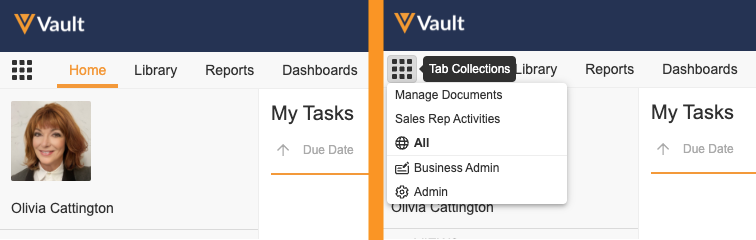The primary navigation bar in your Vault allows you to access different parts of the application and different functionality. For example, from Home, you can see and complete your open tasks. Admins can configure the primary navigation bar by relabeling or reordering standard tabs (Home, Library, Reports, Dashboards, Loader), and by creating additional custom tabs and tab collections.
Tab Collections
Tab collections are groups of related tabs relevant to particular roles or tasks. If you have permission to view multiple tab collections, you can see and select from all of the tab collections available to you by clicking the Tab Collections icon. When you view a tab collection, Vault displays the name of the tab collection and its tabs in the primary navigation bar.
System-Managed Tab Collections
All Vaults are configured with the following system-managed tab collections:
- All: Includes all non-Admin tabs that you have permission to view, including Home, Library, Reports, Dashboards, and Loader, plus application and custom tabs.
- Business Admin: Includes the Objects, Picklists, and Templates tabs. Learn more about the Business Admin Tab Collection.
- Admin: Includes the Logs, Users & Groups, Configuration, Operations, Deployment, and Settings tabs. Learn more about the Admin tab collection.
Depending on your permissions, you may not see all of these tab collections, or you may only see some of the tabs within a collection. If you only have permission to view All, Vault does not display the Tab Collections icon.
When you log in, Vault displays All by default. However, your Vault’s Admins can configure your User profile with a Preferred Tab Collection to display on login. Depending on your Vault’s configuration in Settings, All may not be available in the Tab Collections menu.
Custom Tab Collections
In addition to those provided by the system, your Vault’s Admins can configure custom tab collections based on your business needs. Custom tab collections that you have permission to view appear in the Tab Collections menu.
Standard Tabs
All Vaults have the following tabs, although they may be renamed in your Vault. Depending on your permissions, you may not see all of these tabs.
- Home provides access to your active task and workflow lists, notifications, and your user profile.
- Library allows you to find and open all documents to which you have access.
- Reports allows you to report on data in your Vault, including documents, workflows, and objects.
- Dashboards allows you to view report data as graphic representations like bar and pie charts.
Custom Tabs
Your Vault’s Admins can create custom tabs. You can view up to twenty (20) custom tabs on your primary navigation bar. The content of each tab depends on the tab type and the configuration:
- Document Type tabs take you to a document listing similar to the Library, but limited to a specific document type, subtype, or classification. When your Vault has these tabs, you can search within them like you do from Library. You can also save custom views.
- Object tabs take you to a listing of object data records, for example, products or studies. You can search, filter, and save custom views on these tabs, like you do in the Library. Your security profile must grant you Read permission on the related object in order to see an object tab. Custom sharing rules on object records can restrict which records appear on the tab.
- Web tabs take you to an embedded website or webpage from outside of your Vault, for example, your company’s intranet or an external system.
Search, Filters & Views on Custom Tabs
For the most part, document and object tabs use the same functionality for filtering, views, layouts, custom views, and search. Your search and filter options within a custom tab may be limited if your Admin has defined tab filters.
Search
When your Vault has custom tabs, a selector appears in the search bar. The options in that menu align with your custom tabs and you can use it to select the context for your search. For example, you’d select Products to search for products or Site Management to search for documents with the Site Management document type. If your Admin has configured tab filters, Vault applies these filters to all of your searches within that tab.
Filters
On any custom object or document type tab, you can filter the visible results like you would in the Library.
Views
For custom document type tabs, the Views panel is much the same as in the Library. It includes My [Document Type], etc., for example, My Site Management. The only view that is not available is Document Inbox. For object tabs, the Views panel has only All [Object] and Recent [Object], for example, All Products and Recent Products. In any kind of tab, you can save custom views.
Layouts
On document type tabs, the layout options are the same as in the Library.
On object tabs, results appear in a similar format to the Library’s tabular layout. The object’s configuration controls the specific fields that appear and their order.