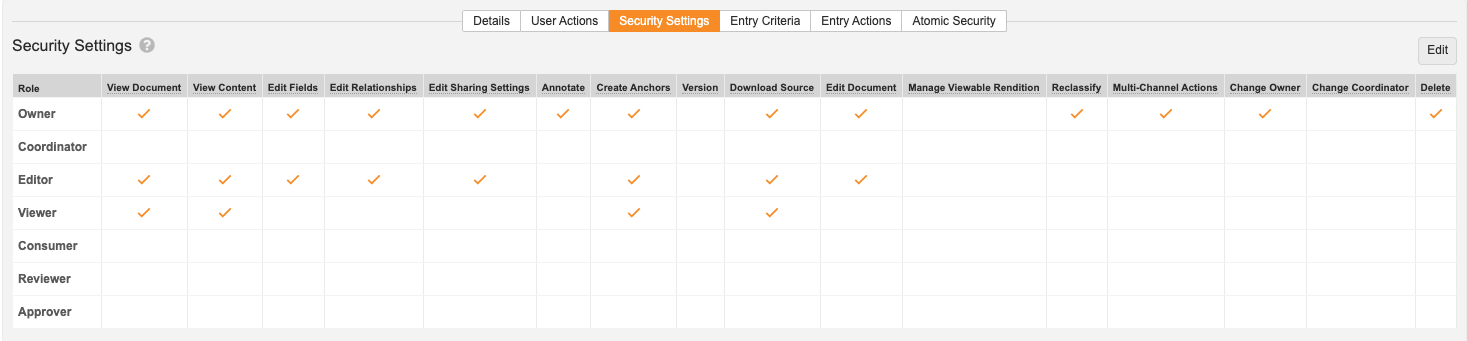Document security and document user permissions refer to permissions assigned to specific roles. This functionality ensures that users can only access the documents and functions that are appropriate for them.
Vault determines user access levels based on their license type (Full User, Read-Only User, etc.), their security profile, and their role on each document. Access limits based on license type and security profile will override access granted based on assigned roles. Role-based permissions can change based on the lifecycle state of a document.
For example, Tracy Lee’s license type is Read-Only User and she’s in the Editor role for a document. Although the Editor role has permissions to edit document fields, she cannot edit fields because her license type prevents access to that action.
Note: Within a document lifecycle state, there are two ways to define permissions: using the security matrix in the Security Settings tab and through the Atomic Security tab. The following article addresses the security matrix only.
Permission checks for prior versions are based on if the user has the permission on the latest version. Learn more about Role Permissions.
Accessing Security Settings
You can view the current security settings for a lifecycle state from Admin > Configuration > Document Lifecycles > [Lifecycle] > States > [State] > Security Settings. This grid, sometimes referred to as the security matrix, shows the permissions available to each role for the selected lifecycle state.
How to Edit Security Settings
To configure settings in the security matrix:
- Click the Edit button. Each permission/role intersection becomes an editable checkbox.
- Set or clear checkboxes to modify the permissions assigned to each role. Some permissions include others by default (for example, the Edit Fields permission gives access to the View Document permission). Because the selected permission depends on the other included permission, the checkbox for the included permission is disabled.
- Click Save to save the current status of all checkboxes.
Permissions & Enabled Actions
The following permissions appear in the security matrix for each role:
View Document
- Enabled actions:
-
- Search for the document
- View Where Used
- View version history for any previous versions which the user has permission to view
- View fields, relationships, and security
- View document’s audit trail
- View and download attachments
View Content
- Enabled actions:
-
- View annotations
- Download renditions
- View version history, including content, for any previous versions which the user has permission to view
- View document content
- Download document with annotations
- Export binder if the document is in a binder
- View document thumbnails
- Includes:
- View Document
Edit Relationships
- Enabled actions:
-
- Add, edit, or remove document relationships
- Add, delete, or version attachments
- Includes:
- View Document
Edit Fields
- Enabled actions:
- Edit all document fields, Add or remove renditions
- Includes:
- View Document
Edit Sharing Settings
- Enabled actions:
- Add or remove users from roles on a document
- Includes:
- View Document
Annotate
- Enabled actions:
-
- Add annotations
- Reply to annotations
- Add document level comments
- Move annotations
- Includes:
- View Content
Version
- Enabled actions:
- Create a new draft of the document
- Includes:
- View Document
Create Anchors
- Enabled actions:
- Create anchors on the latest version of a document
- Includes:
- View Content
Download Source
- Enabled actions:
- Download the source file for a document
- Includes:
- View Content
Edit Document
- Enabled actions:
-
- Check out the document
- Check in the document
- Edit binder (structure, not document fields)
- Upload new version
- Upload a file to a content placeholder
- Includes:
- View Document, Download Source
Manage Viewable Rendition
- Enabled actions:
-
- Delete viewable rendition
- Re-render document to create viewable rendition
- Upload viewable rendition
- Save page rotations
- Includes:
- View Document, Edit Fields
Reclassify
- Enabled actions:
- Modify the type, subtype, and classification of the document
- Includes:
- View Document, Edit Fields
Multi-Channel Actions
- Enabled actions:
- Ability to use the Create Presentation action on a document; this option is only available if your Vault uses Atomic Security for Documents
- Includes:
- View Document, Edit Fields
Distribute Controlled Copy
- Enabled actions:
- Access user actions (from Actions menu) to distribute controlled copies
- Includes:
- View Document
Change Owner
- Enabled actions:
- Change the user assigned to the document owner role
- Includes:
- View Document, Edit Sharing Settings
Change Coordinator
- Enabled actions:
- Change the user assigned to the document coordinator role
- Includes:
- View Document, Edit Sharing Settings
Delete
- Enabled actions:
- Delete the document
- Includes:
- View Document, View Content
Best Practices
When setting up your security rules, we recommend to:
- not give the Version permission on states that will have in-progress workflows if the workflow will create a new major version
- not give the Edit Document permission on states that have in-progress workflows if the workflow changes the document’s state
About Changes to Active Vaults
Sometimes, Admins make changes to the security matrix that result in users immediately losing the View Document permission for a document that they can currently access. When permission changes like this occur, Vault immediately prevents users from performing any actions for which they don’t have permissions, including opening the Doc Info page for a document. However, documents for which users no longer have the View Document permission may continue to appear in those users’ search results and reports for several minutes.