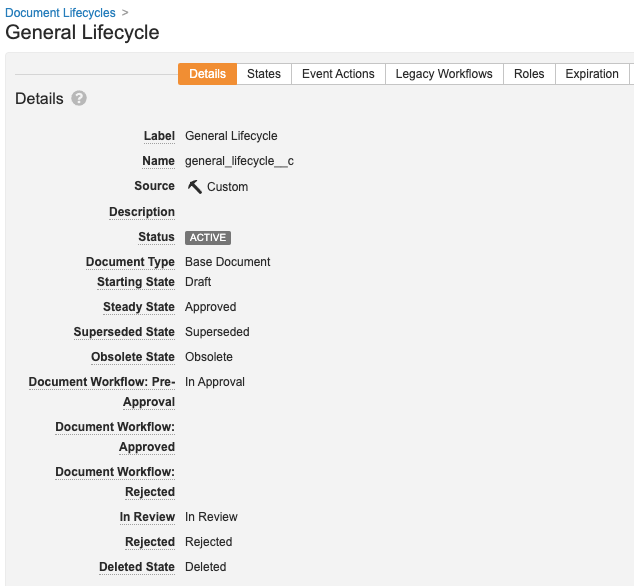Batch Approval allows users to batch review and approve documents with less complex lifecycles. Users relate documents to a Batch object record using the new Create Batch option within bulk document actions, then send the Batch record through its own lifecycle. Configured entry actions within the Batch Approval lifecycle can update the lifecycle states of related documents.
For information on using this feature after configuration, see Working with Batch Approval.
Note: Multi-Document Workflows provide a more robust set of functionality for reviewing and approving multiple documents at once. If your organization has not yet implemented Batch Approval, we recommend using Multi-Document Workflows.
Setup Overview
The following steps are required to enable and set up Batch Approval:
- Enable the Batch Approval feature.
- Assign the Batch Number field to the appropriate document types.
- Update the document lifecycles to select specific lifecycle states for the In Review and Rejected state types. This is necessary on any lifecycles related to document types can go through batch review and approval.
- Review and update the Batch Approval object lifecycle. Create user actions or workflows to move Batch records through different object lifecycle states. Create entry actions to move related documents into new lifecycle states. Create entry criteria to prevent lifecycle state changes if the batch includes documents in certain states.
- Optional: Create a custom object tab for the Batch object.
- Review your Vault’s custom security profiles and permission sets to ensure that users who will utilize Batch Approval have the appropriate access, including access to the custom tab.
When Batch Approval is enabled, the Create Batch bulk document action automatically becomes available. However, the set of functionality for Batch Approval won’t be available before you complete the configuration. We recommend that you perform these configuration steps immediately after enabling the feature.
How to Enable Document Batch Approval
You can enable Batch Approval through the Bulk Actions: Create Batch setting. Once enabled, you cannot disable Batch Approval. This feature is automatically enabled on PromoMats Vaults. Enabling this feature makes the Create Batch bulk document action available.
Batch Number Document Field
Batch Number is a shared document field. It is a multi-select object-type field that references the Batch object. By default, this field is available on Base Document.
In many implementations, we recommend that you remove it from Base Document and associate it only with specific document types, subtypes, or classifications that should use batch reviews and approvals. By associating the field with specific document types, you can prevent users from performing batch reviews and approvals on documents with other document types.
Note: This field isn’t on Unclassified documents, meaning that Batch Approval is not available for these documents.
If needed, you can also set up field-level security overrides to hide the Batch Number field or make it read-only. With this configuration, users can only add documents to a batch with via the Create Batch bulk action and they cannot remove documents from the batch.
State Types on Document Lifecycles
When Batch Approval is enabled, Vault adds the In Review and Rejected state types to all document lifecycles. Admins are not required to select a lifecycle state for these state types generally, but they are required for Batch Approval to work properly. You can find the In Review and Rejected state types on the document lifecycle Details page.
You must update every document lifecycle associated with a document type that uses Batch Approval. Assign specific lifecycle states to the In Review and Rejected state types.
Batch Approval Object Lifecycle
This lifecycle automatically applies to the Batch object. You cannot use this lifecycle with any other object and cannot use another lifecycle with the Batch object. The lifecycle includes a set of default lifecycle states, which you can modify as needed.
To configure Batch Approval, you’ll need to set up:
- Either Change State user actions or workflows (with related user actions) that move the Batch record between lifecycle states.
- Change state of related documents entry actions for the object lifecycle states. These actions prompt Vault to move all related documents into the document lifecycle states associated with the selected state types.
- Optional: Related document state entry criteria that prevent a state change on the Batch record if documents are in the specified state type, or are not in the specified state type.
Note: Change state of related documents entry actions and Related document state entry criteria are only valid on the Batch Approval object lifecycle.
Permissions
Like other objects, the Batch object has a set of object record permissions that you can grant to users through security profiles and permission sets. Any users who utilize Batch Approval need Read, Create, and Edit permissions on the Batch object. By default, only the standard Business Admin, System Admin, and Vault Owner security profiles have the Create and Edit permissions.
You should not enable Dynamic Access Control on the Batch object.