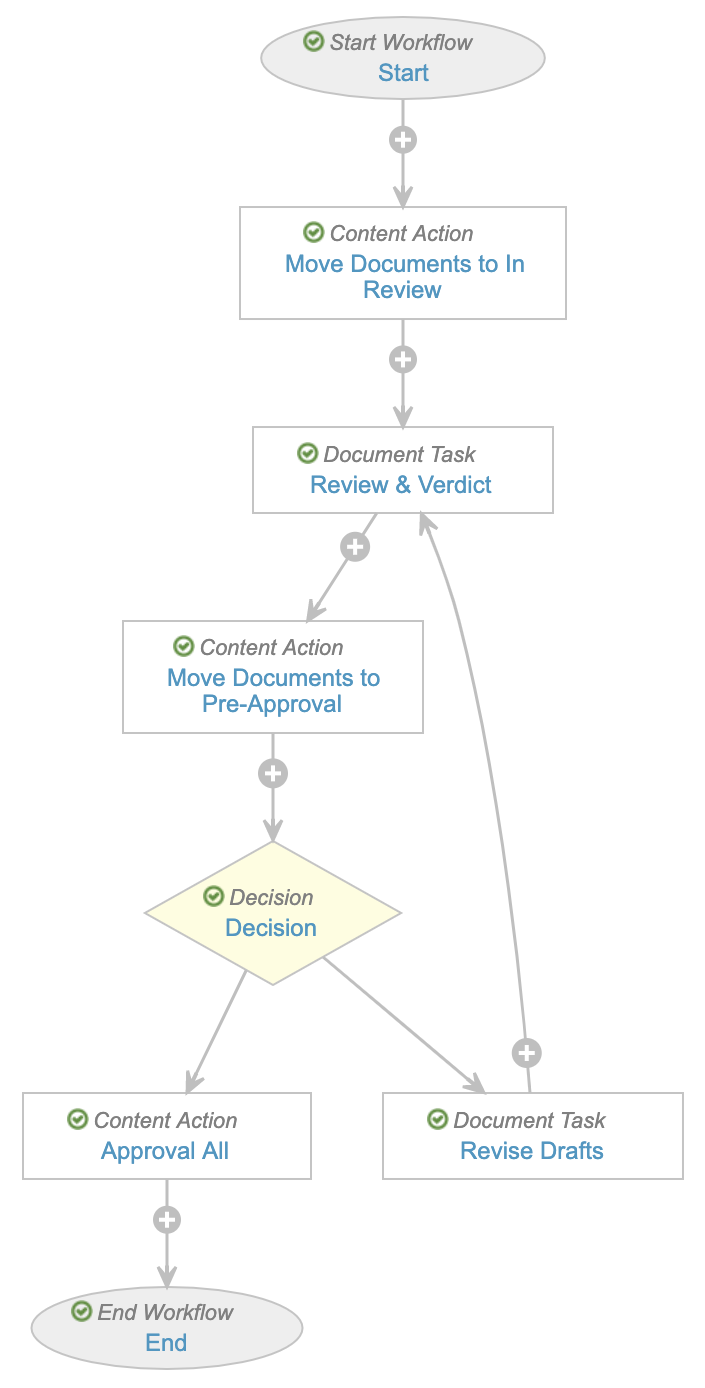Document workflows allow users to send one or more documents out for a wide variety of processes, such as review and approval, with up to 100 documents on a single workflow instance.
Document workflows function using Envelope object records. When configured, users can add a document or group of documents to an envelope and start a workflow controlled by the envelope. This is an efficient way to allow users to review one or more documents with a single workflow task.
Note: Audit logs support a precision to one second. Events occurring within a single second may appear in an unexpected order.
Envelopes & Object Workflows
The “envelope” is an Envelope object record. Vault maintains the link between a single envelope (representing a single workflow instance) and the associated documents through a relationship. Technically, document workflows are a type of object workflow. The Envelope record goes through an object workflow, but it brings the related “contents” (documents) with it as individual Envelope Contents records.
Document workflows include some special functionality over a standard object workflow, including a document viewer where task owners can easily navigate between the content documents for review. More importantly, document workflows include special steps that allow the workflow to collect separate verdicts for each content document.
If you remove a document from a workflow, the state of its Envelope Contents record changes to Removed, while the Envelope Contents record remains in the workflow. This allows users to report on data and view verdicts for the removed document while it is excluded from workflow activities.
Bound Document Versions
When a document workflow is started with bound document versions, the documents with bound versions in the envelope are fixed. The envelope is connected to the version of the document that was in the envelope when the workflow started. If the document is later updated to a new version, the envelope will still contain the previous version.
Currently, you can only start a document workflow with bound document versions from a RIM Submission Content Plan. Veeva Support can also configure Vault API to start document workflows with bound document versions.
Document Lifecycles
Document workflows can apply to any lifecycle, or they can apply to specific lifecycles. See Document Lifecycle & Workflow Interaction for more information.
Example Document Workflow
In this example, a set of envelope documents go out for review and approval:
- Start: Workflow Owner (Teresa) assigns a Reviewer (Alejandro).
- Move Documents to In Review (Content Action): Vault moves all envelope documents into the In Review state type.
- Review & Verdict (Document Task): This task prompts for a verdict on any documents that are in the In Review state type. All documents are in this state type. Alejandro (Reviewer) reviews the envelope documents and provides a verdict (Ready for Approval or Requires Changes) on each. He sets Document A to Ready for Approval. He notices that Document B contains some errors, so he adds annotations and sets the verdict to Requires Changes.
- Move Documents to Pre-Approval (Content Action): Vault looks at each document. If the document’s verdict is Ready for Approval (like Document A), Vault moves the document into Pre-Approval state type. If the document’s verdict is Requires Changes (like Document B), Vault does not take any action on the document. Document B remains in the In Review state type.
- Decision: Vault looks at the documents in the envelope. This step will branch the workflow: the workflow envelope (with all documents) will continue forward to the next step if all documents are in the Pre-Approval state type. Otherwise, the workflow envelope will go to the Revise Drafts step. Because Document B is in the In Review state type, the envelope (with both Document A and Document B) goes to Revise Drafts. Note that the decision step is different from the prompt for verdicts on a document task; Vault completes the decision step without user input.
- Revise Drafts (Document Task): In this step, the task instructions prompt Teresa (Workflow Owner) to review Alejandro’s annotations and upload a new version for any documents that need one. After doing so, she marks the task as complete.
- Review & Verdict (Document Task): The workflow brings the envelope back to this step. Again, Alejandro reviews the documents. However, the workflow only prompts him for a verdict on Document B because Document A is no longer in the In Review state type.
- Move Documents to Pre-Approval (Content Action): Vault looks at each document. If the document’s verdict is Ready for Approval (like Document B), Vault moves the document into Pre-Approval state type. No action occurs on Document A because there was no verdict provided, but Document A is already in Pre-Approval state.
- Decision: Because all documents in the envelope are now in Pre-Approval, Vault moves forward to the Approve All step.
- Approve All (Content Action): The workflow moves all documents into the Approved state type.
Note: Although the workflow branches at the Decision step, all documents move together (inside the envelope) through a single branch. Only Content Action steps can look inside the envelope and take different actions on individual documents. In this example, this step changes states on documents based on their individual verdicts.
Workflow Users
There are various types of users associated with a workflow:
- Workflow owner: The user who started or owns the workflow.
- Task owner: The user assigned to a specific task in the workflow. Note that license type, security profile, and task setting restrictions may prevent some users from completing tasks.
- Workflow participants: All users assigned to a participant group via a participant control on the workflow start dialog. The workflow owner assigns users to specific participant groups.
Reviewing Workflow Events
You can review events associated with a document workflow in these places:
- Document timeline view for documents included in the workflow envelope
- Document audit logs or audit trails for documents included in the workflow envelope
- Object record audit logs or audit trails for the Envelope object