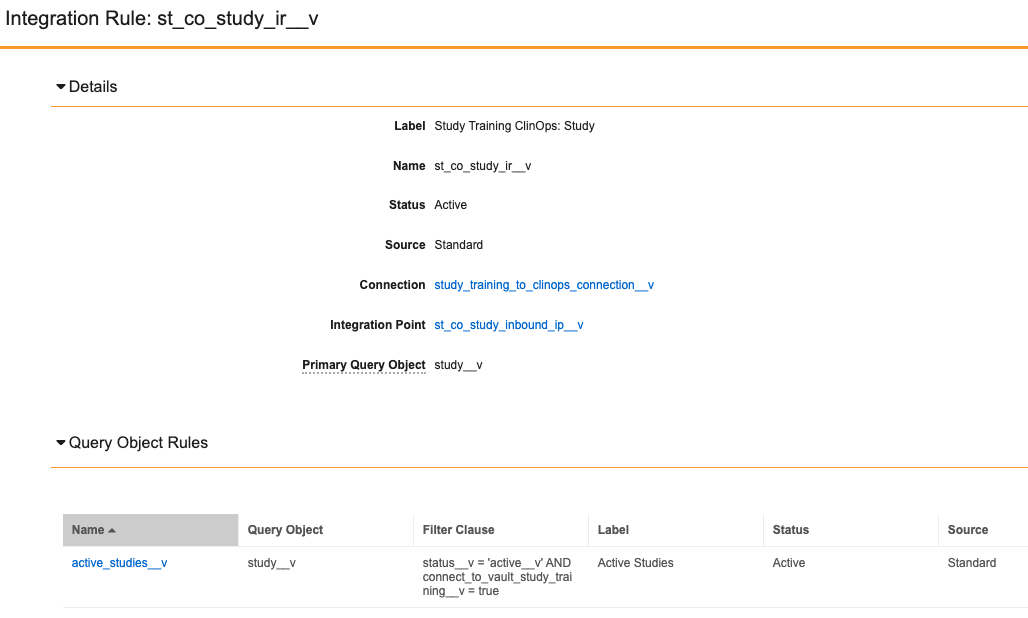Organizations using both a Clinical Operations Vault and a Study Training Vault can utilize the Study Training-Clinical Operations Connection to automatically transfer data and documents from Clinical Operations to Study Training. This connection transfers Study, Study Country, Study Site, Study Person, Person, Organization, and domain User information across Vaults and automates CrossLink document creation and up-versioning.
Note: The Study Training-Clinical Operations Connection is only available for organizations with both a Clinical Operations Vault and Study Training Vault.
Configuration Overview
Perform the following steps to configure your Vaults to use the Study Training-Clinical Operations Connection:
- Set up connection components
- Update the configuration in your Clinical Operations Vault
- Update the configuration in your Study Training Vault
- Activate the connection
Study Training-Clinical Operations Connection Components
The following components support the standard Study Training-Clinical Operations connection.
Connections
The following Connection records are available from Admin > Connections:
- Study Training to Clinical Operations Connection (
study_training_to_clinops_connection__v) is available in your Study Training Vault - Study Training to Clinical Operations Connection (
study_training_to_clinops_connection__v) is available in your Clinical Operations Vault
The connection is not active by default. Once set up, you will still need to establish the Vault to Vault connection before you can use it.
Integration & Integration Points
The Integration and Integration Point objects enable Vault to define what documents and data the connection maps from one Vault to another.
The Study Training to Clinical Operations Connection record includes the following default Integration records with standard Integration Point records in your Clinical Operations Vault:
- Study Data Integration
- Study Outbound Integration Point
- Study Country Outbound Integration Point
- Study Site Outbound Integration Point
- Study Persons Integration
- Responsibility Outbound Integration Point
- Study Person Outbound Integration Point
- Study Person Responsibility Integration Point
- Study Training Materials Integration
- Study Training Materials Outbound Integration Point
The Study Training to Clinical Operations Connection record includes the following default Integration records with standard Integration Point records in your Study Training Vault:
- Study Data Integration
- Country Inbound Integration Point
- Organization Inbound Integration Point
- Study Country Inbound Integration Point
- Study Inbound Integration Point
- Study Site Inbound Integration Point
- Study Persons Integration
- Person Inbound Integration Point
- Responsibility Inbound Integration Point
- Study Person Inbound Integration Point
- Study Person Responsibility Inbound Integration Point
- Study Training Materials Integration
- Study Training Materials Inbound Integration Point
- User Integration
- User Inbound Integration Point
Integration Rules, Query Object Rules & Field Rules
To support the Study Training-Clinical Operations connection, Veeva provides standard Integration Rules associated with an Integration Point. Each Integration Rule has associated Query Object Rules and/or Field Rules supporting specific connection functions. Navigate to Admin > Connections > Integration Rules in your Clinical Operations or Study Training Vault to review all standard rules.
For example, in Study Training, the Study Training ClinOps: Study Integration Rule (st_co_study_ir__v) includes a Query Object Rule ensuring that, prior to transfer, a Clinical Operations Study record is active (status = 'active__v' in the rule’s VQL-formatted Filter Clause), and that its Connect to Veeva Study Training field is “Yes” (AND connect_to_vault_study_training__v = true).
The Query Object Rule can be further expanded based on your organization’s requirements, such as limiting incoming Clinical Operations Study records to only those with a Study Phase value of “Phase III”, resulting in the following VQL: status__v = 'active__v' AND connect_to_vault_study_training__v = true AND study_phase__v='phase_iii__c'.
Some Integration Rules are also delivered with Field Rules, both with and without reference lookups. The example Integration Rule above includes several standard Field Rules mapping Study object fields in Clinical Operations (the Query Object and Query Field) to the Study object in Study Training (the Target Object and Target Object Field). Some Field Rules additionally include reference lookups to align the Clinical Operations and Study Training data models.
For example, the Clinical Study Lifecycle State Field Rule maps the source Clinical Operations state__v field to the target Study Training source_lifecycle_state__v field. As these two fields do not have matching external keys, Vault uses the source_lifecycle_state__v reference lookup to map each possible Clinical Operations state__v value to its Study Training source_lifecycle_state__v picklist counterpart.
The following table contains useful Query Object Rules to define for the Study Training-Clinical Operations Connection in your Study Training Vault:
| Object | Criteria VQL | Description |
|---|---|---|
| Study Person | status__v = 'active__v' AND study__clinr.connect_to_vault_study_training__v = true |
Includes Study Persons that are active and the Study’s Connected to Study Training value is Yes |
| Study Person | status__v = 'active__v' AND study__clinr.connect_to_vault_study_training__v = true AND site__clin = null |
Includes Study Persons that are active, the Study’s Connected to Study Training value is Yes, and that do not have an assigned Site |
| Person | vault_user__sys !=null |
Includes Persons that are associated with a system User record. |
| Study | status__v = 'active__v' AND connect_to_vault_study_training__v = true |
Includes Studies that are active and the Study’s Connected to Study Training value is Yes |
| Study Country | status__v = 'active__v' AND study__vr.connect_to_vault_study_training__v = true |
Includes Study Countries that are active and the Study’s Connected to Study Training value is Yes |
| Site | status__v = 'active__v' AND study__vr.connect_to_vault_study_training__v = true |
Includes Sites that are active and the Study’s Connected to Study Training value is Yes |
| Documents | connect_to_vault_study_training__v = true AND crosslink__v = false |
Includes Vault documents which are not CrossLinks but have a Connected to Study Training value of Yes. In addition, only documents that are Steady State are candidates for transfer to Study Training |
| Responsibility and Study Person Responsibility | exclude_from_study_training__v != trueand status__v = 'active__v' AND study__vr.connect_to_vault_study_training__v = true AND ready_for_training__v = 'yes__v' |
Together, these rules allow the connection to reference custom Responsibility records in the Clinical Operations Vault which are connected to Study Training (exclude_from_study_training__v = false), then create corresponding Learner Roles in Study Training when the connected Study Person Responsibility record is marked as Ready for Training, in addition to other basic criteria. |
Queues
This feature includes two standard message processing queues. You can access and manage these queues from Admin > Connections > Spark Queues.
In your Clinical Operations Vault, you have:
- Study Training to ClinOps Outbound Queue (
study_training_clin_op_outbound_queue__v)
In your Study Training Vault, you have:
- Study Training to ClinOps Inbound Queue (
study_training_clin_op_inbound_queue__v)
User Exception Objects
Vault includes the User Exception Message object and its child object, User Exception Item, to help you track and resolve any errors that occur with the connection. If the Study Training side of the integration can’t process an incoming message, Vault creates a User Exception Message record to capture the failure.
When the connection job runs, Vault processes all User Exception Messages that are in the Active state, and inactivates previous ones. Any new errors result in new User Exception Messages in the Active state. Vault also creates individual User Exception Item records for each item that failed on the related Integration Point record in the Clinical Operations Vault. The User Exception Item’s Error Message field contains the reason for error.
You can view and manage these messages from Admin > Connections > User Exception Messages.
A User Exception Message means that you need to update your configuration. After you update the configuration, Vault attempts to resolve any errors the next time the connection runs. You can also select the Retry Transfer action to run the connection and resolve errors.
Configuring Your Clinical Operations Vault for the Connection
Before activating the connection, you must complete the following steps in your Clinical Operations Vault to ensure proper functioning of the connection:
- Activate the Connect to Vault Study Training shared document field and add it to any document types. Documents with Connect to Study Training = Yes will be transferred to Study Training.
- Activate and add the Connect to Study Training Vault field on the Study object page layout.
- Configure the Code field on the Country object to use the User must always enter a value (required) and Values must be unique options. If any Country record lacks the value, populate it with the appropriate two-digit country code.
- Export record data for the following object records from the Clinical Operations Vault: Person, Country, and Organization. Include the Global ID field. Import the records into the Study Training Vault and map Global ID (Clinical Operations) to Link (Study Training). This ensures Person, Country, and Organization references on Study Person, Study Country, and Study Site are available. This export/import process is only required once.
Configuring Your Study Training Vault for the Connection
You must complete the steps described in the sections below in your Study Training Vault to enable the connection:
Study Training Object & Document Configuration
Before activating the connection, you must complete the following steps in your Study Training Vault to ensure the connection functions properly:
- Add Global ID or Code values to the Link or Document Link field on any existing records in Study Training of the below objects and documents. The Global ID values should correspond to like records in the Clinical Operations Vault. Failure to populate these values may result in Vault creating duplicate records:
- Study (Fields: Global ID, Link)
- Study Country (Fields: Global ID, Link)
- Study Site (Fields: Global ID, Link)
- Study Person (Fields: Global ID, Link)
- Country (Fields: Global ID, Link)
- Organization (Fields: Global ID, Link)
- Person (Fields: Global ID, Link)
- Populate the Document Link and Document Version Link data in existing documents, and set version binding to Specific Document Version. Ensure that these fields are populated appropriately for any existing CrossLinks.
- Configure any Study object reference fields on documents to use the Allow user to select multiple values option.
- Activate the standard Training Materials document type and associate the recommended Draft to Approved document lifecycle. On the Training Materials document lifecycle:
- Configure the following entry actions on the state selected as the Steady State:
- Set new major version
- Set previous steady state to superseded
- Create Training Requirement Impact Assessment Record
- Configure the Cancel Open Training Assignments entry action on the state selected as the Superseded State.
- Configure the Retire or Assess Impact on Training Requirements entry action on the state selected as the Obsolete State.
- Configure the following entry actions on the state selected as the Steady State:
- Review your Vault’s
study_team_role__vobject configuration. Depending on when your Vault was created, this object may be labeled “Clinical Mapping”, “Study Team Role”, or “Clinical Study Team Role”. To configure the object for the connection:- Ensure the Object Label and Object Plural Label are Clinical Mapping and Clinical Mappings, respectively.
- Add the following to the object page layout:
- Source Key Field Selector control
- Training Type and Role Type fields
- Within any impacted permission sets, ensure users working with Clinical Mapping records are granted Read, Create, and Edit access to the object, as well as View access to the object’s Source Key Field Selector object control.
- On the Organization, Person, and LearnerRole-Person objects, configure the Link field to use the Values must be unique and Do not copy this field in Copy Record options.
- Configure the Code field Country to use the User must always enter a value (required) and Values must be unique options. If any Country record lacks the value, populate it with the appropriate code.
- Add the appropriate View In Clinical formula field on the following objects’ page layout, and update the field’s formula on existing records with the record ID field value:
- Study (Field: Clinical Study Link)
- Study Country (Field: Clinical Study Country Link)
- Study Site (Field: Clinical Study Site Link)
- Study Person (Field: Clinical Study Person Link)
- Country
- Organization
- Person
- Since Person data comes from the Clinical Operations Vault, configure the Person object’s fields to non-required, and remove any Training Eligibility default value configurations.
- On the User Exception Message object, add the Retry Transfer custom action. Add this action to the Active state in the User Exception Message Lifecycle.
- Optional: Activate the External Site object type on Organization object and make it the default object type.
- Optional: Update permission sets to remove Create permission for the following objects and for their related object document fields for appropriate security profiles:
- Study
- Study Country
- Study Site
- Study Person
Enabling CrossLinks
CrossLink documents enable content from one Vault to be used in another Vault within the same domain. In order for the connection to create documents across both your Clinical Operations and your Study Training Vaults, you’ll need to enable CrossLinks in your Study Training Vault. Vault will not sync documents from the Clinical Operations Vault which lack an associated Study.
Clinical Mappings & Reference Lookups
Prior to 24R2, the connection’s integration rules relied upon reference lookups to map Study Team Roles (or “Clinical Study Team Roles”) in Clinical Operations to Learner Roles (study_learner_role__v) in Study Training.
As of 24R2, these reference lookups are no longer required. Instead:
- Existing roles mapped via lookups at the time of the release are automatically available in all Study Training production Vaults as Clinical Mapping (
study_team_role__v) records. When creating records during the upgrade, Vault also:- Inactivated the existing lookups, as they are no longer in use.
- Set mapping records’ Training Type field to “Role”, but did not set the Role Type field. You can populate this field to delineate mappings for the Project Team or Site Staff, or it can remain null. When null, Vault assumes the record is for a Project Team member. This reflects system behavior prior to the upgrade.
- New roles must be created and mapped using the Clinical Mapping object.
Additionally, with the introduction of responsibility-based training:
- A set of standard responsibilities are automatically available in all existing and new Study Training Vaults as Clinical Mapping records with their Training Type field set to “Responsibility”. These records correspond to Clinical Operations Responsibilities.
- Veeva provisions Responsibilities and corresponding Clinical Mappings during Vault releases. While these records represent industry best-practice for a study’s task list, your organization may opt to create additional Clinical Operations Responsibility records to support a specific study’s training needs.
Generating Global IDs
The Study Training-Clinical Operations Connection relies on Global IDs to populate the Link field in the target Vault. If a record was last updated before the 19R3 release, the Global ID field may not be populated. If a record is missing the Global ID, contact Veeva Support and request that they generate this value on the Study, Study Country, Study Site, and Study Person objects in your Clinical Operations Vault. If you have Study, Study Country, Study Site, and Study Person records in Study Training, populate the Link field value with the Global ID from the source record.
Last Successful Run Field
On every inbound Integration record, the Last Successful Run field captures the date and time the integration last ran. Vault uses this date to query changes since the integration’s last successful run.
You can use the Last Successful Run field in the following ways:
- If you don’t want Vault to transfer existing object records or existing Steady state documents as CrossLink documents, set this field to the date and time when you will activate the connection.
- If you need to rerun every Integration Point within the Integration record, you can clear the Last Successful Run field. The next time an action in either Vault triggers the connection, Vault will re-process all documents or object records within the scope of that integration point.
Study Training User Management
Study Training offers multiple methods for managing User and Person records. The methods described here can be configured together or separately, depending on your organization’s requirements.
Enabling VeevaID
VeevaID is a Vault application identity provider which allows users to access Vaults on multiple sponsor domains with a single user ID and password. In Study Training, a Vault Admin can send Learners an invitation to register for VeevaID (individually or in bulk), or the process can be automated via the connection.
See VeevaID for Study Training for further details.
Auto-Creating Domain Users
By default, when a Study Manager creates a Clinical Operations Person record, the connection automatically creates a corresponding Person record in Study Training. Then, a Study Training Vault Admin creates the person’s domain User record and manually associates it with the new Person record.
When enabled, the Auto Manage Persons Application Setting and related job can replace the Vault Admin’s manual steps by automatically:
- Creating a domain User record in Study Training with the same details as those in Clinical Operations, when in Clinical Operations the Person record with a referenced User is associated with at least one Study.
- Updating existing Study Training Person records with the appropriate User reference and Training Eligibility value.
To enable the connection to automatically create domain Users, confirm that Study Training’s Clinical to Study Training User Management job is active and scheduled to run according to your organization’s requirements. Along with the Study Training ClinOps: User Integration Rule and related field rules, this job additionally activates or inactivates existing Study Training domain User records. This process does not support VeevaID users, which are managed via a different job, VeevaID Invitation Management.
If your Study Training Vault uses Role Dependencies, Vault also creates and assigns users the appropriate User Role Setup record. See Creating Role Dependency Records for further details.
Security Profile Mapping
By default, when the connection auto-creates domain users, the Study Training Vault assigns these users to the standard Training User Security Profile (training_user__v), and a Vault Admin must manually assign a different security profile to certain users to perform certain tasks. For example, when a new user is also a Study Manager, the auto-created User record’s Security Profile field must be manually updated to a custom “Training: Study Manager” profile.
When the appropriate Security Profile Mapping records are in place, the Study Training Vault can instead automatically add new users to an Admin-defined Security Profile. This eliminates any manual Vault Admin steps for a majority of new Study Training users.
Note: This feature is intended for new Study Training domain users only, and cannot be used to manage existing users, nor any VeevaID users. Additionally, a Clinical Operations user must be associated with at least one connected Study record. See configuration details for additional limitations.
Activating the Connection
Once all configuration steps are complete, activate the connection.
Auto-Filing Study Training Logs to eTMF
Training records captured in Study Training Vaults are key trial artifacts relevant to an organization’s trial master file in Veeva eTMF. To support this relationship and eliminate manual processes for filing training records to eTMF, Vault can automatically file Study Training logs as Library documents, then transfer them to eTMF as CrossLinks.
Connection Limitations
See Standard Connection Limitations for a list of limitations that impact the Study Training-Clinical Operations Connection.
Related Permissions
You need a System Admin security profile as well as the following permissions to set up the standard Study Training-Clinical Operations Connection:
| Type | Permission Label | Controls |
|---|---|---|
| Security Profile | Admin: Application: Manage Connections | Ability to set up the Study Training-Clinical Operations Connection |
| Security Profile | Object: User Exception Item, User Exception Message: Read | Ability to see User Exception Item and User Exception Message records if a connection failure occurs |
| Security Profile | Object: User Exception Message: Object Action Permissions: Retry Transfer: View, Execute | Ability to perform the Retry Transfer action on a User Exception Message record. |