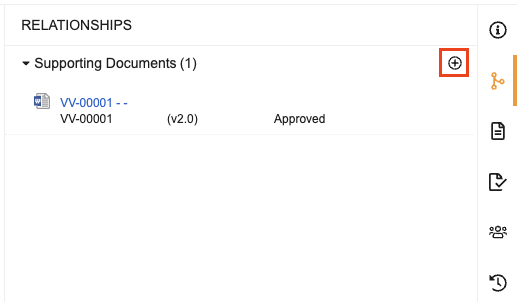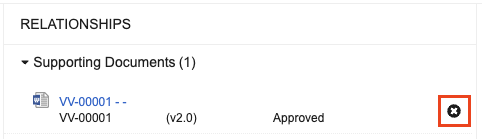Document relationships provide a way to link documents in a Vault. You can view, edit and add relationships from the Relationships tab within the Doc Info page. Vault automatically adds certain types of relationships when you perform actions like copying a document or creating a link annotation.
Relationship Types
Your Vault may have a number of different relationship types. Relationship types can vary by document type. You can see which types apply to a specific document from the Relationships panel on the Doc Info page.
Each relationship type includes rules which dictate:
- How many relationships of that type can exist for a single source document
- Document type for the source and target documents
- Target document’s values for specific document fields (for example, Product)
- Whether the relationship is version-specific on the source and/or target document
See Configuring Document Relationship Types and About Document Relationships for more information about relationship type behavior and configuration options.
Viewing Relationships
To view the relationships for a specific relationship type, expand the area in the Relationships panel in the Doc Info pane. Vault displays documents that you have permission to see and hides other related documents. You can open any document you have permission for by clicking on the document name.
Adding & Removing Relationships
To add a new or remove an existing relationship, you need the Edit Relationships permission. If you have this permission, the Add () icon is displayed in the header of the Relationships panel in the Doc Info pane.
To add or remove a relationship:
- In the Relationships panel in the Doc Info pane, click Add () to open the relationship dialog.
- In the dialog, Vault automatically filters to find relevant documents, based on the filters configured for the relationship type. You can remove filters that show an minus (-) icon. You cannot remove required filters.
- Optional: Add additional search criteria or filters to find the correct target document. If needed, select a different standard view in the top right of the dialog. In addition to the standard Library views, you can limit the view to your Favorites, or to documents that are currently in your Cart.
- For each document that you want to add a relationship to, select the checkbox.
- For each document that you want to remove a relationship to, clear the checkbox.
- Optional: Click Upload to upload and relate one or more files. This process works similarly to creating documents from uploaded files
- When finished, click Close to close the dialog.
- To remove a relationship directly within the Relationships panel, click Remove () next to the related document.
Uploading & Relating Documents
With the multiple document upload and relate feature, you can upload multiple documents directly from the Relationships panel on the Doc Info page, and establish relationships to the document you started the action from. This process works similarly to creating documents from uploaded files and allows you to classify documents, enter metadata, and check for duplicates.
Vault requires you to classify uploaded documents. Additionally, any documents that you upload must be of the same document type. You must perform multiple uploads to add files with different document types.
Related Permissions
| Type | Permission Label | Controls |
|---|---|---|
| Document Role | View Document | You must have this permission to view existing document relationships. You must have the View Document permission on the target document to add a document relationship. |
| Document Role | Create Document | You must have this permission on document types to upload and relate documents. |
| Document Role | Edit Relationships | You must have the Edit Relationships permission on the source document to add or remove a document relationship. |
Limitations
Vault prevents any changes to relationships for archived documents.