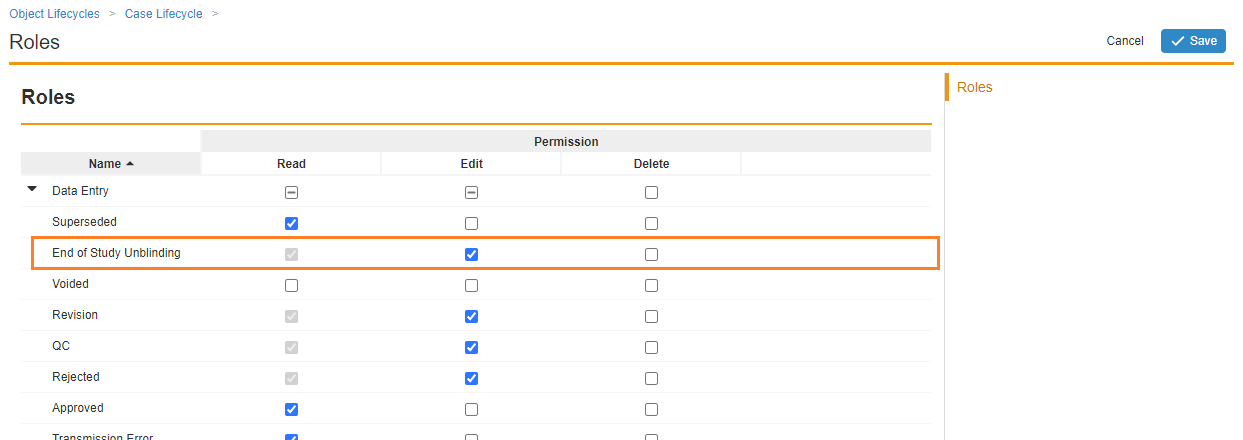About the Feature
Bulk unblinding, introduced in 22R1, allows you to unblind multiple cases in a given study with a single action. This includes both the removal of blind protection for previously unblinded cases and snapshotting study arm product information for blinded cases. Cases currently in workflow will not be modified by this action.
Once enabled, for more information about using this feature, see Bulk Unblind a Study.
Configure Launch Bulk Actions
To enable bulk unblind, the Launch Bulk Actions action must be added to the Study and the user action added to the Study Lifecycle.
- Go to Configuration > Objects > Study > Actions, and then add the Launch Bulk Actions action:
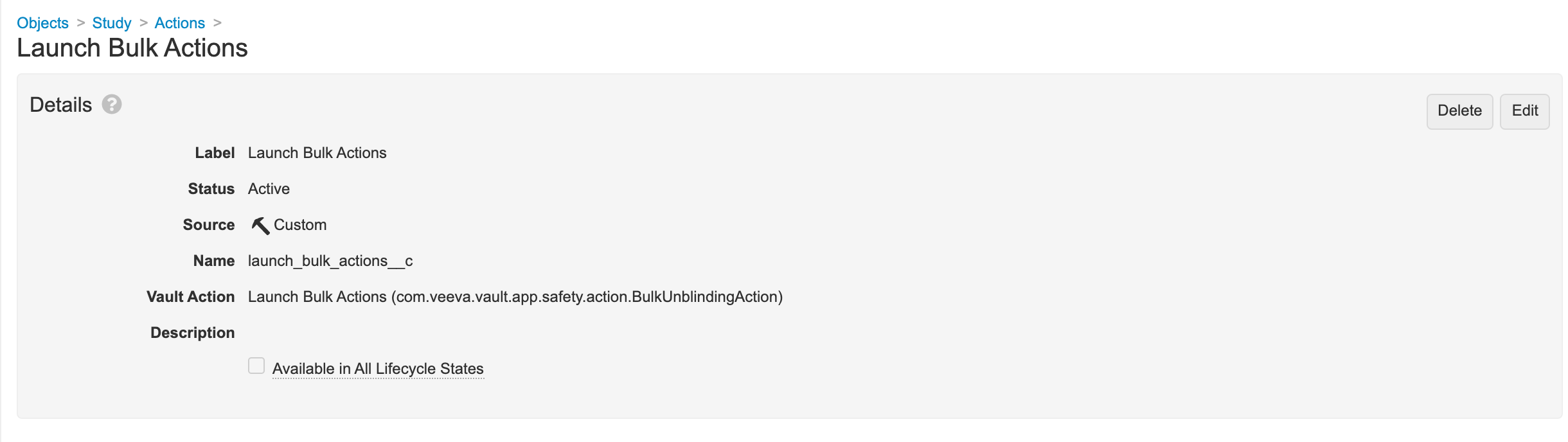
Launch Bulk Actions Added to Study Object - Go to Configuration > Object Lifecycles > Study Lifecycle > Active, and then add a Launch Bulk Actions user action:
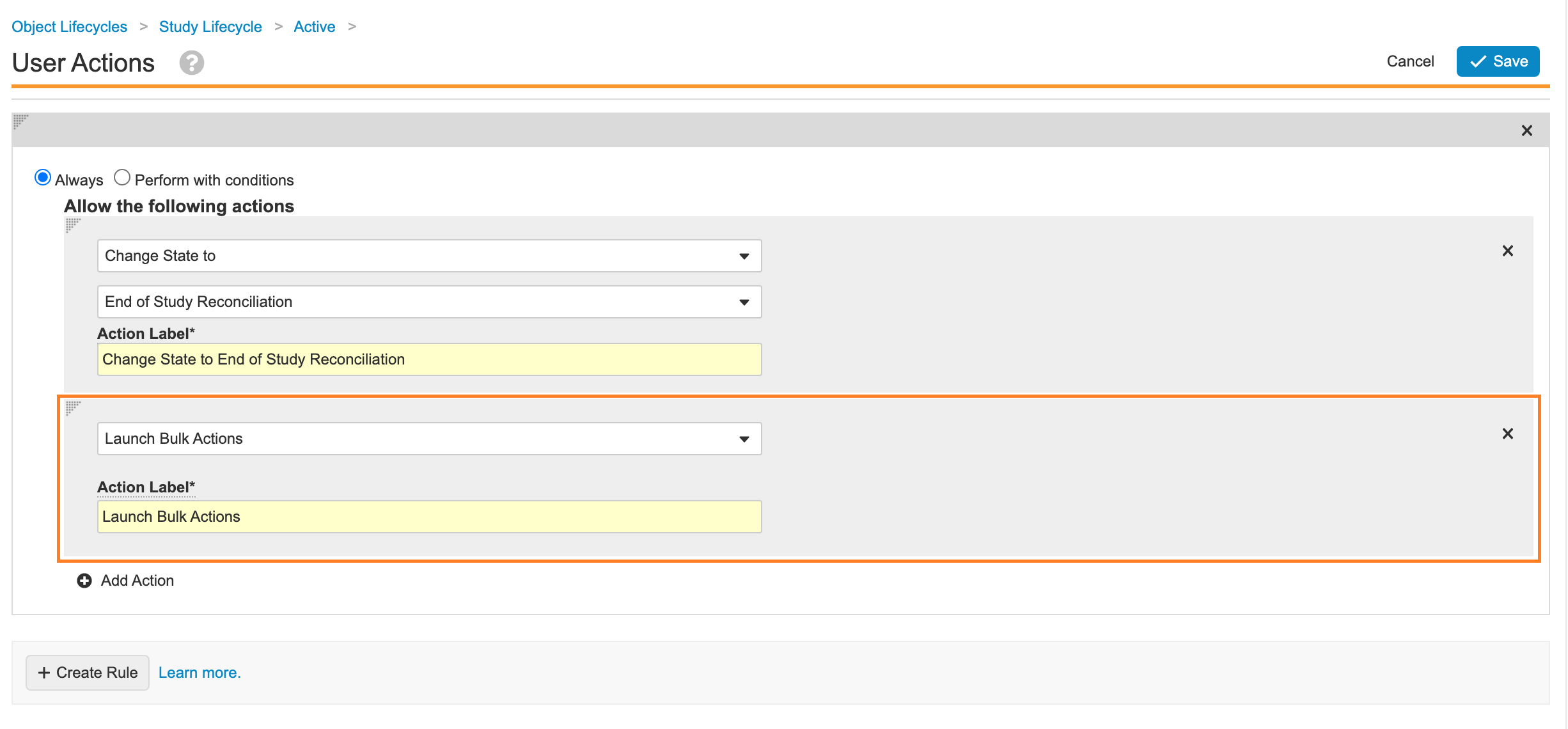
Launch Bulk Actions User Action Added to Active Lifecycle State
Grant Permissions
To use bulk unblind, your permission set must have View access to the Study Multi-Case Actions and Bulk Unblinding Layout pages.
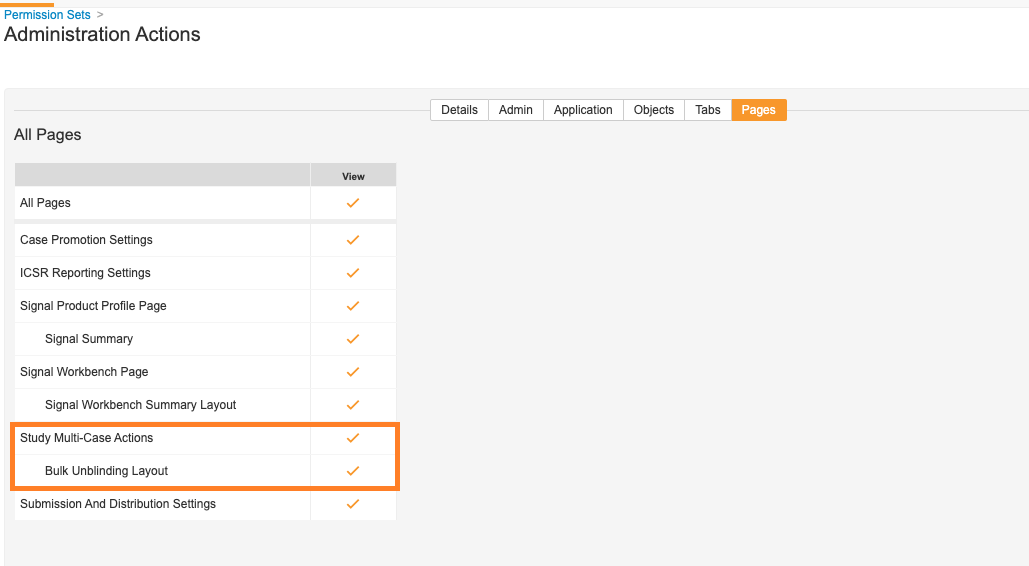
Configure the End of Study Unblinding Workflow
Add a user action to the End of Study Unblinding to start the Case Revision workflow.
- On the Configuration tab, go to Object Lifecycles > Case Lifecycle.
- Open the End of Study Unblinding state.
- Add the following user action:
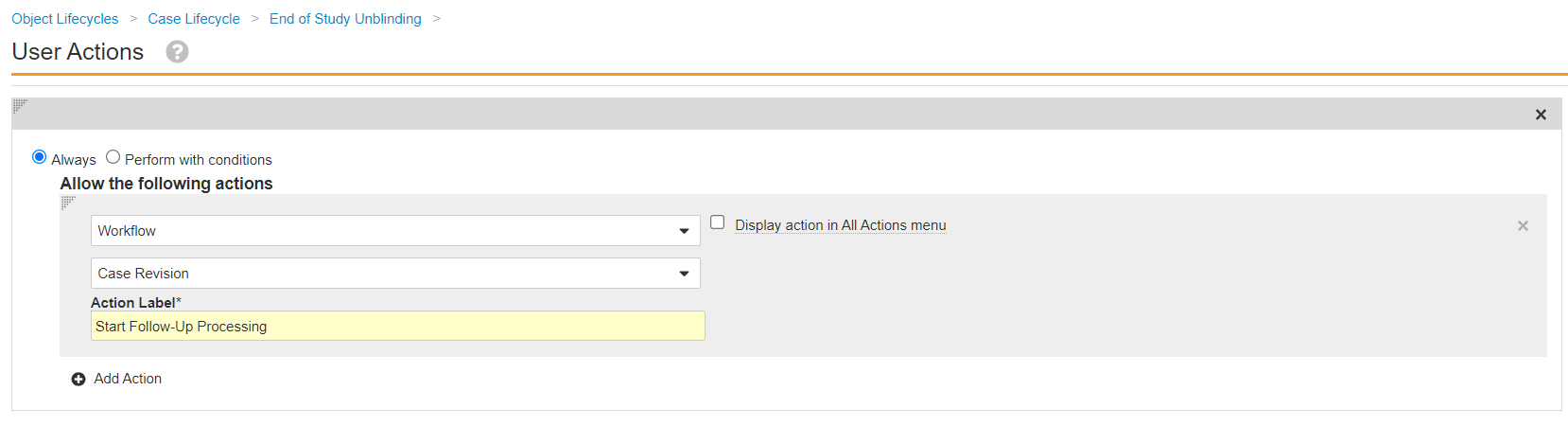
Update Application Roles (Vaults prior to 22R2)
If your Vault was provisioned before 22R2, go to Object Lifecycles > Case Lifecycle > Roles and update the application roles that can view cases in the End of Study Unblinding state.