About the Feature
Support for standalone CIOMS II line listings reports was added in 22R2. The CIOMS II standalone report supports masking and can optionally include additional information beyond that required by regulations.
Note Masked documents and the optional additional fields are not available for the CIOMS II line listing that is part of the PSUR.
Once you enable this feature, Create CIOMS II Reports describes how to create and generate CIOMS II line listings.
If your Vault was provisioned before 22R2, you must perform the following configuration changes to enable this feature.
Activate the CIOMS II Object Type
- Go to Configuration > Objects > Aggregate Report.
- Select Object Types.
- Select the CIOMS II object and set its status to Active.
Activate the CIOMS II Document Type
- Go to Configuration > Document Types.
- From the Base Document, navigate to Aggregate Reports > Summary Tabulation.
- Select the CIOMS II Document Type and set its status to Active from the Actions menu (
 ).
).
Add CIOMS II as a Navigation Tab
The CIOMS navigation tab is not included by default in the Vault Safety 22R2 template. To enable CIOMS II in a Vault, you must add a navigation tab for CIOMS II.
In Admin, go to Configuration > Tabs, and add a CIOMS II sub-tab under Aggregate Reports:
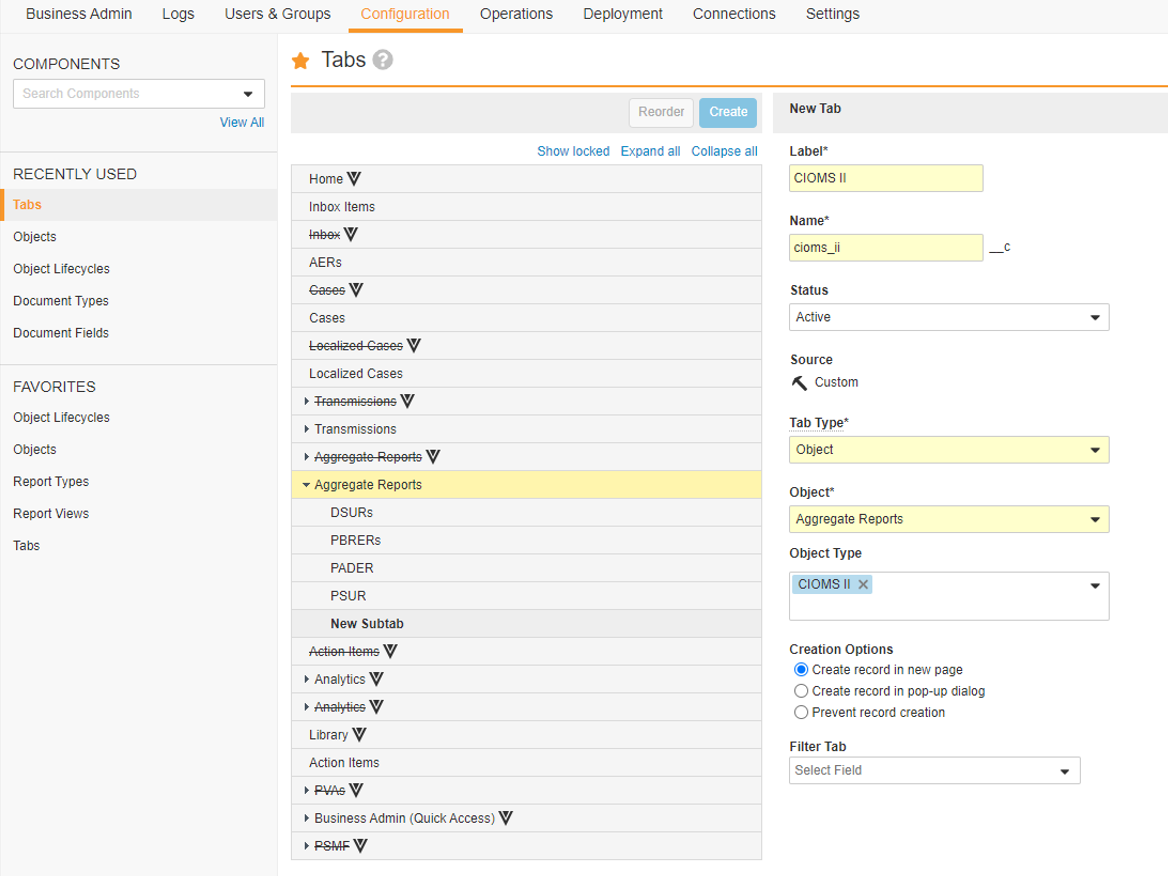
Update User Permissions to Access CIOMS II
You must update permission sets for users who need access to view and create CIOMS II reports. With default configurations, this is the Safety Writer permission set, but this may vary depending on your configuration. These permissions are not included by default in the Vault Safety 22R2 template.
- Add access to the CIOMS II navigation tab for each relevant permission set.
- Add access to the CIOMS II object type for each relevant permission set.
Add Comments Field to Aggregate Report Page Layout
The Comments Field must be on the Aggregate Report Detail Page Layout, allowing users to customize their reports with optional fields.
Go to Configuration > Objects > Aggregate Report > Aggregate Report Detail Page Layout, and ensure the Comments Field is on the layout.
If you must add the field, ensure to update the appropriate Permission Sets to grant access to Edit this field.
Add CIOMS II Line Listing Template
If your vault does not have the template for CIOMS II Line Listings, you must add these templates to be able to generate CIOMS II tabulations. Vaults created after 22R2 include these templates by default. For Vaults created before 22R2, you must add these templates.
The following section describes how to add this template to your vault.
Upload Template: CIOMS II Line Listing
- Go to Business Admin > Documents & Binders.
- Expand the folders to Template > Aggregate Summary Tabulation > CIOMS II Line Listing.
- Select Create, and then select Document Template.
- Specify the following details for the template document:
- Type: Select Basic Document Template.
- Label: Enter
CIOMS II Line Listing. - Name: This field should be automatically updated. Ensure the name has been updated to
cioms_ii_line_listing__c.
Note The template name must match the Document Type Template name or the report will not generate from the template.
- Status: Ensure this field is set to Active.
- Under More Information, upload the CIOMS II template. Download the following file, and then attach it as the template document:
CIOMS II - Interval Line Listing of Adverse Drug Reactions - Select Save.
Result
Your Vault contains the template for CIOMS II Line Listings.
