About the Feature
Support for the Default Sender User field on transmissions was added in 21R2. Follow the configuration steps below to enable this feature within your Vault for:
- FDA Gateway
- EMA Gateway
- Health Canada Gateway
- MHRA Gateway
- Custom AS2 Gateways
- Manual Reporting Destinations
Update the Transmission Profile Object
Add Sender User Field to Transmission Profile Page Layouts
- In the Admin area, go to Configuration > Objects > Transmission Profile.
- Open the Page Layouts tab.
- We recommend updating the FDA Gateway Detail Page Layout, AS2 Gateway Detail Page Layout, and Manual Detail Page Layout.
- Add the Sender User field and save the page layout.
We recommend adding this field to the Outbound Settings details section, which is new in the 21R2 template.
Update the Base Transmission Profile Records Page Layout
- On the Page Layouts tab of the Transmission Profile object, select Transmission Profile Detail Page Layout..
- In the Details section, select Add, and then select Sender User.
- Select Save.
(Optional) Update the Transmission Object Field Default
This configuration is required for Sender User to default on manually created transmissions. Otherwise, it is optional.
- In the Admin area, go to Configuration > Objects > Transmission.
- Go to the Object Types tab and select Submission from the top row.
- Select Sender (User) and then select Edit.
- In the Default Value section, select
 and select the option displayed in the screenshot:
and select the option displayed in the screenshot:
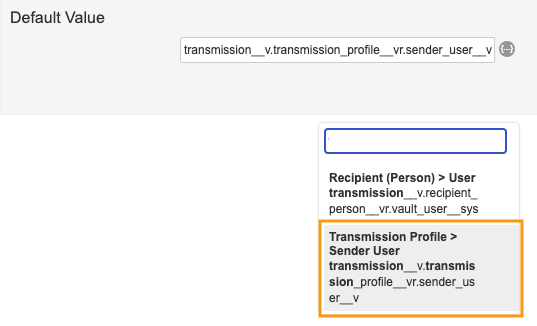
Sender (User) Default Value in Transmission - Select Save.
In the Object Types tab, select Distribution from the top row. Repeat the above steps.
