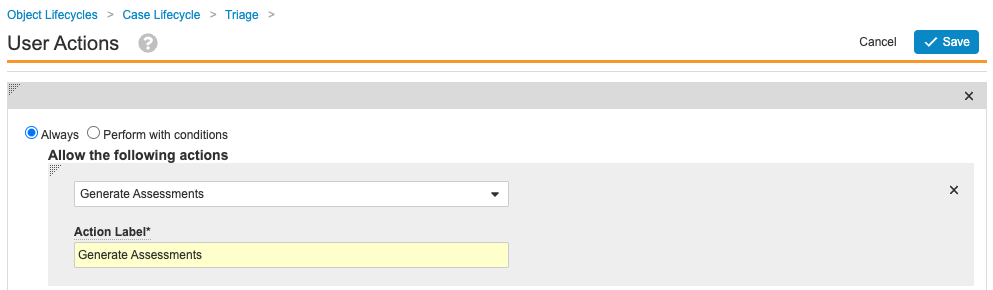About the Feature
Vault Safety gives Case Processors the ability to generate Assessments, Assessment Results, and Expectedness records for all serious and non-serious Adverse Events on a Case. Completed in a single action, this feature improves Case processing efficiency by removing the need to generate each required record manually.
By default, the system generates Assessments, Assessment Results, and Expectedness for the following pairs:
- All serious Adverse Events paired with all Case Products that have a Drug Role of Suspect or Interacting
- Primary non-serious Adverse Events paired with primary Case Products that have a Drug Role of Suspect or Interacting
With the Generate Assessments Record Action feature enabled, when the Generate Assessments action runs, Assessments are generated for all serious and non-serious Adverse Events paired with all Case Products that have a Drug Role of Suspect or Interacting, if they do not already exist.
For details on using this feature, see Generate Case Assessments.
23R2 Update: Auto-Generate Serious and Non-Serious Assessments and Generate Assessments Record Action Enablement Change
With the 23R2 release, Vault Safety has enhanced this feature with the automatic generation of Assessments, Assessment Results, and Expectedness records for all serious and non-serious Adverse Events on a Case. Now, auto-generation is available on Case promotion and when adding or editing Case Products or Adverse Events. In addition, the Generate Assessments Record Action feature no longer requires Support enablement.
See the following sections to configure your Vault with these features:
- (23R1) enablement instructions for configuring your Vault for the Generate Assessments user action
- (23R2) enablement instructions for configuring your Vault for the auto-generation of Assessments
(23R1) Configure Generate Assessments Record Action
To configure your Vault for the Generate Assessments user action, you must update the Case object and object lifecycle.
Add the Generate Assessments Action to the Case Object
To add the Generate Assessments action to the Case object, complete the following steps:
- Go to Admin > Configuration > Objects > Case > Actions.
- Select Create.
- In the Create Action window, select Generate Assessments from the picklist and then select Continue.
- (Optional) On the Create Action page, in the Description field, enter “Generate Assessments, Assessment Results, and Expectedness for all Case Adverse Events.”
- Select Save.
Add the Generate Assessments Action to the Case Object Lifecycle
To add the Generate Assessments action to the Case object lifecycle, complete the following steps:
- Go to Admin > Configuration > Object Lifecycles > Case Lifecycle > States.
- Select a state. We recommend adding the action to the Triage and Data Entry states.
- In the User Action section, select Edit.
- Add an action with the following setup:
- Select Save.
(23R2) Configure Auto-Generate Serious and Non-Serious Assessments
To configure your Vault for auto-generation of Assessments, you must turn on the feature in Safety General Settings, and then update the Case page layout.
Turn On Auto-Generate Serious and Non-Serious Assessments
Complete the following steps to turn on auto-generating Assessments in your Vault:
- Go to Admin > Settings > Safety General Settings.
- Select Edit.
- In the Auto-generate Assessments section, select the Generate Assessments for both Serious and Non-Serious Adverse Events checkbox.
- Select Save.
Update the Case Page Layout
To support auto-generating Assessments, in the Case page layout, for sections used by your organization replace the following existing standard sections with new section controls:
- Assessments
 Case Assessment
Case Assessment - Assessment Results
 Case Assessment Results
Case Assessment Results - Expectedness
 Case Assessment Expectedness
Case Assessment Expectedness
- Go to Admin > Configuration > Objects > Case > Page Layouts > Case Page Layout.
- Delete the standard sections.
- Add the new section controls.
- Select Save.
Note Some of the columns in the standard sections are not available in the section controls. This is a known limitation that will be addressed in a future release.