About the Features
Vault Safety 22R1 adds enhancements to the datasheets and auto-expectedness feature. This article describes the configuration upgrades your Vault needs to use these features.
There are two parts to this enablement. You can enable one or both of these features in your Vault. Each section provides more information about these features:
Part 1: Enable Expectedness from Core Datasheets
To leverage the Expectedness from Core Datasheets feature, Business Admins must have access to the Core Datasheet field on the Product and Study page layouts.
The Product Page Layout should already have the Core Datasheet field in your Vault. However, you may need to add this field to the Study Page Layout.
Once configured, Vault Safety will evaluate expectedness for a Study Case using the Development Core Safety Information (DCSI) datasheet within the investigator brochure (IB).
Update the Study Page Layout
- In the Admin area, go to Configuration > Objects.
- Open the Study (study__v) object.
- Go to the Page Layouts tab.
- Open the Study Detail Page Layout.
- Add the Core Datasheet (DCSI) field to the layout.
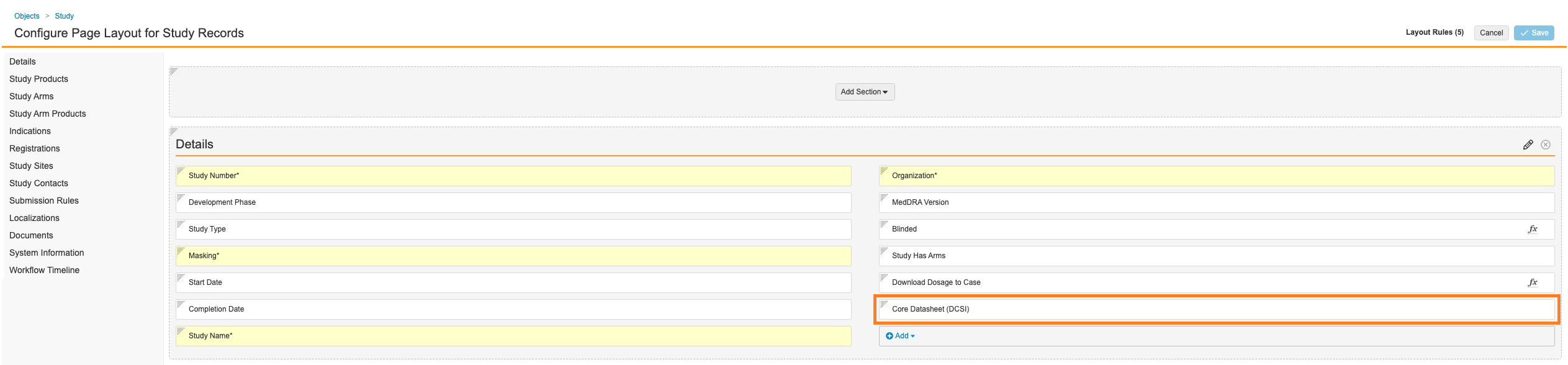
Part 2: Enable Listedness from Core Datasheets
You must update the Case Assessment Page Layout to display Listedness fields.
Once this feature is enabled and configured, Vault Safety generates expectedness records for the product’s Core Datasheet (CCDS) to support listedness calculations during case processing.
Update the Case Assessment Page Layout
- In the Admin area, go to Configuration > Objects.
- Open the Case Assessment (case_assessment__v) object.
- Go to the Page Layouts tab.
- Open the Case Assessment Detail Page Layout.
- Add the following fields:
- Listedness (Core)
- Listedness (status)
- Edit the Expectedness (Local Datasheets) section with the following changes:
- Rename the section to "Expectedness"
- Add the Expected (status) field
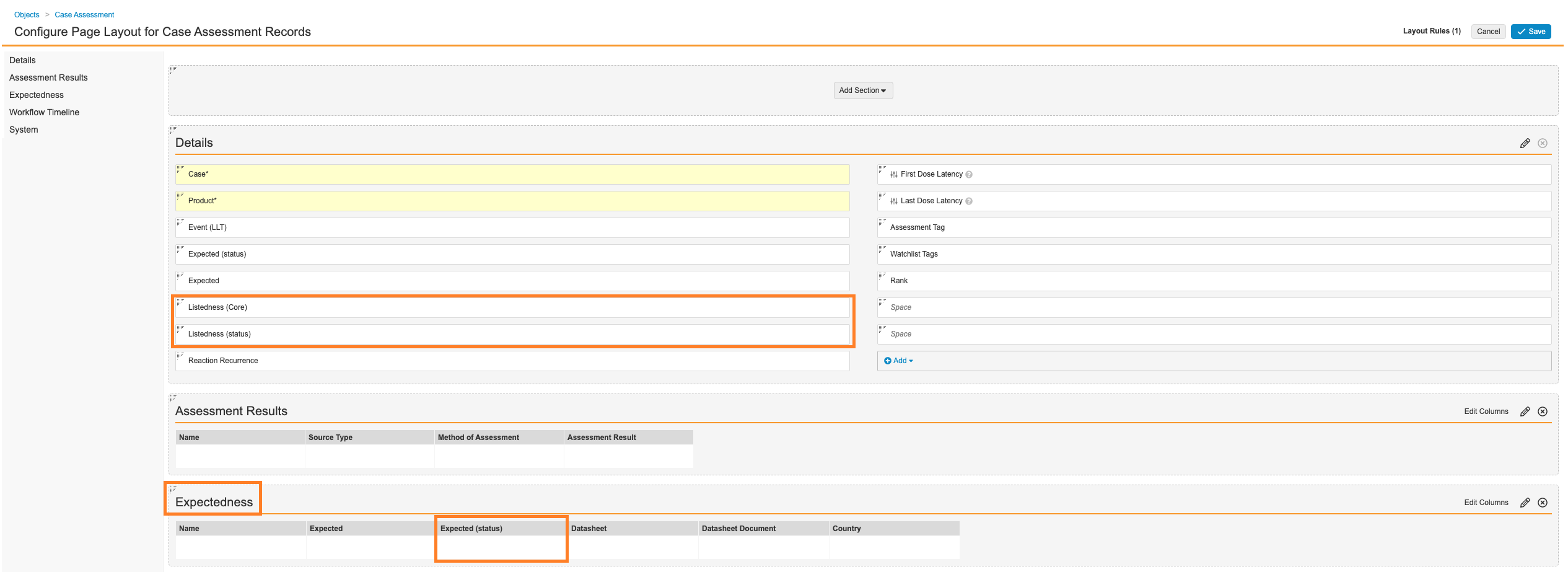
Next Step: Add a Core Datasheet
See Manage Datasheets and Auto-Expectedness for instructions on adding a Core Datasheet to a Study or Product.
