About the Feature
Support for the following languages in Central MedDRA was added to Vault Safety in 20R3: Chinese, Czech, Dutch, French, German, Hungarian, Italian, Korean, Portuguese, Brazilian Portuguese, Russian, and Spanish. This feature is available in vaults deployed in 20R3 or later by default. For vaults deployed in 20R2 or earlier, an administrator must perform the configurations in Enable MedDRA-Supported Languages to enable this feature.
Additional multilingual MedDRA features were added to Vault Safety in 21R2. Central MedDRA now supports coding terms in Japanese and the multilingual MedDRA Browser. An administrator must perform the configurations in Enable Multilingual MedDRA: Japanese and Enable Multilingual MedDRA Browser to respectively enable these features within your Vault.
Note You can only enable these features if your Vault is using the Centralized MedDRA Dictionary.
MedDRA Centralization provides more information about this feature.
(20R3) Enable MedDRA-Supported Languages
Permission Sets
In order to enable this feature, configure Read permission for the MedDRA (Localized) object on the following permission sets:
- Administration Actions
- Case Distribution Actions
- Case Entry Actions
- Case Intake Actions
- Case Review Actions
- Safety Operations Actions
- Safety Writer
- Submission Actions
To do so, complete the following steps for each of the above permission sets:
- In the Business Admin area, go to the Users & Groups > Permission Sets page, and then select the permission set you want to update.
- On that permission set's page, select Objects, and then select Edit.
- Select the Read checkbox in front of the MedDRA (Localized) object.
- Select Save.
Result
Your permission sets have been updated with your selected object permissions.
Select a MedDRA Language
To use this feature, ensure that your system has been updated to use the Centralized MedDRA Dictionary.
After confirming the above, you can select the language you want to use in the Languages field on the Dictionaries > MedDRA Dictionary page.
MedDRA Centralization provides more information.
(21R2) Enable Multilingual MedDRA: Japanese
Update the MedDRA Dictionary Object
- In the Admin area, go to Business Admin > Dictionaries > MedDRA Dictionary.
- Select Edit.
- In the Languages picklist, select Japanese.
This checkbox enables Japanese MedDRA on a Case but is not needed to enable Japanese MedDRA for Inbox Items. - Select Save.
(21R2) Enable Multilingual MedDRA Browser
Add the Enable Multilingual MedDRA Browser Field
- In the Admin area, go to Configuration > Objects > MedDRA.
- On the Page Layouts tab, select the MedDRA Detail Page Layout.
- In the Details section, select Add.
- Select Enable Multilingual MedDRA Browser.
- Select Save.
Add a Layout Rule to Hide the Enable Multilingual MedDRA Browser field for Local MedDRA
- In the Admin area, go to Configuration > Objects > Dictionary.
- On the Page Layouts tab, select the Dictionary Detail Page Layout.
- Select Layout Rules, then select Local Dictionary.
- In the Values field, select Enable Multilingual MedDRA Control from the picklist.
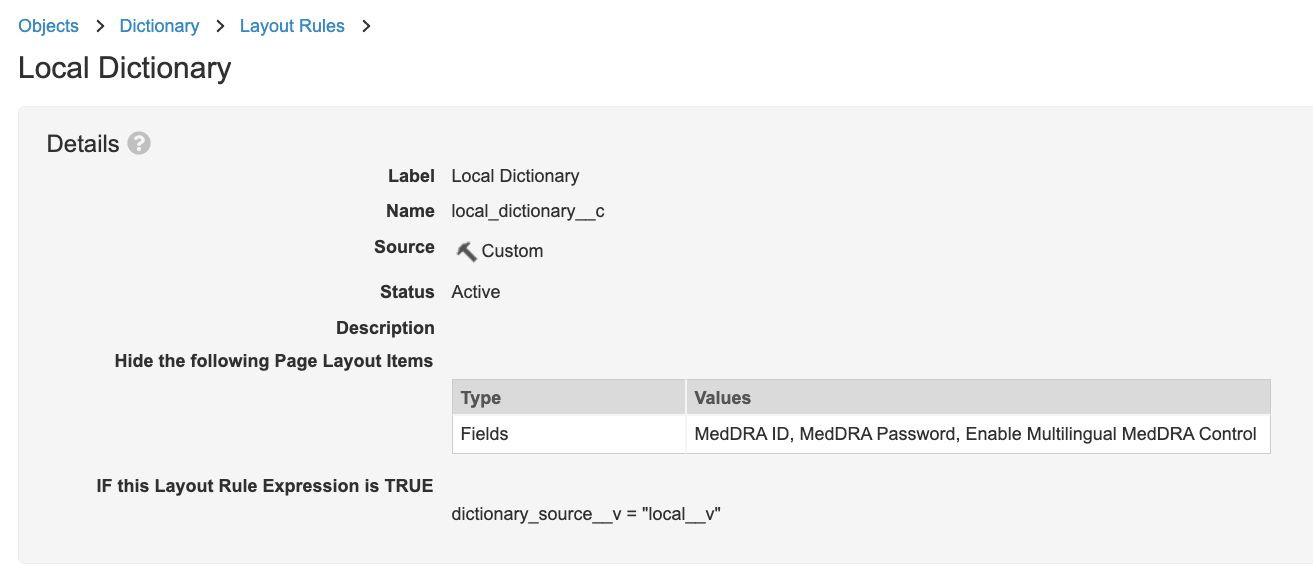
Local Dictionary Layout Rule
Update the Case Adverse Event Page Layout
- In the Admin area, go to Configuration > Objects > Case Adverse Event.
- On the Page Layouts tab, select the Case Adverse Event Detail Page Layout.
- In the Details section, remove the Event (Reported) - Language and Event (Reported) - English fields.
