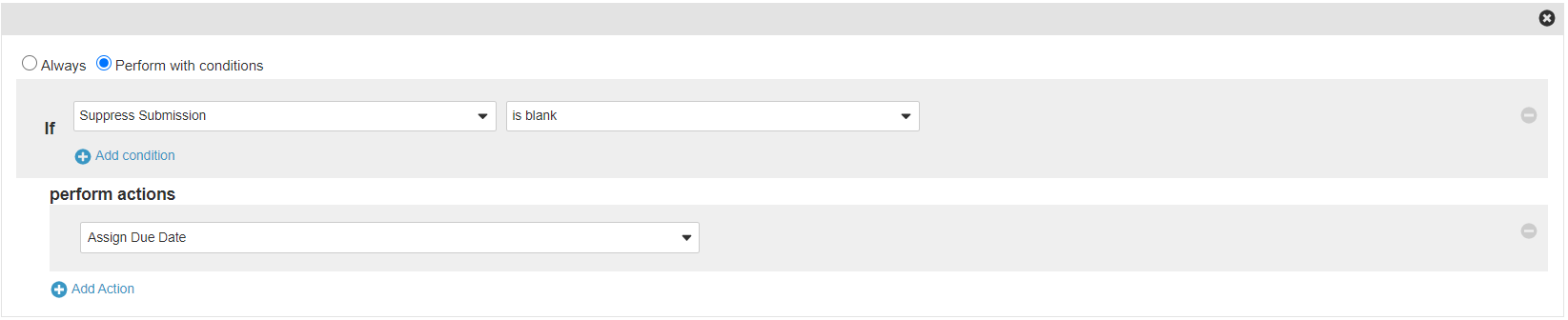About the Feature
Vault Safety 21R1 adds the ability to suppress submissions for a Case. This feature is controlled using the Suppress Submission (suppress_submission__v) field on the Case (
case_version__v) object.
Suppress Submissions of a Case provides more information on how to use this feature.
Add the Suppress Submission Field to Case Page Layout
In vaults originally deployed in a release earlier than 21R1 (April 2021), you must add the Suppress Submission field to the Case Page Layout.
- In the Admin area, go to Configuration > Objects.
- Open the Case (
case_version__v) object. - Open the Case Page Layout (
case_page_layout__c) page layouts for editing. - Add the Suppress Submission (
suppress_submission__v) field to the page layout.
We recommend adding this field to the Details section.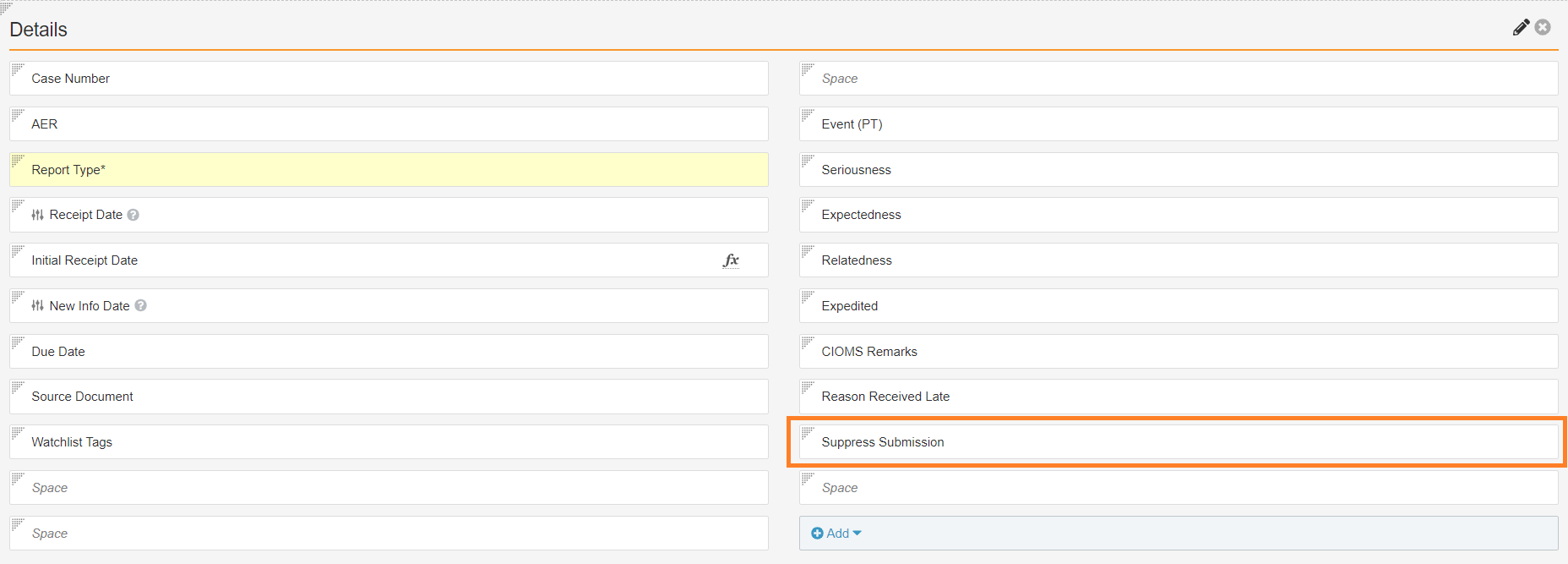
Adding the Suppress Submission Field
Update Permission Sets
Update the appropriate Permissions Set(s) to grant edit permissions to the Suppress Submissions field on the Case object.
Update the Case Approved State Entry Actions
- Go to Configuration > Object Lifecycles > Case Lifecycle (
case_processing_lifecycle__v). - Under States, open the Approved (
approved_state__v) state. - Under Entry Actions, select Edit, and then make the following changes: