Sections in This Article
About Action Items and Case Versions
Copying Action Items across Case versions makes communication on Case tasks clearer and easier. Complete the following sequence of steps to see all open Action Items on the Case Number field.
Note Depending on the version of your Vault, the following configuration may already be complete.
Create Case Number Lookup
To configure the Case Number field to include a Lookup A lookup field is a field that propagates values from a parent or referenced object to a child object, referring object, or document. This allows users to view additional relevant information from a parent or referenced object record. for Case Numbers, complete the following steps.
- Go to Admin > Configuration > Objects > User Task > Fields.
- Select Create.
- Complete the Create Field form with the following information:
- Field Type: Lookup
- Label: Case Number
- Name:
case_number__c - Lookup Relationship: Case
(case_version__vr) - Lookup Source Field: Case Number
- Select Save.
Result
Existing and new Case Number fields will include a lookup for Case Number.
Add the Case Number Field to the Case Task Object Type
On the User Task object, update the Case Task object type to include the Case Number field.
- Go to Admin > Configuration > Objects > User Task > Object Types.
- Select the Actions (
 ) menu, and then select Edit Object Type Fields.
) menu, and then select Edit Object Type Fields. - In the Case Task column, select the Case Number checkbox.
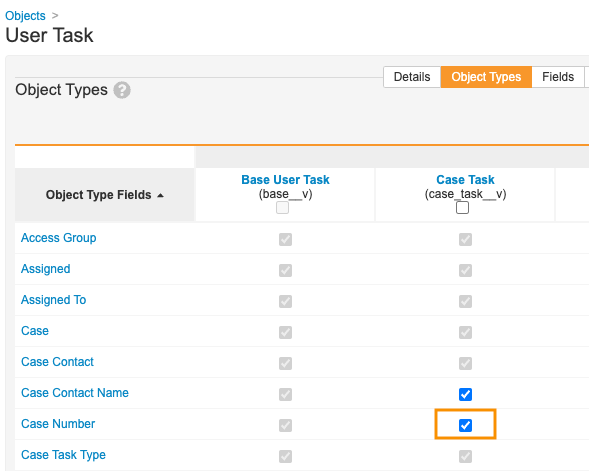
Add Case Numbers to Case Tasks - Select Save.
Update the Case Number Page Layout
Complete the following steps to include Action Items in the Case Number field.
- Go to Admin > Configuration > Objects > Case Number > Page Layouts.
- Select Case Number Detail Page Layout.
- Add a Related Object section for User Task.
- We recommend excluding Action Items from Cases in the Closed state. To do so, add the following to the Criteria VQL field:
state__v != 'closed_state__c'
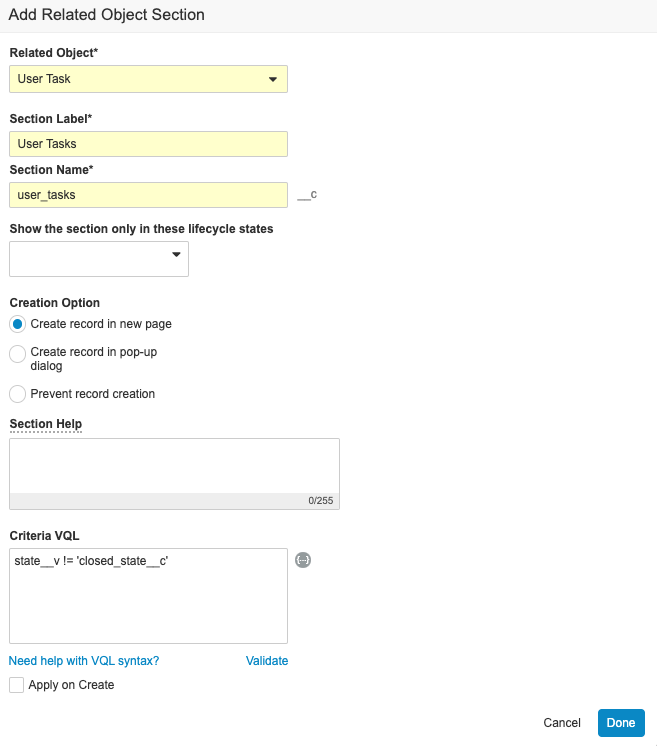
Add Action Items to the Case Number Field When Cases Are Not Closed - We recommend excluding Action Items from Cases in the Closed state. To do so, add the following to the Criteria VQL field:
- To rearrange sections, drag and drop.
- Select Save.
Result
When processing Cases, hovering over the Case Number field displays Action Items from across all Case versions.
