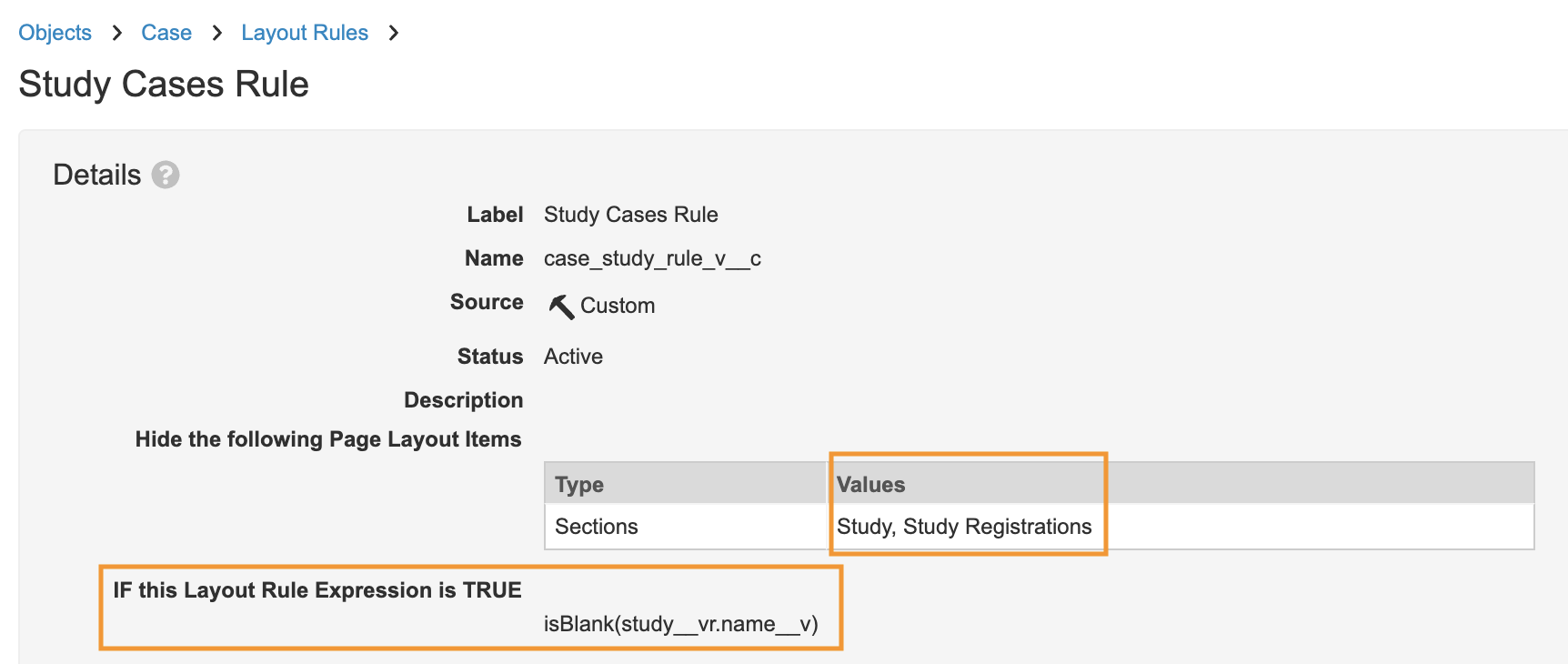Learn about how to update your Vault’s configuration to be able to import Inbox Items from E2B files.
About the Feature
With the 21R2 release, Vault added support to import Inbox Items from E2B files. Once enabled, Import an Inbox Item describes how to use this feature.
24R3 Update: Duplicate E2B XML File Detection
With the 24R3 release, you can configure your Vault to detect duplicate files imported from a multi-E2B or ZIP file. See (24R3) Duplicate E2B XML File Detection to configure your Vault for the updated feature.
Prerequisite
If you don’t have Inbox Items configured in your Vault, follow the appropriate steps in Enable Inbox Items depending on the Vault Safety template version from which your Vault was provisioned.
Configure the Create Inbox Item Document Action
Add the Create Inbox Item from Document action to the AER lifecycle and any additional document lifecycles, as required.
- Go to Admin > Configuration > Document Lifecycles > AER Lifecycle > States > New > User Actions.
- Select Edit.
- Select Create Rule, and specify the following settings:
- Select Create Inbox Item From Document from the dropdown list.
- Enter an Action Label, such as “Create Inbox Item from Document”.
- Select Save.
Update the Case Page Layout
Update the Case object layout for study Cases and to show the base Case Contact object type.
Case Layout Updates
- Go to Admin > Configuration > Objects > Case > Layouts > Case.
- Select Edit.
- Remove the Study field from the Study section and add it to the Details section below New Info Date.
- Save the layout.
- Select Layout Rules.
- Update the Study Cases Rule (
case_study_rule_v__c):
Show Base Case Contacts
Edit the Criteria VQL in the Case Contacts section on the Case layout to show the base Case Contact object type.
- Go to Admin > Configuration > Objects > Case > Layouts > Case.
- In the Case Contact related object section, select the Edit icon.
- Under Criteria VQL, edit the VQL to match the following:
object_type__vr.api_name__v CONTAINS ('reporter__v', 'health_care_professional__v', 'patient_contact__v', 'facility__v','base__v') - Select Close.
- Save the layout.
(24R3) Duplicate E2B XML File Detection
Vault can detect duplicate XML files when importing multi-E2B and ZIP files.
Configure the Transmission Profile Object
You must add the Enable E2B Document Duplicate Detection field to the following Transmission Profile object layouts:
- AS2 Gateway Detail Page Layout
- Connection Profile Page Layout
- Inbound Email Page Layout
- Partner Exchange Profile Page Layout
- System Gateway Detail Page Layout
Update Transmission Profiles
Populate the Enable E2B Document Duplicate Detection field on the applicable Transmission Profiles. When this field is Yes, Vault detects duplicate files that users already successfully imported and creates the Inbox Items in the Duplicate lifecycle state. Vault also links each duplicate file to the original version already in your Vault