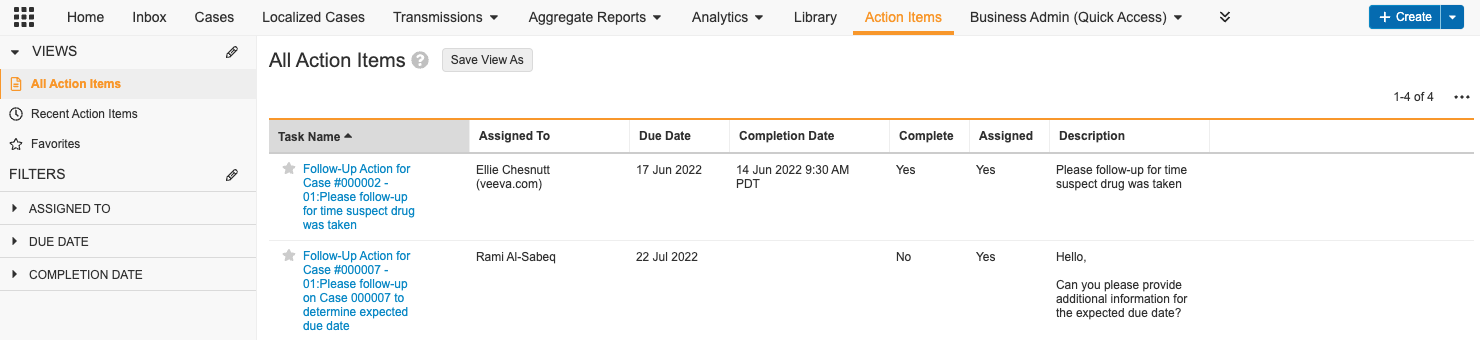Create action items on a Case to assign tasks to case processors, such as requests for follow-up information.
Note: Depending on your Admin’s configuration, your Vault’s object, field, and section labels, lifecycle states, and workflows may differ from the general information in all articles. Refer to your organization’s business processes for guidance.
About Action Items
To assign user tasks outside of the standard Case Processing workflow, create and assign action items. For example, action items are useful to track requests for follow-up information.
View Action Items
View action items for a specific Case from the Case page under Action Items:
View action items for all Cases from the Action Items tab:
Add an Action Item
- Go to the Action Items tab.
- Select Create. The Create User Task window appears.
- Select Case Task > Continue.
- On the Create Case Task page, complete the following fields:
- Case: Select the Case number.
- Case Task Type: Select General, Follow-Up, or leave the field blank.
- Task Name: Enter a name for the task.
- Description: Enter a description or instructions for the task.
- Case Contact: Select the reporter record to use as a contact.
- Assigned To: Select the user to assign the task to. Users must have the organization configured on their account page from Business Admin > Objects > Users to appear.
- Due Date: Enter the date that the task must be completed by.
You can use the Complete and Completion Date fields to keep track of when the task is done.
- Select Save.
Result
Vault assigns the task to the appropriate user.
Mark an Action Item as Complete
- Go to the action item.
- Select Edit.
- In the Complete field, select Yes.
- In the Completion Date field, enter when you completed the task.
- Select Save.
Result
The task enters the Complete state.