After Case processing and Submissions are complete, close Cases to lock them from changes permanently.
Note: Depending on your Admin’s configuration, your Vault’s object, field, and section labels, lifecycle states, and workflows may differ from the general information in all articles. Refer to your organization’s business processes for guidance.
About Case Closure
After you report a Case to health authorities, authorized users can close the Case to permanently lock it from any changes that would trigger an audit violation. Once a Case enters the Closed state, Vault locks all Case fields and Case child records (such as Case Assessment and Case Product) to prevent changes. After closing a Case, the only way to revise the Case is to add a follow-up Case.
Prerequisites
Consider the following prerequisites for closing Cases:
- You must be authorized to move Cases to the Closed state. In the Vault template configuration, users assigned the Distribution Manager role can close Cases.
- Your Admin’s configuration may require Cases to be in the Approved state before you can access the user task to close a Case.
- You cannot close a Case until all Transmissions (Submissions and Distributions) associated with the Case are completed successfully.
Verify Case Transmissions are Completed
To verify that all Transmissions for a Case are complete and you can close the Case:
- Go to the Case you want to close.
- To view the Transmissions associated with the Case, expand Submissions & Distributions.
- To view a Transmission record, select the record Name.
- To view the task history on the Transmission, expand Workflow Timeline, and then expand each action.
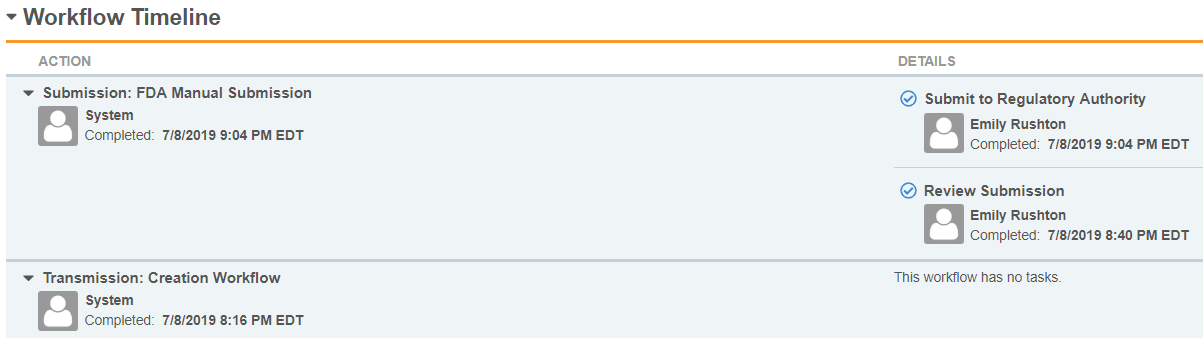
- If there are any Transmissions that are incomplete or in an error state, a Distribution Manager must complete the Transmission. The following links provide more information on how to execute different Transmission methods:
Complete the Case Close Workflow
Note: This page describes the Case Close workflow in the Vault template configuration. If your organization has a customized workflow, follow the recommendations in your business standard operating procedure for closing Cases.
Once a Case enters the Approved state, the Case Close workflow starts, making the Review Submissions task available to users in the Distribution Manager role for the Organization associated with the Case. Complete the Review Submissions task to verify that all Transmissions have been completed successfully. Once you complete this task, the Case moves to the Closed state. If all completed Transmissions have the Reason set to Nullification, Vault selects the Suppress Submissions checkbox on the closed or nullified Case, depending on your Admin’s configuration.
Note: If an error appears, verify that all Submissions are complete and try again.