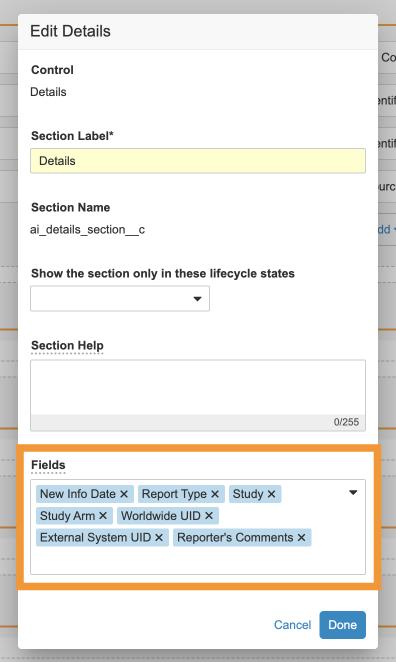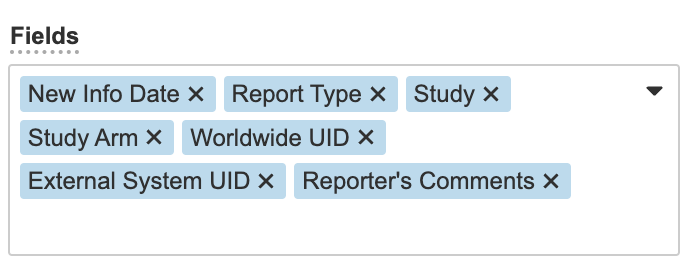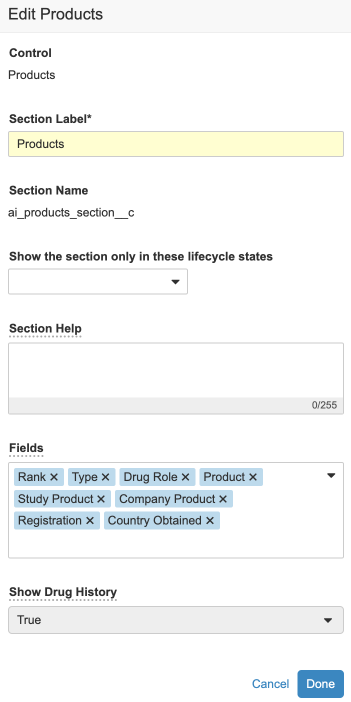Learn about Inbox Item customization options to support manual intake.
Inbox Item Administration
To facilitate manual intake, Vault Safety introduced additional customization capabilities for the Inbox Item layout in 23R1.
You can update the Inbox Item layout to add custom Case object fields, reorder or remove fields in Inbox Item sections, and hide certain records to simplify the intake process.
The Inbox Item layout can be accessed in Admin > Configuration > Objects > Inbox Item > Layouts > Inbox Item Detail Page Layout.
Note: The For Internal Use Only (Do NOT Remove) section must be kept at the bottom of the Inbox Item layout.
Configure Inbox Item Section Fields
The following Inbox Item sections contain a multi-select picklist for adding, reordering, and removing fields:
- Details
- Case Contacts
- Patient
- Products
- Medical Events
To see the multi-select picklist, select the Edit (![]() ) icon beside the above sections.
) icon beside the above sections.
Reorder and Remove Fields
You can reorder fields on the layout by dragging and dropping them in the multi-select picklist. You can remove non-required fields by selecting the x next to them.
You cannot remove the following required fields:
- Organization & Region section:
- Organization
- Details section:
- New Info Date
- Report Type
- Products section:
- Rank
- Type
- Study Product
- Company Product
- Registration
- Medical Events section:
- Rank
- Type
- Patient section:
- MRN - GP
- MRN - Hospital
- MRN - Investigation
- MRN - Specialist
If you try to save the layout after removing a required field, an error message appears.
In the Details section, the Priority field is excluded from the picklist. This field will always appear at the top of the Details section.
Add Custom Case Fields
If the custom Case fields have been added to the Case object and enabled for the Case Type, you can now add the respective custom Case fields to the Details and Patient sections using the multi-select picklist. This allows users to enter and edit these field values during manual intake. Upon promoting the Inbox Item, these custom Case fields are copied to the Case.
There are a few considerations when adding custom Case fields:
- The custom Case field must be of one of the following field types:
- Date
- Text
- Long Text
- Picklist
- Object
- Only fields from the Case object are supported, not from Case child objects.
- There is a limit of 20 custom Case fields for each section.
Note: Custom Case fields cannot be used when filtering the Inbox Item tab or running reports on Inbox Items.
Hide the Medical History & Concurrent Conditions and Drug History
You can choose to hide the Drug History and the Medical History & Concurrent Conditions records from the Products and Medical Events sections, respectively.
Note: Imported records that are not visible on Inbox Items are copied to Cases upon Case promotion.
Perform the following steps to hide these picklist values from Inbox Items:
-
On the Inbox Item layout, edit the Products section.
A window appears. - Under Show Drug Hustory, select False from the dropdown menu.
- Select Done.
- Edit the Medical Events section.
- Under Show Medical History & Concurrent Conditions, select False from the dropdown menu.
- Select Done.
- Save the page.
Result
The Product will be of Case Product type and the Medical Event will be of Adverse Event type by default. The Type field will not be displayed in these sections.