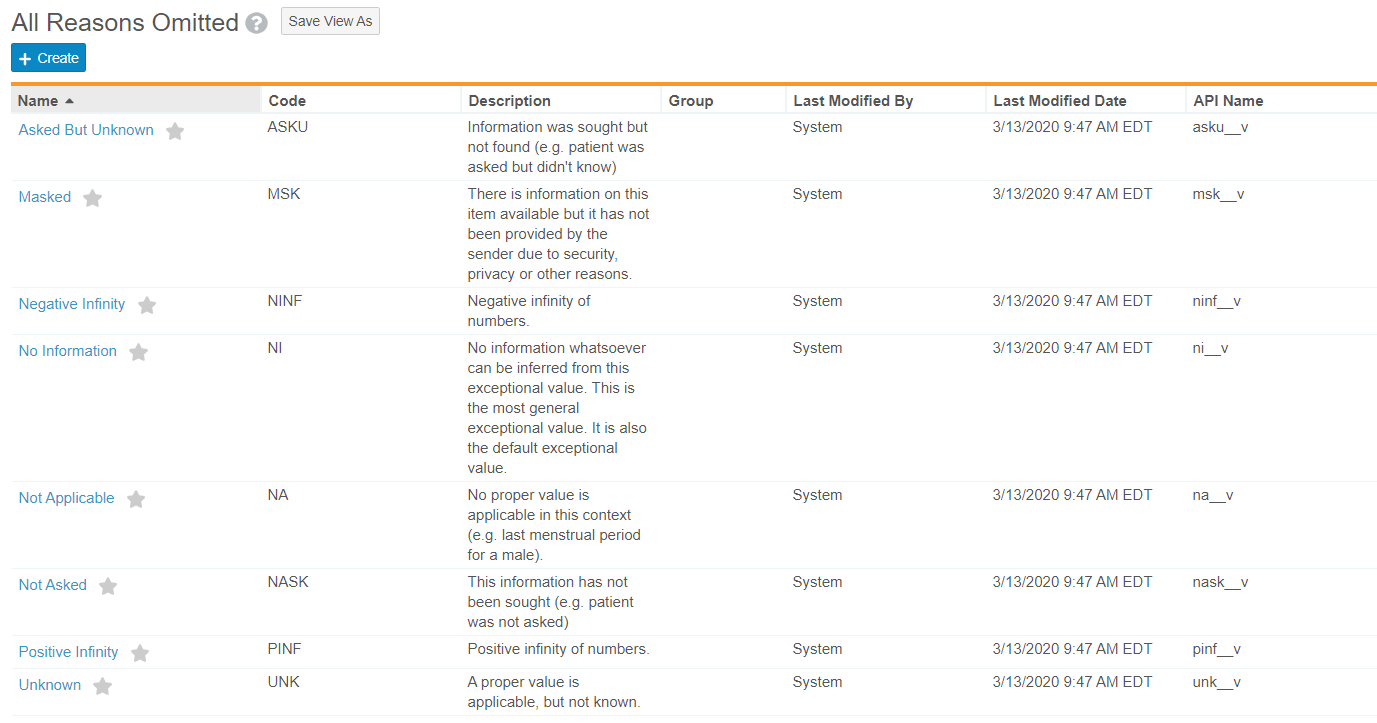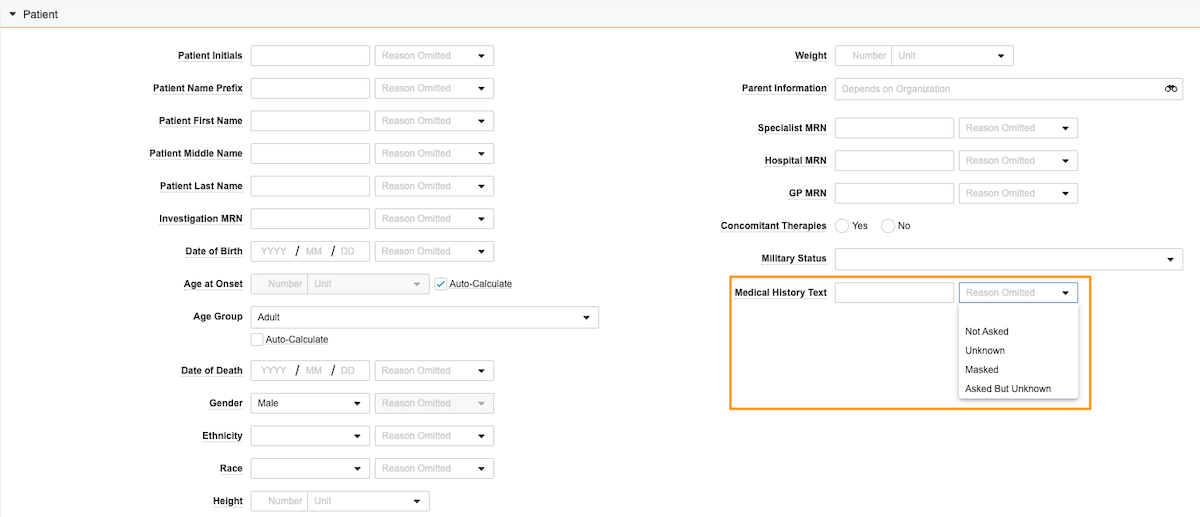The Reason Omitted object controls which Reasons Omitted, or nullFlavor, options are available for data entry.
About the Reasons Omitted Object
Vault Safety comes with the following standard Reasons Omitted values:
- No Information
- Masked
- Unknown
- Not Applicable
- Asked But Unknown
- Not Asked
- Negative Infinity
- Positive Infinity
- Other
Each of the above system-provided Reason Omitted values correspond to a standard E2B nullFlavor code. The above system-provided standard records are protected from changes that may cause issues with E2B compliance.
Note: According to E2B specifications, valid options for the Reason Omitted field on Case Medical History Text are limited to Not Asked, Unknown, Masked, and Asked But Unknown. To support compliant E2B submissions, Vault Safety includes a  Medical History Text control field with filtered values for the Reason Omitted field. For more information see Update the Case Layout for Reasons Omitted for Medical History Text.
Medical History Text control field with filtered values for the Reason Omitted field. For more information see Update the Case Layout for Reasons Omitted for Medical History Text.
Business Admins can edit the Name and Description of these standard records but can make no other changes to the system-provided records. However, Business Admins can configure additional Reason Omitted records if your organization requires custom options.
Note: You can tell the difference between standard and custom Reasons Omitted records by looking at the API Name. Standard Reasons Omitted have API Names ending with __v. You cannot create a custom Reasons Omitted record with an __v API Name.
Configure Reasons Omitted
- Go to Business Admin > Objects > Reasons Omitted.
- On the Reasons Omitted page, perform one of the following actions:
- To add a new Reasons Omitted record, select Create.
- To edit an existing Reasons Omitted record, open the record, and then select Edit.
- Complete the Create Reasons Omitted page.
- Save the page.
Reasons Omitted Fields
The following table describes the default Reasons Omitted fields:
| Field Name | Description |
|---|---|
| Name | The label for the Reasons Omitted record. The label determines how this option will appear in Reason Omitted fields during data entry. |
| Code | The E2B Code specifies the E2B value that a Reasons Omitted record maps to for E2B transmissions. You should always populate this field with an ICH-compliant nullFLavor code to ensure your E2B exports contain the valid mapping for your custom Reasons Omitted. You cannot edit this field on records with an API Name ending in |
| Group | (Optional) To add this Reasons Omitted record to a Reason Omitted Group, select the group. Reason Omitted Groups are described below. |
| Description | (Optional) A description of the Reasons Omitted record. |
| Status | The Status field determines whether a Reasons Omitted record is active or inactive. Inactive records are not available for use. You cannot modify this field in the edit view. You can only edit the Status through a user action on the Reasons Omitted object. |
| API Name | The system name for the record. You can tell whether a record is standard or custom from the API name. If the name ends with You cannot edit this field for records with an API Name ending in |
Managing Reason Omitted Groups
According to ICH E2B guidelines, not all reasons omitted values are allowed on all data types. You can use Reason Omitted Groups to manage which reasons omitted values show up for certain Case fields.
With Reason Omitted Groups, you can group together Reasons Omitted options that should be available for a certain data type, and then constrain that field’s picklist to display only the options available based on that group.
Add a Group
- Go to Business Admin > Picklists > Reason Omitted Groups.
- Select Edit.
- In the new field box under Picklist values, enter a group name, and then select the Add Picklist Item (
 ) icon.
) icon. - Select Save.
- Make note of the group API name, you will need this later.
Add Reasons Omitted to a Group
Perform the following steps for each Reason Omitted value that you want to add to the group.
- Go to Business Admin > Objects > Reasons Omitted.
- On the Reasons Omitted page, open the Reasons Omitted record to which you want to add to the group.
- Select Edit.
- In the Group field, select the Reason Omitted Group.
- Select Save.
Update a Picklist to Use a Reasons Omitted Group
- Go to Configuration > Objects.
- Open the object containing the field that you want to update.
- Go to the Fields tab.
- Open the field to which you want to filter by the Reason Omitted Group. Search for
reason_omitted__vto quickly find Reason Omitted fields. - Select Edit.
- Under Constrain Records in Referenced Object, in the Criteria VQL field, add the following VQL:
group__v = 'group_name__c'
Wheregroup_name__cis the Reason Omitted Group API Name. - Select Save.
Result
The options available in this Reason Omitted picklist are filtered to only include the options in the Reason Omitted Group.
Update the Case Layout for Reasons Omitted for Medical History Text
To support compliant E2B submissions, Vault Safety includes a Medical History Text field with filtered values for the Reason Omitted field. The available values are as follows:
- Not Asked
- Unknown
- Masked
- Asked But Unknown
This field must be added to Case layouts. If you have the deprecated Medical History* field in existing layouts, use the steps in the following section to delete it and then add the Medical History Text field.
Configure the Medical History Text Field
Complete the following steps to configure the E2B-compliant Medical History Text field in your Vault:
- Go to Configuration > Objects > Case > Layouts.
- On all applicable Case layouts, complete the following steps:
- Remove the
 Medical History* control field.
Medical History* control field. - Add the
 Medical History Text control field.
Medical History Text control field.
- Remove the
- Select Save.
Result
The Medical History Text Reason Omitted field includes only those values that are valid for E2B submissions.