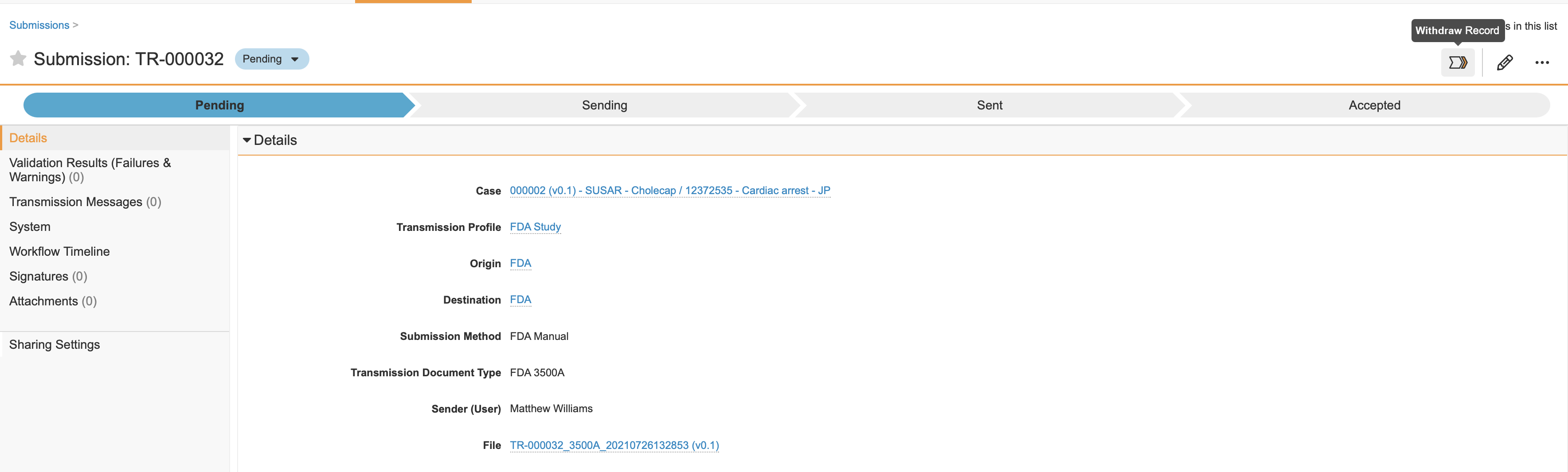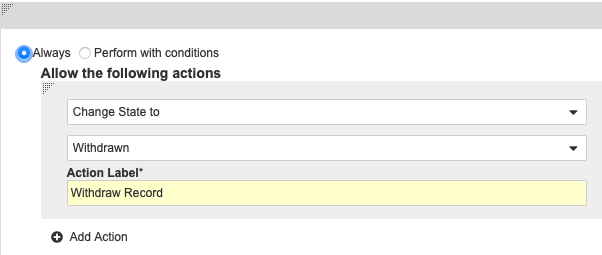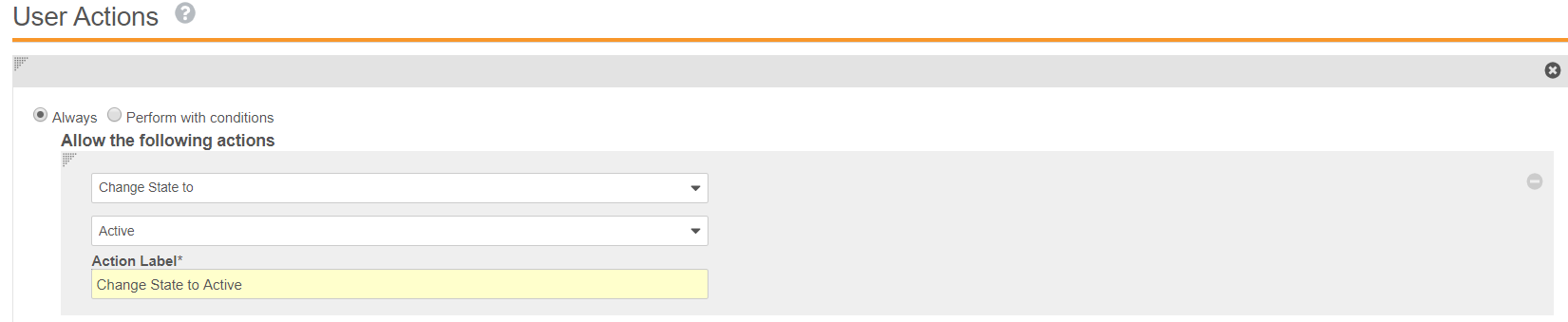Learn how to withdraw Submission and Distribution records.
Note: Depending on your Admin’s configuration, your Vault’s object, field, and section labels, lifecycle states, and workflows may differ from the general information in all articles. Refer to your organization’s business processes for guidance.
Transmission Record State Requirements
In Vault Safety’s out-of-box configuration, all Transmission records (Submissions and Distributions) linked to a Case must be in the Completed state before you can close the associated Case.
If a Submission or Distribution was created in error or must be removed for another reason, you can withdraw the record, which will enable Distribution Manager users to close the Case.
Withdraw a Transmission
To withdraw a Transmission record, an administrator must first add the user action. Once the user action is configured, you can change a Transmission record’s state by selecting Withdraw Record from the Workflow State Change Menu ( ) on the Action Bar.
) on the Action Bar.
Add User Actions to Change the Record State
Note: You must have Administrator access to add user actions.
Add a User Action to Withdraw a Record
- In the Admin area, go to Configuration > Object Lifecycles.
- Open the Transmission Lifecycle.
- Under States, open the Pending state.
- On the Pending page, beside User Actions, select Edit.
- Select Add Action, and then add an action to Change State to Withdraw.
- Select Save.
Add a User Action to Reactivate a Record
- In the Admin area, go to Configuration > Object Lifecycles.
- Open the Transmission Lifecycle.
- Under States, open the Withdrawn state.
- On the Withdrawn page, beside User Actions, select Edit.
- Select Add Action, and then add an action to Change State to Active.
- Select Save.