Learn how to configure your Vault to support PMDA Multi-Submission with Localized Case.
About the Feature
Support for submitting multiple PMDA Submissions from a single Case was added to Veeva Safety in 23R1. Vaults created in 23R1 or later include the necessary configuration by default, while Vaults originally deployed earlier than 23R1 must have the configuration upgrades described on this page to enable this feature.
Note: If your Vault was provisioned prior to 21R1, you will need to enable the Local Fields for PMDA (Japan) feature.
23R1 Update: Enhancements for Current Case Product Registration
The following configuration steps are general enhancements for Case Product Registration. To configure the PMDA Multi-Submissions with Localized Case feature, see Configure PMDA Multi-Submission with Localized Case below.
Update Field Defaults and Object Type for Case Product Registration
- Go to Admin > Configuration > Objects > Case Product Registration.
- In the Details tab, set the Default Object Type to “Japan”.
- In the Object Types tab, select Base Case Product Registration, and set its Status to “Inactive”.
- In the Fields tab, change the following field settings as shown in the table below:
| Field | Setting | Value |
|---|---|---|
| Case | Default Value | localized_case__vr.case__v |
| Case Product | Criteria VQL | case_version__v = {{this.case__v}} |
Update Field Defaults for Localized Case Comment
- Go to Admin > Configuration > Objects > Localized Case Comment > Fields.
- For the Case field, set the Default Value to “Localized Case > Case” (
localized_case__vr.case__v)
Update Create Options for Layouts
- Go to Admin > Configuration > Objects .
- For each of the following layouts, click the Edit (
 ) icon of the listed section.
) icon of the listed section. - In the Edit Related Object Section window, set the Creation Option to “Create record in pop-up dialog”.
| Object | Layout | Section |
|---|---|---|
| Case | Case Page Layout | Case Product Registrations |
| Localized Case | Localized Case Detail Page Layout | Product Registrations |
| Localized Case | Localized Case Detail Page Layout | Case Comments |
Configure PMDA Multi-Submission with Localized Case
To configure the PMDA Multi-Submission with Localized Case feature in your Vault, complete the steps described in the following sections.
Update the Field Labels for Deprecated Fields
Go to Admin > Configuration > Objects > Case Product Registration.
Update the field labels listed below to add “(NOT USED)” to their label:
| Field | Label | Display in default list and hovercards |
|---|---|---|
completeness__v |
Completeness (NOT USED) | |
immediate_report_type__v |
Immediate Report Type (NOT USED) | |
pmda_reporting_category__v |
PMDA Reporting Category (NOT USED) | Clear checkbox |
report_overview__v |
Report Overview (NOT USED) | |
registration_type__v |
Registration Type (NOT USED) |
Go to Admin > Configuration > Objects > Localized Case Comment.
Update the field labels as listed below to add “(NOT USED)” to their label:
| Field | Label | Display in default list and hovercards |
|---|---|---|
case_product__v |
Case Product (NOT USED) | |
case_product_registration__v |
Case Product Registration (NOT USED) | Clear checkbox |
Set the Localized Case Default Value
Go to Admin > Configuration > Objects > Local Reporting Details > Fields > Localized Case.
Set the Default Value to primary_case_product_registration__vr.localized_case__v.
Set the Criteria VQL to case_version__v = {{this.case__v}}.
Layout Updates
Go to Admin > Configuration > Objects.
Use the table below to update the respective layouts:
| Object | Layout |
|---|---|
| Case Product Registration | Japan Detail Page Layout |
| Localized Case Comment | Case Comments Detail Page Layout |
| Local Reporting Details | Local Reporting Details Detail Page Layout |
| Local Reporting Details/Product Join | Local Reporting Details/Product Join Detail Page Layout |
| Case | Case Page Layout |
| Localized Case | Localized Case Detail Page Layout |
Japan Detail Page Layout
- Replace the Registration Type (NOT USED) field with the Registration Type field.
- Remove the Reporting Information section.
- Remove the Case Comments section.
Case Comments Detail Page Layout
- Remove the Case Product (NOT USED) and Case Product Registration (NOT USED) fields.
- Add the Local Reporting Details and Primary Product Registration fields.
Local Reporting Details Detail Page Layout
- Insert the System section.
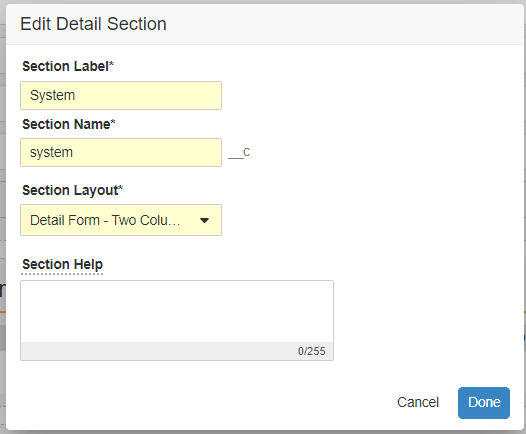
- Move the system-related fields to the System section.

- Insert the Local Reporting Details/Product Join Related Object section as shown below:
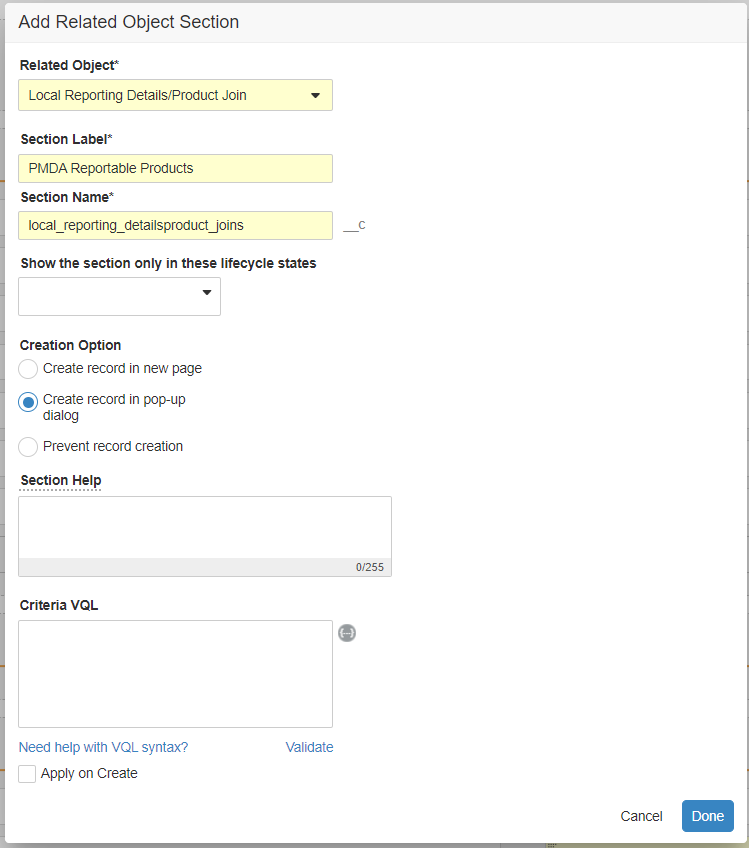

- Insert the Case Comments Related Object section as shown below.
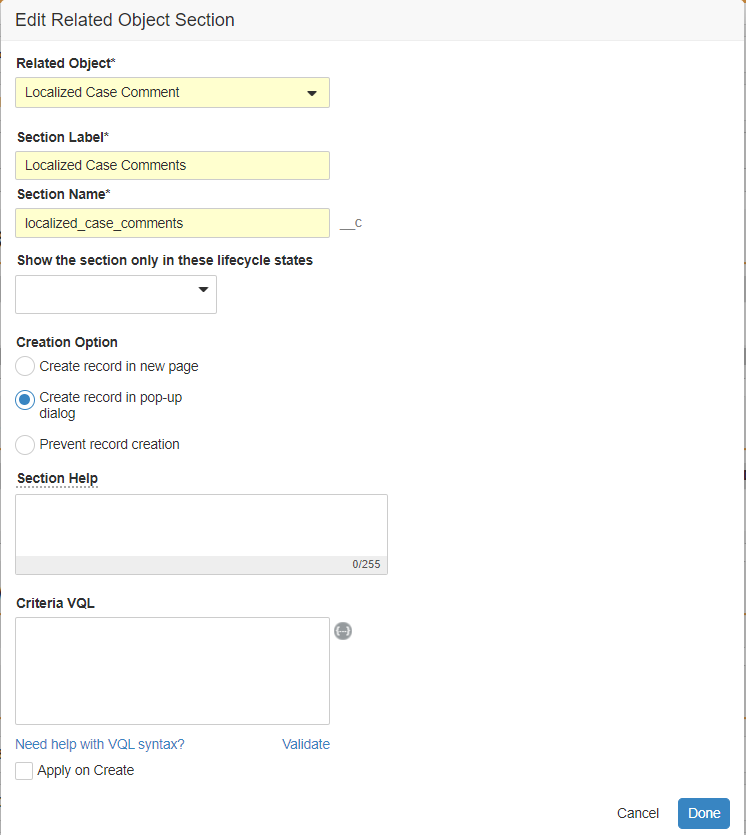

- Edit the Details section as shown below.
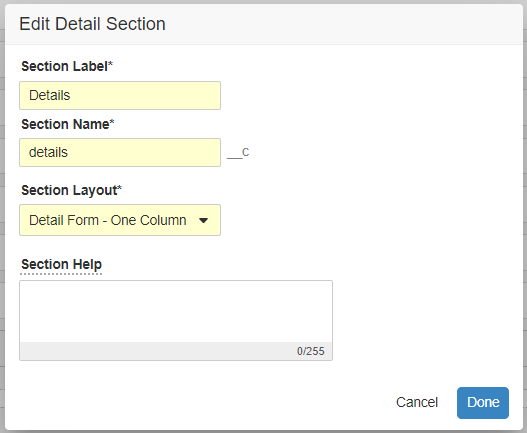
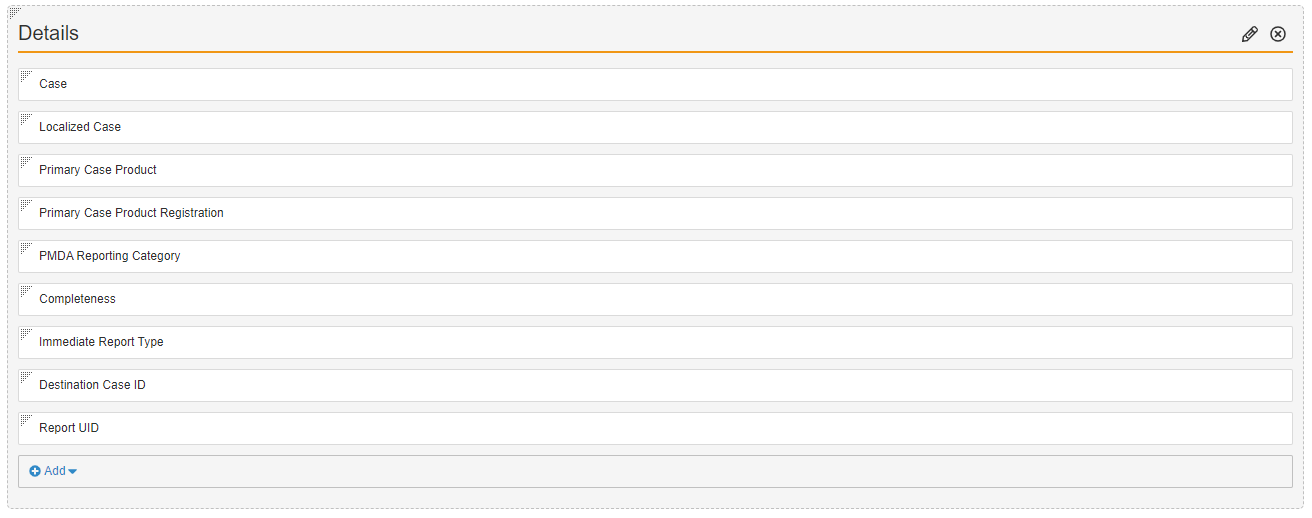
Local Reporting Details/Product Join Detail Page Layout
- Insert the System section.
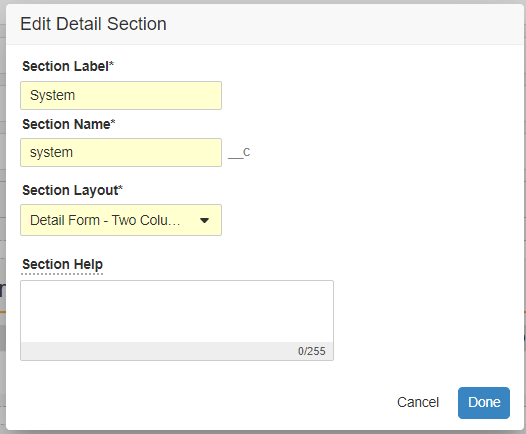
- Move the following fields to the System section:
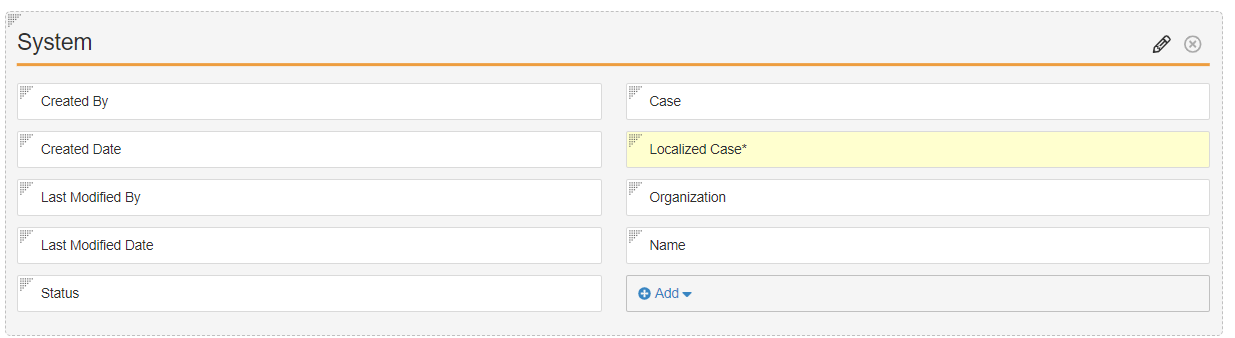
- Edit the Details section as shown below:
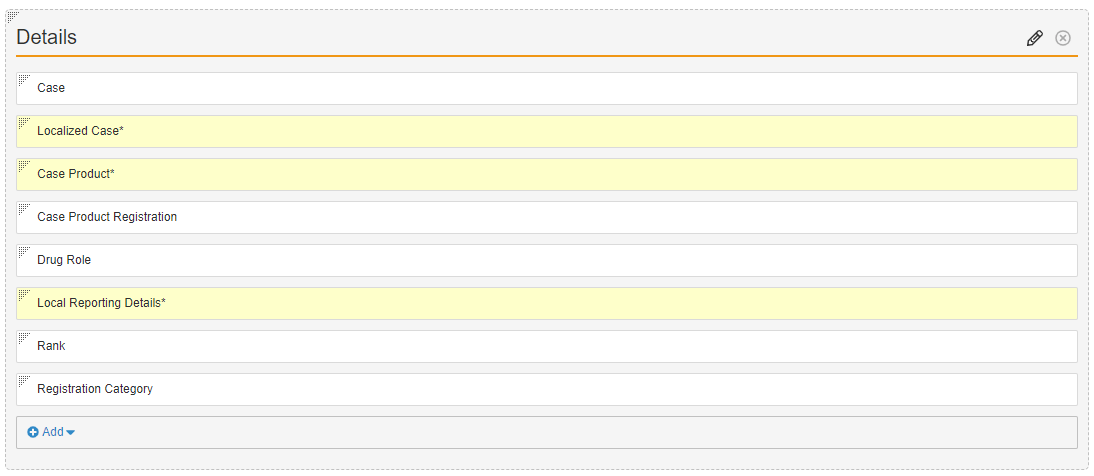
Case Page Layout
- Edit the Case Product Registrations section:
- Remove the PMDA Reporting Category (NOT USED) field.
- Add the Registration Category and Registration Type fields.
- Insert the Local Reporting Details Related Object section as shown below:
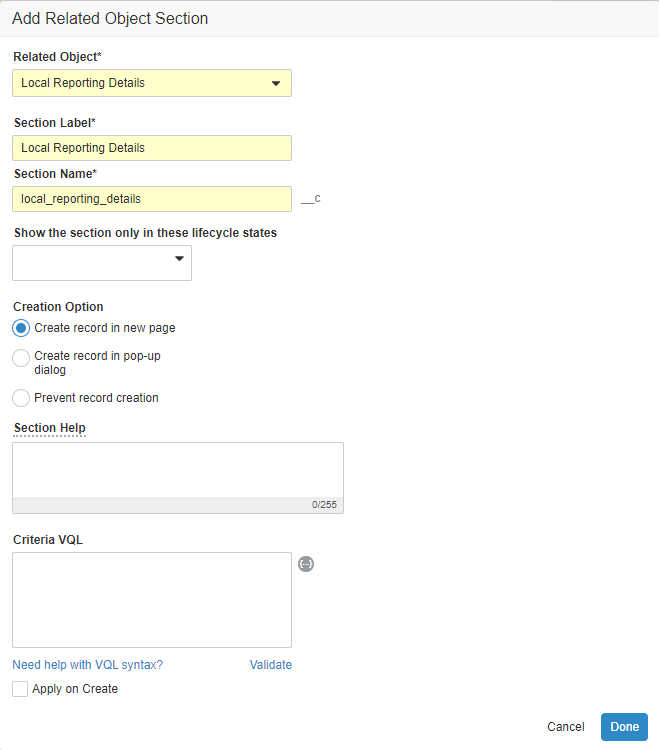

- Save the page.
- Go to Layout Rules.
- Select the Hide PMDA Regional for non-Japanese case Layout Rule.
- Update the Apply the following display effects section as follows:
- Effect: Hide
- Type: Sections
- Values: Case Product Registrations, Local Reporting Details
Localized Case Detail Page Layout
- Edit the columns in the Product Registrations section:
- Insert the Local Reporting Details Related Object section as shown below:
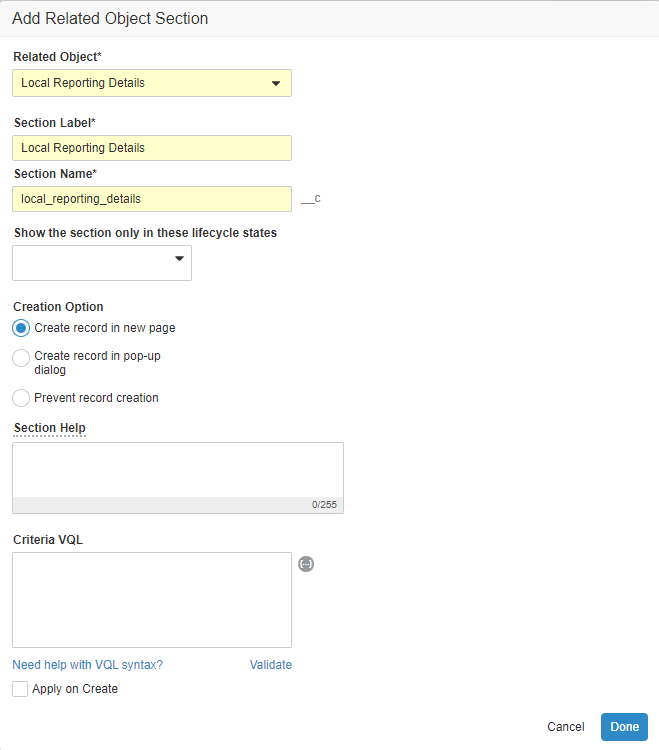

Localized Case Page Layout
- Edit the Case Product Registrations section:
- Insert the Local Reporting Details Related Object section and move it after the Product Registrations section.

- Edit the Submission section to add Local Reporting Details to the list of displayed columns:

- Edit the Case Comments section:
- Remove the Case Product Registration (NOT USED) field.
- Add the Local Reporting Details field.

