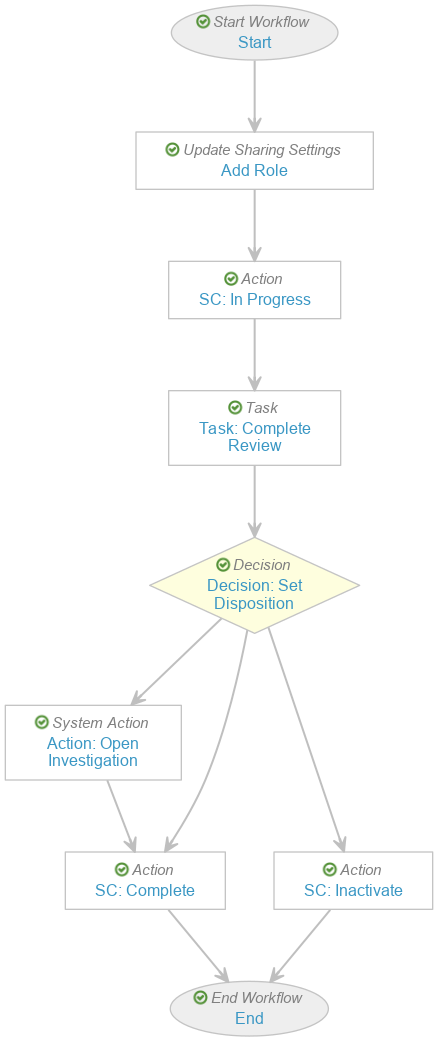Learn how to configure your Vault to create Safety Investigations directly from PEC Periods.
About the Feature
With the 24R2 release, SafetyDocs offers the ability to create Safety Investigations directly from PEC Periods, enhancing the efficiency of your signal management process. For more information, see Create Safety Investigations for Signal Management and Enable Signal Management.
Add Actions
Complete the steps below to add actions to the PEC Period object that will allow users to create Safety Investigations from these records.
The Open Investigation action allows users to create a Safety Investigation from a single PEC Period, and the Open Investigation from Dispositions action allows users to create a Safety Investigation from multiple PEC Periods.
- Go to Admin > Configuration > Objects > PEC Period.
- In the Actions section, select Create.
- In the Create Action dialog, select Open Investigation and then select Continue.
- Select Save.
- To enable creating a Safety Investigation from multiple PEC Periods, repeat the steps above to add the Open Investigation from Dispositions action.
Create User Actions
Go to Admin > Configuration > Object Lifecycles > PEC Period Lifecycle and complete the steps in the following sections to configure user actions on the Active and In Progress states.
The Open Investigation action allows users to create a Safety Investigation from a single PEC Period, and the Open Investigation from Dispositions action allows users to create a Safety Investigation from multiple PEC Periods.
Active State
Complete the following steps to create a user action on the Active state:
- In the States section, select Active > User Actions > Edit.
- Select Create Rule and create the following rule:
- Perform with conditions:
- If > Safety Investigation > is blank
- Allow the following actions:
- Open Investigation
- Action Label: “Open Investigation”
- Open Investigation from Dispositions
- Action Label: “Open Investigation from Dispositions”
- Open Investigation
- Perform with conditions:
- Select Save.
In Progress State
Complete the following steps to create a user action on the In Progress state:
- In the States section, select In Progress > User Actions > Edit.
- Select Create Rule and create the following rule:
- Perform with conditions:
- If > Safety Investigation > is not blank
- Allow the following actions:
- Open Investigation
- Action Label: “Open Investigation”
- Open Investigation from Dispositions
- Action Label: “Open Investigation from Dispositions”
- Open Investigation
- Perform with conditions:
- Select Save.
Update Workflow
Go to Admin > Configuration > Workflows > Evaluate Disposition and update the Evaluate Disposition workflow for this feature as detailed in the following sections:
Update the Decision: Set Disposition Step
Complete the following to allow users to update this Decision step:
- In the Workflow Steps section, select Decision: Set Disposition.
- Select Edit.
- In the Rules section, update Rule 1 as follows:
- If > Task > Task: Complete Review > at least one label equals > Needs Investigation
- Then > + Create Step > Step Name: “Action: Open Investigation” > OK
- Select Save.
Configure the Action: Open Investigation Step
Complete the following to configure this newly created Action step:
- In the Workflow Steps section, select Action: Open Investigation.
- Select Edit.
- In the Details section, complete the fields as follows:
- Type: Select System Action
- Next Steps: Select SC: Complete
- In the System Action Options section, in the System Action field, select Open Investigation.
- Select Save.
Set Status to Active
Return to the Workflows > Evaluate Disposition page, and in the Status field, select Make configuration active to activate the updated configuration.
The updated workflow will appear as follows:
Update Permission Set
Complete the following steps to update the custom Signal Management (signal_management__c) permission set to allow users to create a Safety Investigation from multiple PEC Periods:
- Go to Admin > Users & Groups > Permission Sets.
- Select the custom Signal Management (
signal_management__c) permission set. - In the Application section, select Edit.
- Under Vault Actions, in the Object section, select the Bulk Action checkbox.
- Select Save.