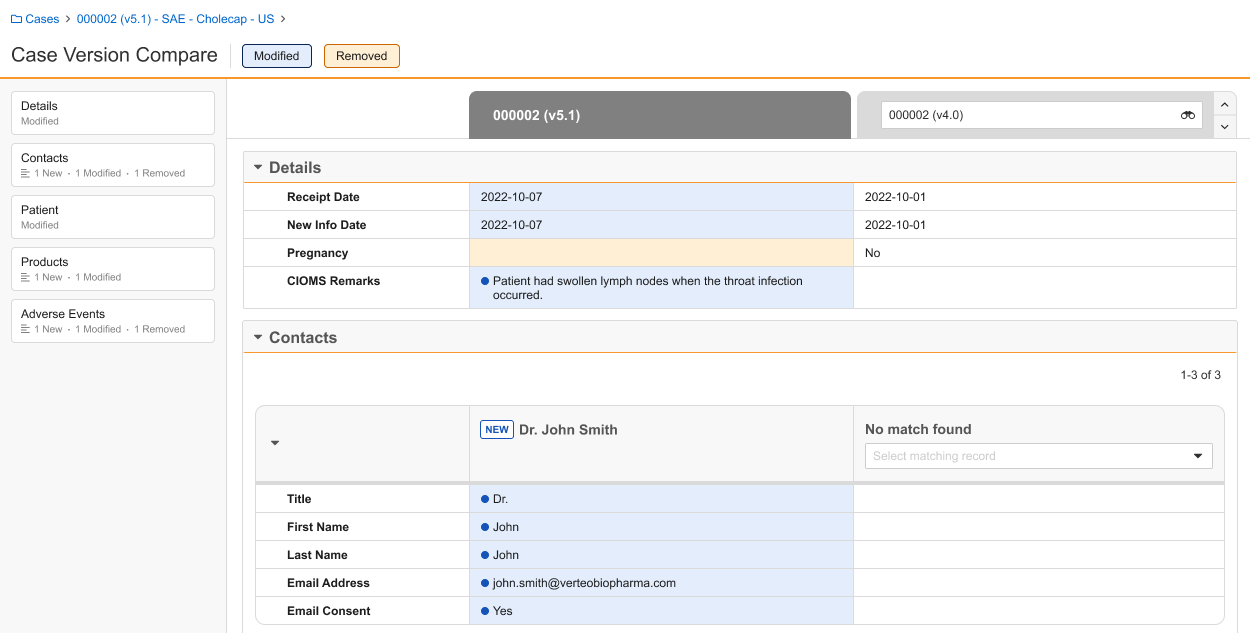The Case Version Compare page allows you to compare data from different versions of the same Case or data from different Cases. This page provides a summary of changes between the Cases, highlighting key differences for Case Processors.
Prerequisites
To use the Case Version Compare page, your Admin must enable Case Version Compare with Summary. Your Admin may also customize the fields that appear on the page for comparison.
About the Case Version Compare Page
To access this page, navigate to the Case with which you want to compare other versions and Cases. From the All Actions menu, select Compare Versions or select the Compare Versions (![]() ) icon. On the page, the left column is the Case on which you ran the action. The right column displays the immediate prior Case version by default. If a previous version does not exist, Vault leaves the right column blank.
) icon. On the page, the left column is the Case on which you ran the action. The right column displays the immediate prior Case version by default. If a previous version does not exist, Vault leaves the right column blank.
Note: Cases containing large amounts of data may take longer to load. Refreshing the page restarts page load.
Summary Section
The left sidebar displays a summary and lists the Case sections. In each Case section, except Details, Vault provides the number of new, modified, and removed records, if any. The Details section only includes a count of modified data. Select a section in the summary to navigate to these records.
Filters
You can select and unselect the following filter buttons to update the information displayed on the page:
- Modified: Displays records and fields that have been newly added or modified. The page highlights these fields in blue and displays a blue dot (
 ) icon next to each modified field value.
) icon next to each modified field value. - Removed: Displays records and fields that have been removed. The page highlights these fields in orange.
Select both filters to see records and fields that have been added, modified, and removed. Unselect all filters to see all records and fields on each Case.
When you select filters, Vault adjusts the Summary section with updated counts of new, modified, and removed records.
Note: The Case Version Compare page always displays certain non-filterable fields, regardless of your filters, to serve as key identifiers of each record so you can confirm accurate matches.
Visual Indicators
The Case Version Compare page displays the following tags to indicate different types of data:
- New (
 ): Indicates new information from the Inbox Item that doesn’t exist on the previous Case version.
): Indicates new information from the Inbox Item that doesn’t exist on the previous Case version. - Constituent (
 ): Indicates a Combination Product constituent.
): Indicates a Combination Product constituent. - Unknown Formulation (
 ): If your Vault uses unknown formulation products, indicates a Product with an unknown formulation.
): If your Vault uses unknown formulation products, indicates a Product with an unknown formulation. - Hidden (
 ): Indicates you do not have permission to view the hidden data.
): Indicates you do not have permission to view the hidden data.
Blinded Product Matching
When matching a blinded Product record on a Case to another Case record, Vault first tries to match based on the Study Product Placeholder. If the Study Product Placeholder on the Case is blank, Vault tries to match based on the Product (Reported) value.
Limits
The record limit in a given section on the Case Version Compare page is 1,500. If a section exceeds this limit, Vault does not display the records. If either the Case Product or Case Adverse Event child section exceeds the 1,500 record limit, Vault does not display the Case Assessment section. Vault displays only the first 500 records in a section.
Compare ID
When comparing Cases, if the Link (link__sys) field is blank, Vault uses the Compare ID field to compare child records across Case versions. This unique ID links child records, such as Case Adverse Event and Case Product, across Case versions to enable fast and exact matching during Case version comparisons.
Case Selection for Comparison
On the Case Version Compare page, the left column is the Case on which you ran the Compare Versions action. You cannot change the Case in the left column. In the right column, you can select Case versions and Cases for comparison.
There are multiple ways to switch between Cases:
- Drop-down Menu: From the drop-down menu, select a different Case version or a different Case for comparison.
- Advanced Search: Select the Advanced Search icon. In the Search: Case window that appears, apply filters to narrow down your search for Cases.
- Toggle: Beside the right column header, select the up or down arrow to toggle between Case versions. The up arrow switches to the immediate following Case version whereas the down arrow switches to the prior Case version.
Case Access Security
During Case selection for comparison, Vault respects your Admin’s Case Access Group and Dynamic Access Control (DAC) configuration. If you do not have access to certain Cases, Vault does not display them in the drop-down menu or advanced search window and does not allow you to toggle between them.
When Isolate Blinded Clinical Trial Information and Case Access Groups are enabled in your Vault, the following Case access security applies:
- For blinded and unblinded Cases with blind protection, you cannot see unblinded records if you do not belong to the Case Access Group.
- For blinded and unblinded Case without blind protection, you can see all Case records regardless of your Case Access Group.
- Vault prevents you from selecting a Case if the Blinding Type does not match that of the Case on which you ran the action.