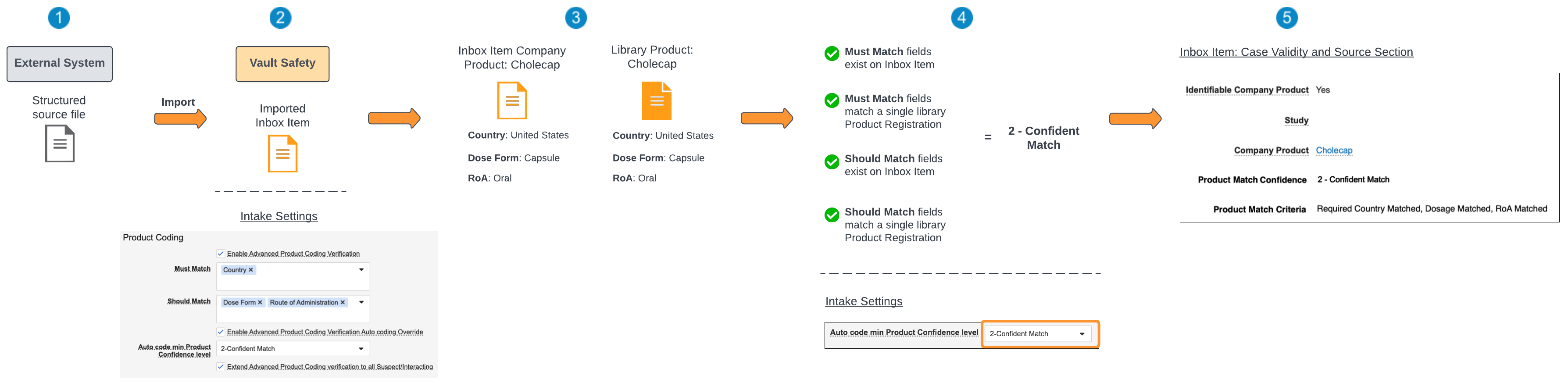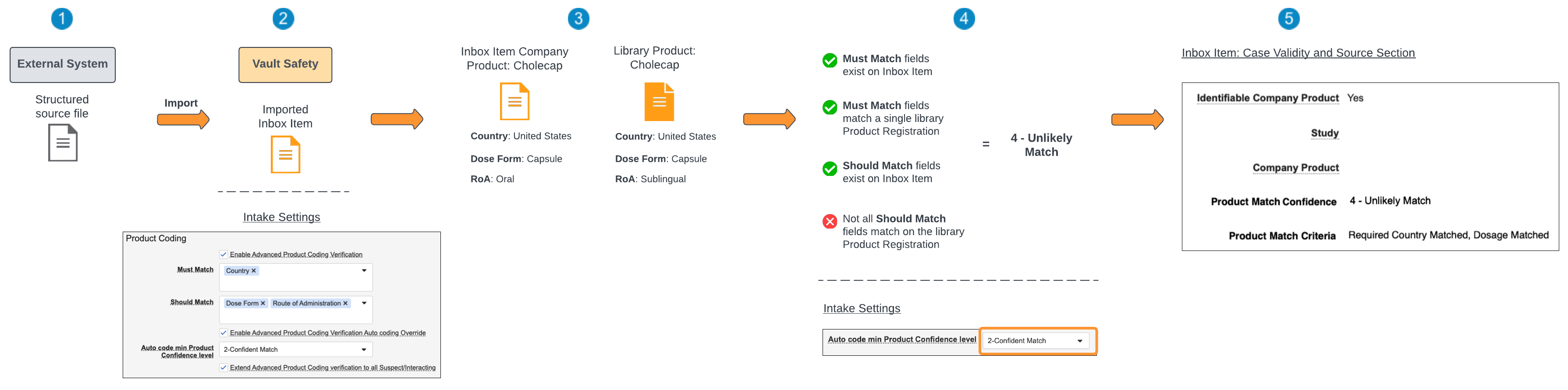Learn how to configure coding verification for Company Product matching upon E2B and Vault API import.
About Company Product Match Verification
Vault Safety supports advanced product match coding verification. When an intake user imports a structured source file to an Inbox Item, Vault performs product matching for Company Products with a Drug Role evaluated as suspect using your configured criteria. Depending on your configuration of this feature, Vault performs this match for just the primary or the first 500 imported Company Products with an applicable Drug Role.
Vault verifies whether imported Inbox Items meet the product coding criteria and determines whether to proceed with product matching. For information about Company Product match verification, see Inbox Item Study and Product Matching.
Prerequisite
You must configure Company Product Match Verification for imported Company Products with a Drug Role evaluated as suspect on Inbox Items.
Must Match and Should Match Confidence Outcomes
When importing a structured source file to create an Inbox Item, Vault verifies the Company Product information matches a Product Registration in the Product library. Depending on your Admin’s configuration, verified data may include the Country, Route of Administration, and Dose Form values. If the product’s Country Obtained value is blank, Vault attempts to match the Country using the primary reporter’s Country.
The following table displays the possible Product match outcomes and their Product Match Coding criteria:
| IMPORTED INBOX ITEM PRODUCT <> LIBRARY PRODUCT MATCHING | PRODUCT MATCH CONFIDENCE |
|---|---|
Any of the following fields matches between the Product Registration on the Inbox Item and in the Product library:
|
1 - Exact Match |
| All Must Match fields and Should Match fields exist on the Inbox Item and match a single Product Registration. | 2 - Confident Match |
| All Must Match fields exist on the Inbox Item and match a single Product Registration, but a Should Match field does not exist on the Inbox Item. | 3 - Likely Match |
| All Must Match and Should Match fields exist on the Inbox Item, but at least one (1) Should Match field does not match the Product Registration common to the Must Match fields. | 4 - Unlikely Match |
| At least one (1) Must Match field is missing or doesn't match the same Product Registration. | 4 - Unlikely Match |
| On the Intake Settings page, both the Must Match and Should Match fields are not configured. | 5 - Unknown |
| The Inbox Item does not contain an MPID, PHPID, or Registration Number. Or, the Inbox Item Product Name did not match to a library Product. | 6 - No ID or Name Match |
Product Match Verification Diagrams
The diagrams in this section illustrate how Vault Safety determines whether to auto-code the Inbox Item Company Product. Review the sections below to learn about successful and unsuccessful Company Product matches.
Successful Match
The following diagram illustrates a successful Company Product match:
![]() Import the structured source file from an external system to Vault.
Import the structured source file from an external system to Vault.
![]() On the Admin > Intake Settings page, the Product Coding criteria are as follows:
On the Admin > Intake Settings page, the Product Coding criteria are as follows:
- Must Match: Country
- Should Match: Dose Form and Route of Administration
- Auto code min Product Confidence level: 2 - Confident Match
From the Must Match and Should Match Confidence Outcomes, achieving a 2 - Confident Match requires that all Must Match fields and Should Match fields exist on the Inbox Item and match a single Product Registration.
![]() Vault attempts to match the Company Product on the Inbox Item to a library Product by comparing the registration information.
Vault attempts to match the Company Product on the Inbox Item to a library Product by comparing the registration information.
![]() Vault determines the Must Match and Should Match fields exist on the Inbox Item and these fields match a Product Registration in the Product library. The resulting Product Match Confidence is therefore 2 - Confident Match.
Vault determines the Must Match and Should Match fields exist on the Inbox Item and these fields match a Product Registration in the Product library. The resulting Product Match Confidence is therefore 2 - Confident Match.
On the Intake Settings page, the Auto code min Product Confidence level was set to 2 - Confident Match.
![]() Since the Vault-determined Product Match Confidence met the confidence level threshold set by your Admin, the Inbox Item Company Product can be auto-coded to the library Product.
Since the Vault-determined Product Match Confidence met the confidence level threshold set by your Admin, the Inbox Item Company Product can be auto-coded to the library Product.
Unsuccessful Match
The following diagram illustrates an unsuccessful Company Product match:
![]() Import the structured source file from an external system to Vault.
Import the structured source file from an external system to Vault.
![]() On the Admin > Intake Settings page, the Product Coding criteria are as follows:
On the Admin > Intake Settings page, the Product Coding criteria are as follows:
- Must Match: Country
- Should Match: Dose Form and Route of Administration
- Auto code min Product Confidence level: 2 - Confident Match
From the Must Match and Should Match Confidence Outcomes, achieving a 2 - Confident Match requires that all Must Match fields and Should Match fields exist on the Inbox Item and match a single Product Registration.
![]() Vault attempts to match the Company Product on the Inbox Item to a library Product by comparing the registration information.
Vault attempts to match the Company Product on the Inbox Item to a library Product by comparing the registration information.
![]() Vault determines the Must Match fields (Country) exist on the Inbox Item and match a library Product Registration. However, although all the Should Match fields (Dose Form and RoA) exist on the Inbox Item, one (1) of them (RoA) does not match that on the library Product Registration. The resulting Product Match Confidence is therefore 4 - Unlikely Match.
Vault determines the Must Match fields (Country) exist on the Inbox Item and match a library Product Registration. However, although all the Should Match fields (Dose Form and RoA) exist on the Inbox Item, one (1) of them (RoA) does not match that on the library Product Registration. The resulting Product Match Confidence is therefore 4 - Unlikely Match.
On the Intake Settings page, the Auto code min Product Confidence level was set to 2 - Confident Match.
![]() Since the Vault-determined Product Match Confidence did not meet the confidence level threshold set by your Admin, the Inbox Item Company Product field is left blank.
Since the Vault-determined Product Match Confidence did not meet the confidence level threshold set by your Admin, the Inbox Item Company Product field is left blank.