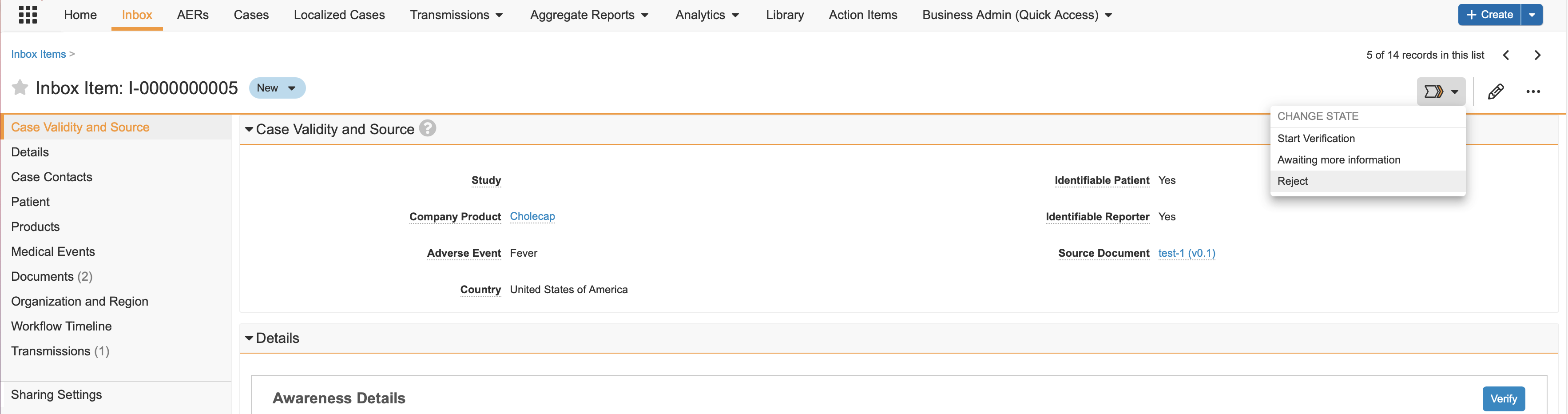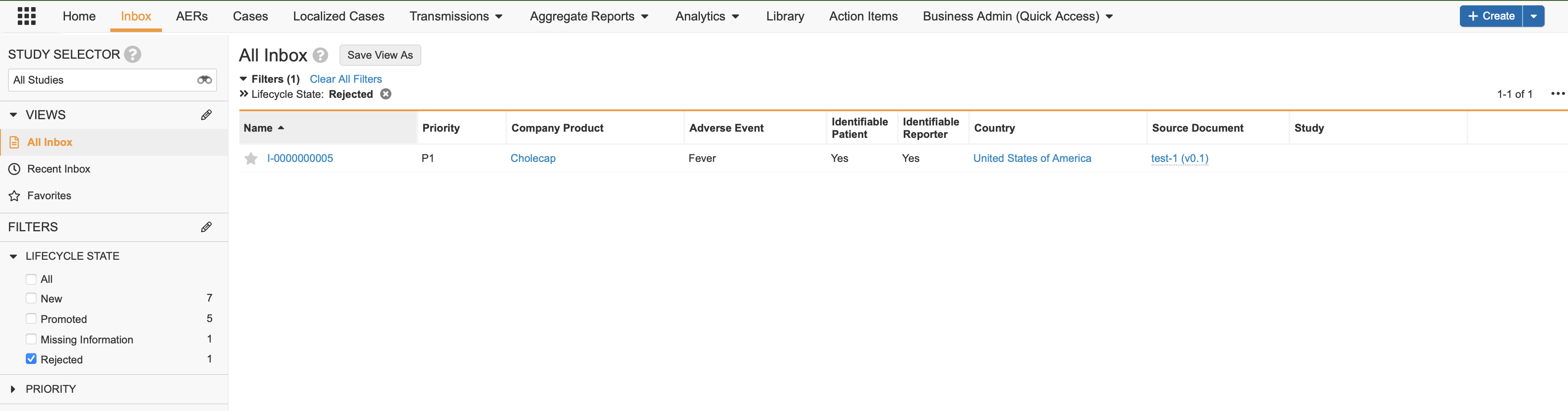If an Adverse Event Report is invalid or already exists, reject the Adverse Event Report.
Note: Depending on your Admin’s configuration, object, field, and section labels, lifecycle states, and workflows may differ from the general information on this page. Refer to your organization’s business processes for guidance.
Reject an Adverse Event Report
- From the Inbox tab, locate the Adverse Event Report.
- Select the name of the Adverse Event Report to open it.
- From the Workflow State Change (
 ) menu, select Reject.
) menu, select Reject.
Result
The state of the Adverse Event Report changes to Rejected.
View Rejected Adverse Event Reports
The system retains rejected Adverse Event Reports and you can view them in the Inbox tab.
To filter the Inbox tab for only rejected Adverse Event Reports, add a custom filter:
- On the Inbox tab, beside Filters, select the Edit (
 ) icon.
) icon. - In the Add Filter field, enter Lifecycle State.
A lifecycle state filter is added. - Expand Lifecycle State, and then select Rejected.
Result
The system filters the Inbox to show only rejected Adverse Event Reports.
Resume Case Intake
- On the AER page for the rejected Adverse Event Report, select the Workflow State Change (
 ) menu.
) menu. - Select Change State to New.
Result
The Adverse Event Report enters the New state and is available for Case promotion.