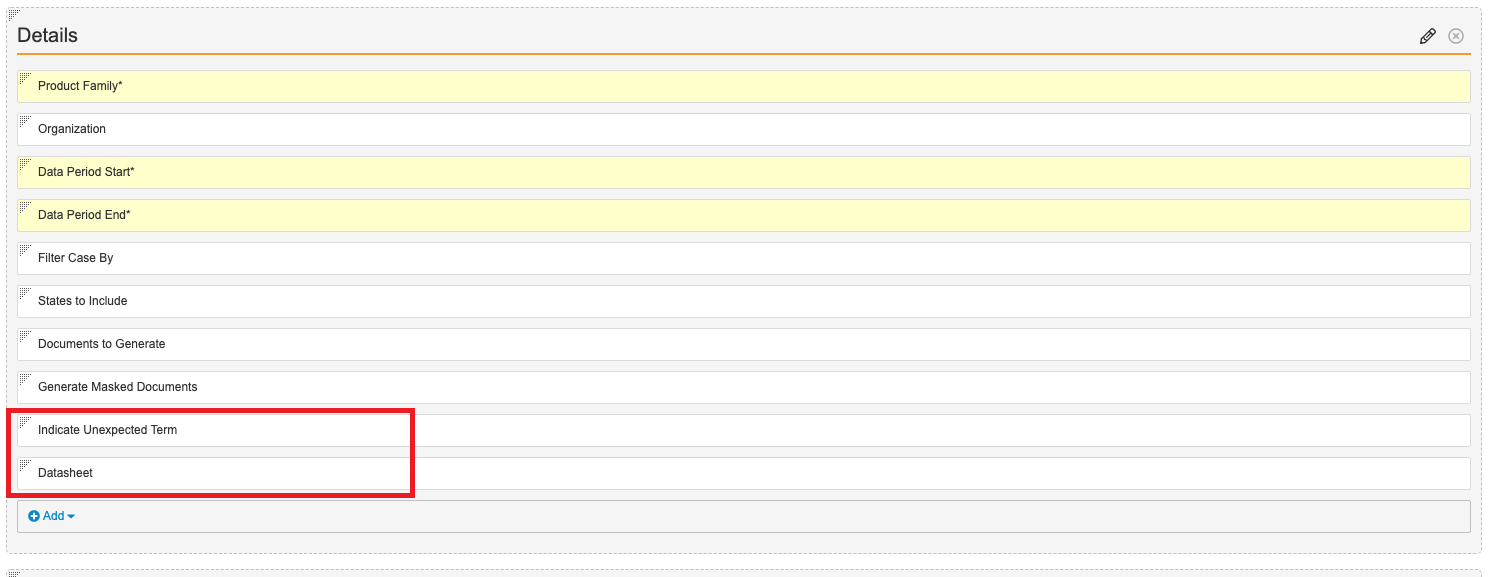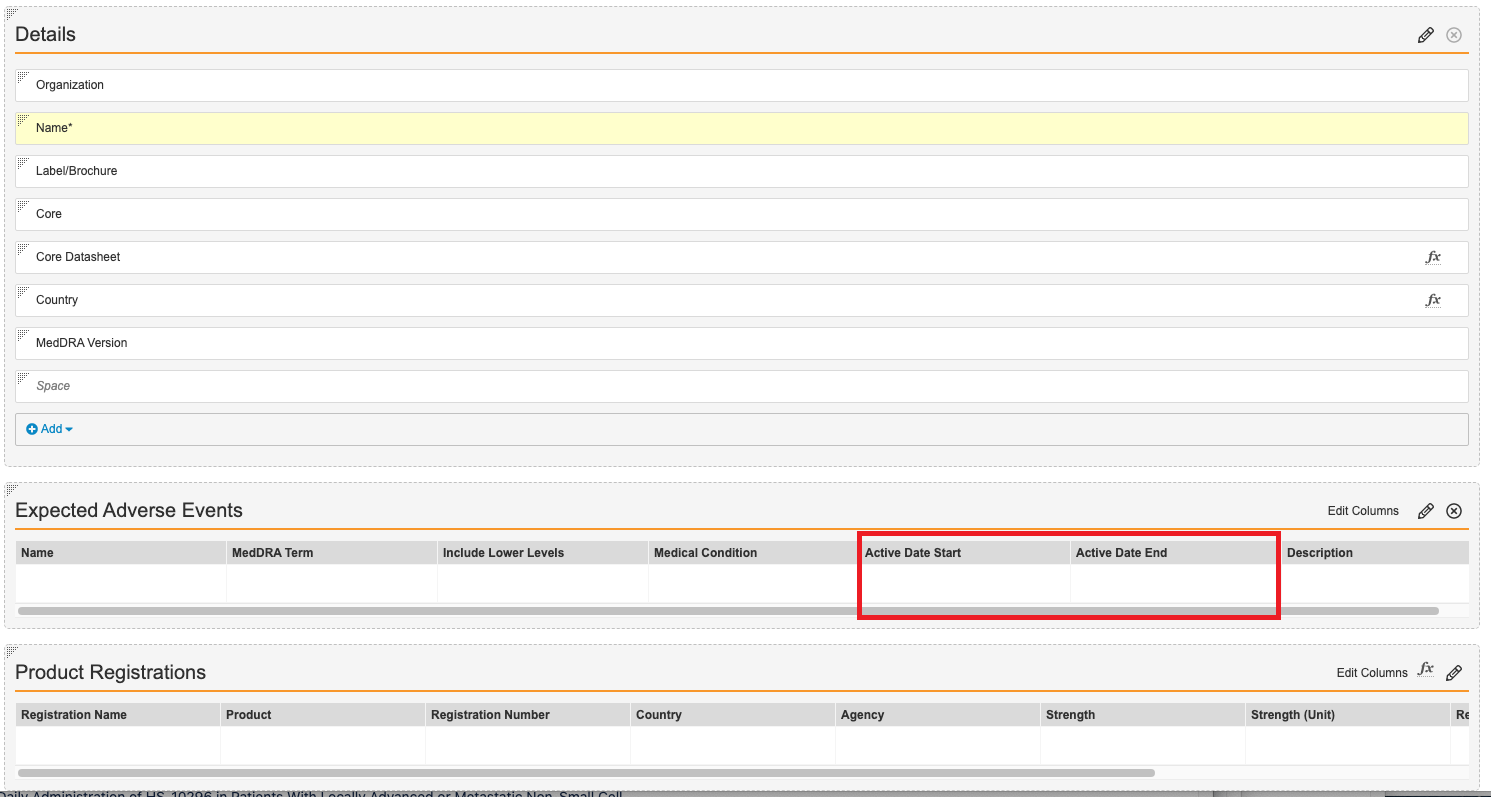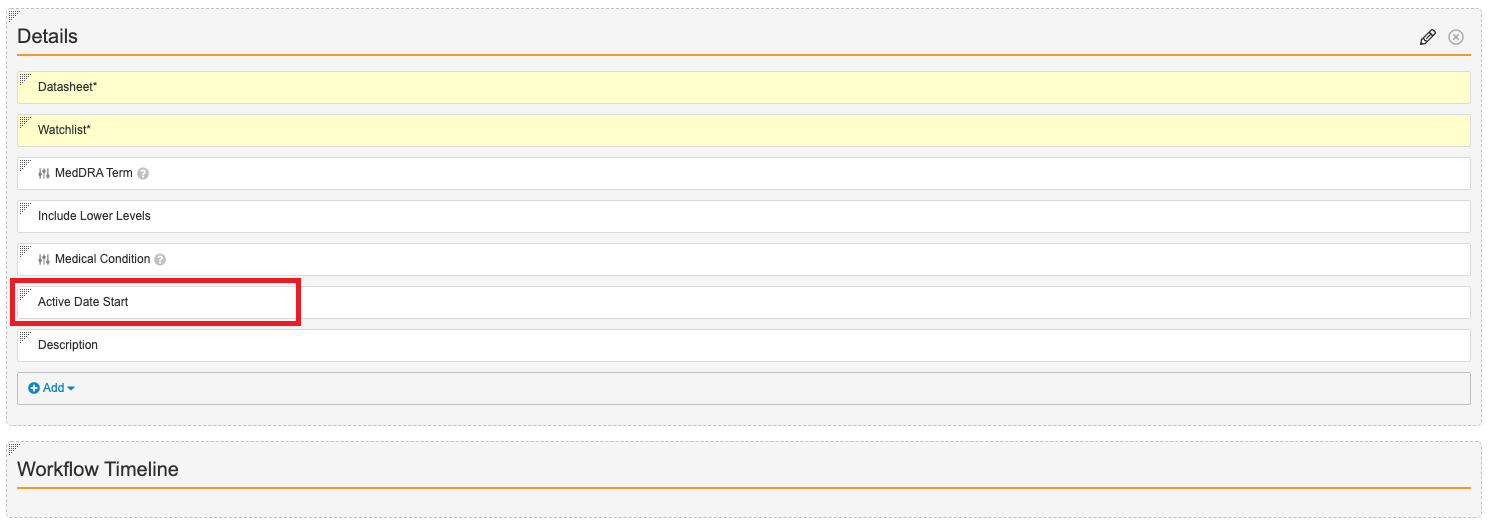Learn how to update your Vault’s configuration to enable expectedness in aggregate reports.
About the Feature
The Vault Safety 21R3 release introduced expectedness in aggregate reports. This feature supports evaluating adverse event expectedness within a specific time period, to accurately identify SUSARs in periodic reports. In a Product Datasheet, you can specify the approval date range for each term. When generating a DSUR, PBRER, or PSUR, you can select the relevant Product Datasheet version to evaluate term expectedness in periodic reports.
This feature is available in Vaults deployed in 21R3 (December 2021) or later by default. For Vaults deployed before 21R3, an administrator must perform the configuration described on this page.
To learn more about using this feature once enabled, see the following links:
- Active Range for Expectedness in Aggregate Reports
- Mark Unexpected Terms in DSUR Reports
- Mark Unexpected Terms in PBRER Reports
- Mark Unexpected Terms in PSUR Reports
Update the Aggregate Reports Object
- In the Admin area, go to Configuration > Objects > Aggregate Report.
- From the Layouts tab, edit the Aggregate Report Detail Page Layout (
aggregate_report_detail_page_layout__c) to add the following fields: - (Optional) If you always want to indicate unexpected terms in aggregate reports, turn the Indicate Unexpected Term field on by default:
- From the Layouts tab, open the Indicate Unexpected Term (
indicate_unexpected_term__v) field. - Edit the field to set a Default Value of
TRUE.
- From the Layouts tab, open the Indicate Unexpected Term (
Update the Layout for Datasheets
- In the Admin area, go to Configuration > Objects > Datasheet.
- From the Layouts tab, open the Datasheet Detail Page Layout (
datasheet_detail_page_layout__c) for editing. - Add the following columns to the Expected Adverse Events section (MedDRA Criteria related object section):
(Optional) Update the Layout for MedDRA Criteria
The following configuration is optional but recommended:
- In the Admin area, go to Configuration > Objects > MedDRA Criteria.
- From the Layouts tab, open the MedDRA Criteria Detail Page Layout (
meddra_criteria_detail_page_layout__c) for editing. - Add the Active Date Start field to the Details section.
Note: You do not need to add the Active Date End field to the layout unless approved terms must be unlisted from datasheets at a later date.
Security
Ensure to grant the appropriate object field permissions for the following new fields:
| Object | Fields |
|---|---|
| MedDRA Criteria |
|
| Aggregate Report |
|
Grant field permissions by navigating to Users & Groups > Permission Sets, and editing the Object Field Permissions from the Objects tab of a permission set.