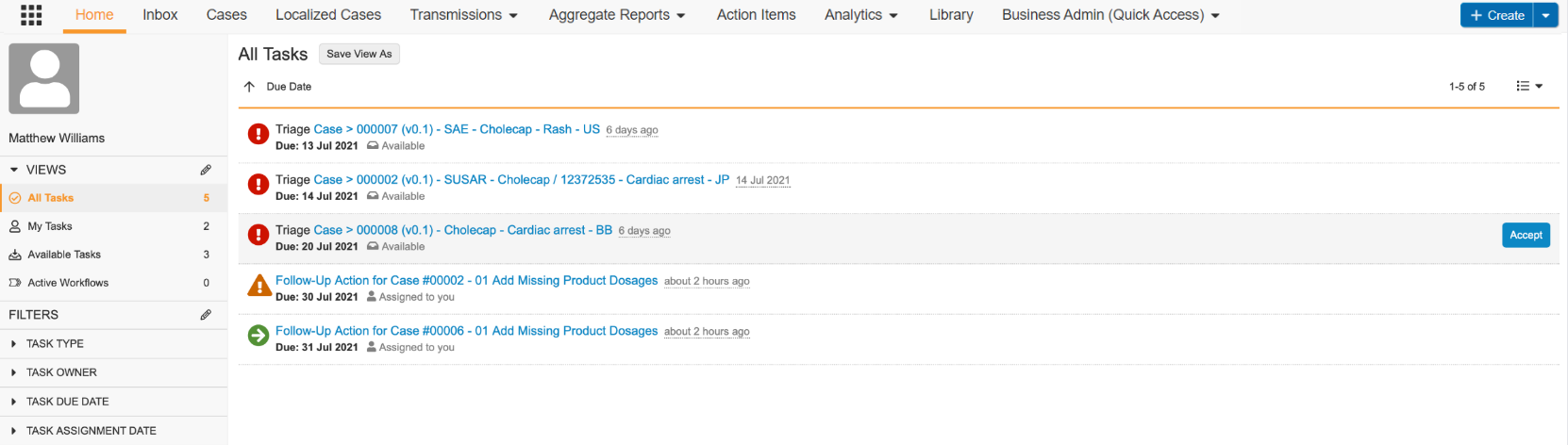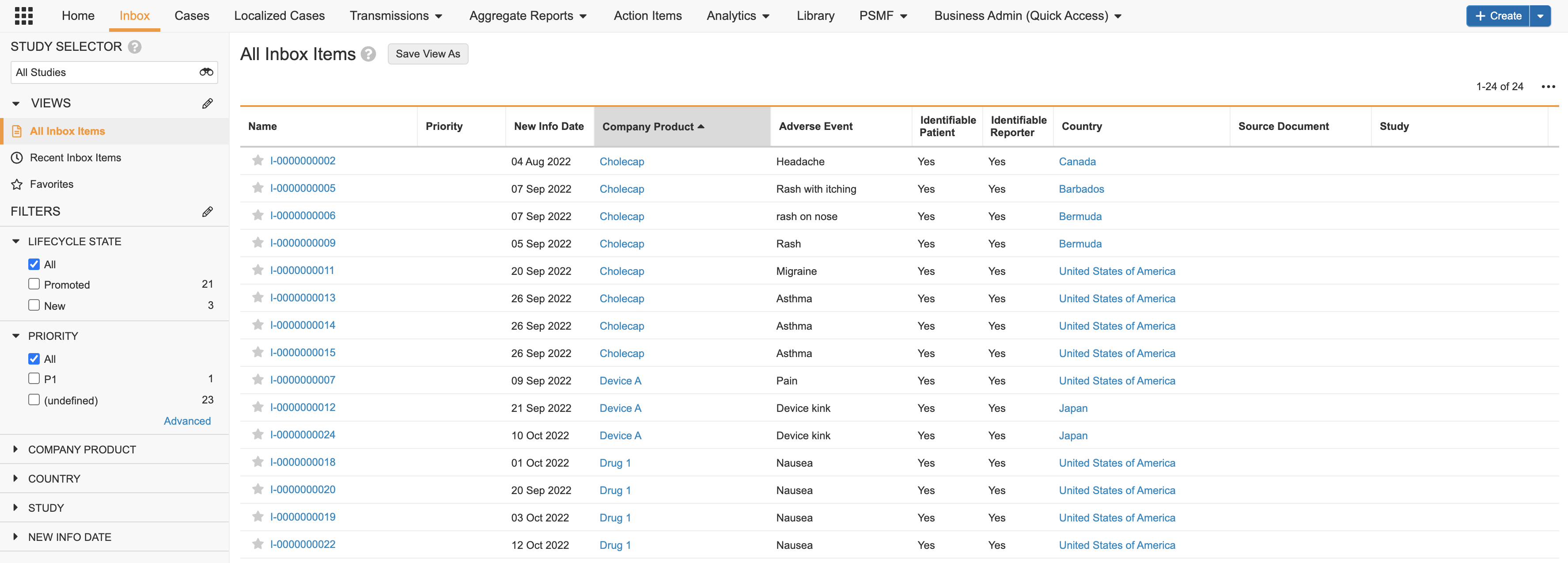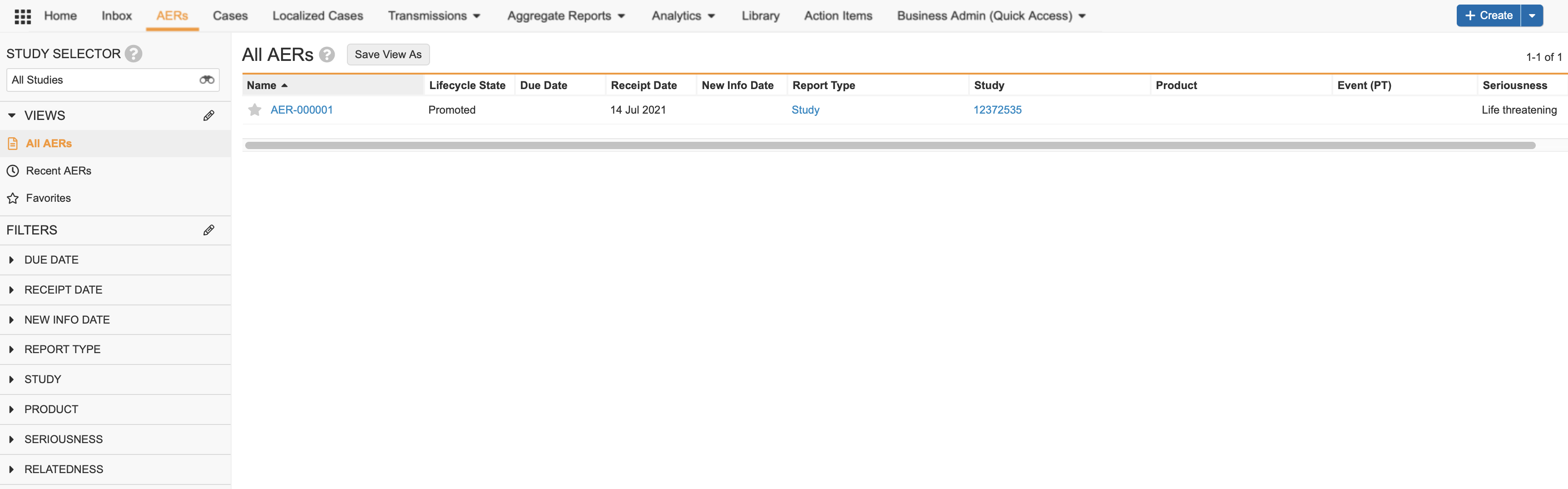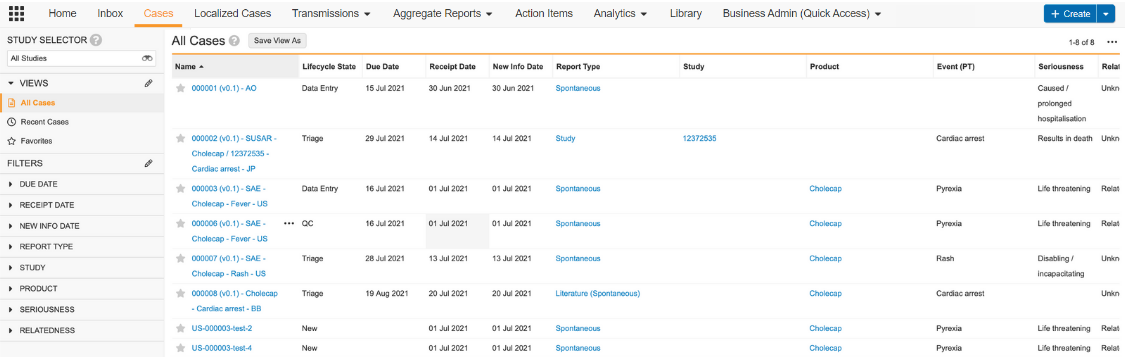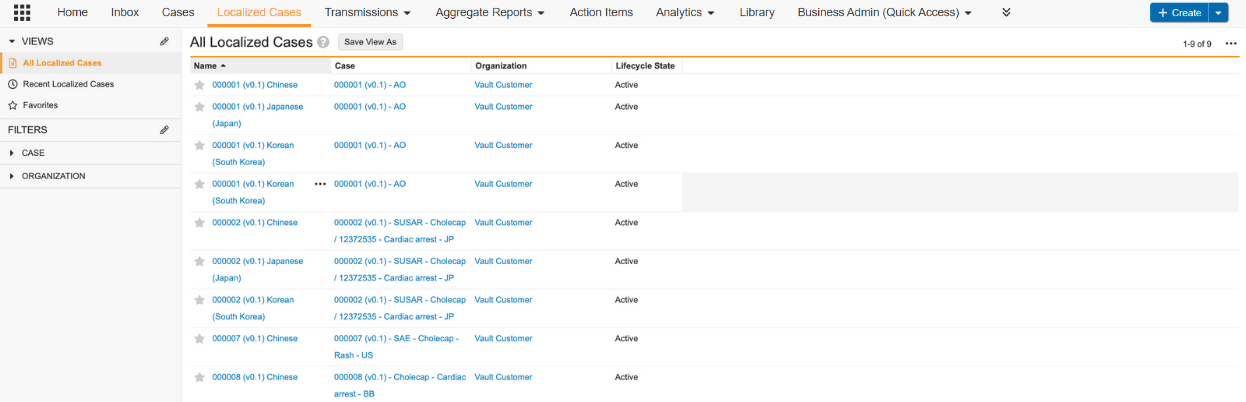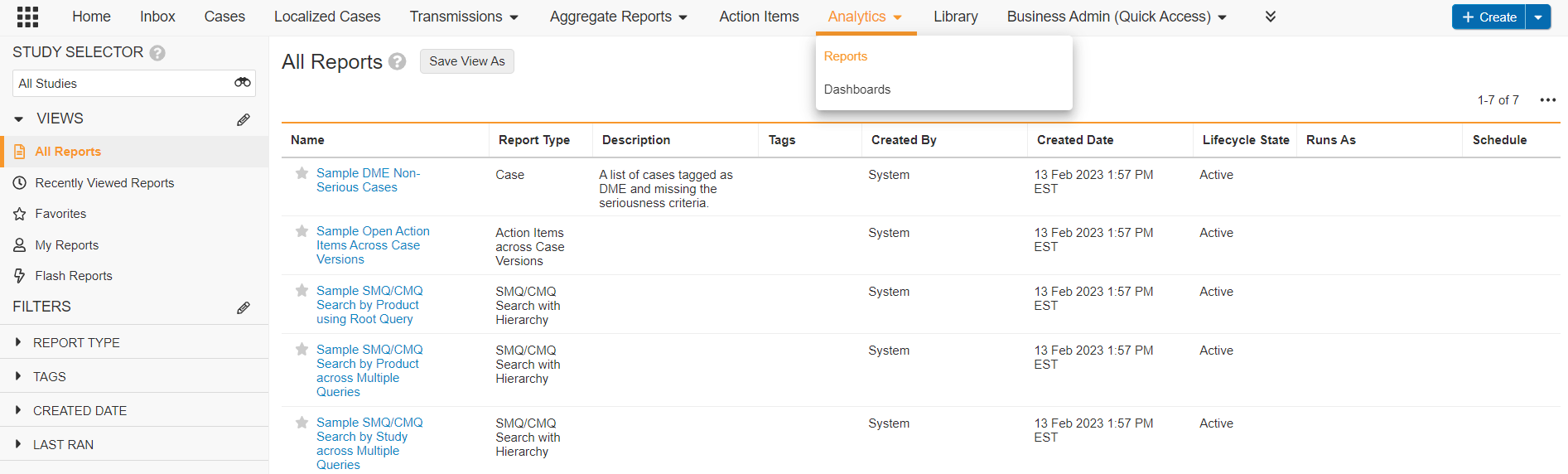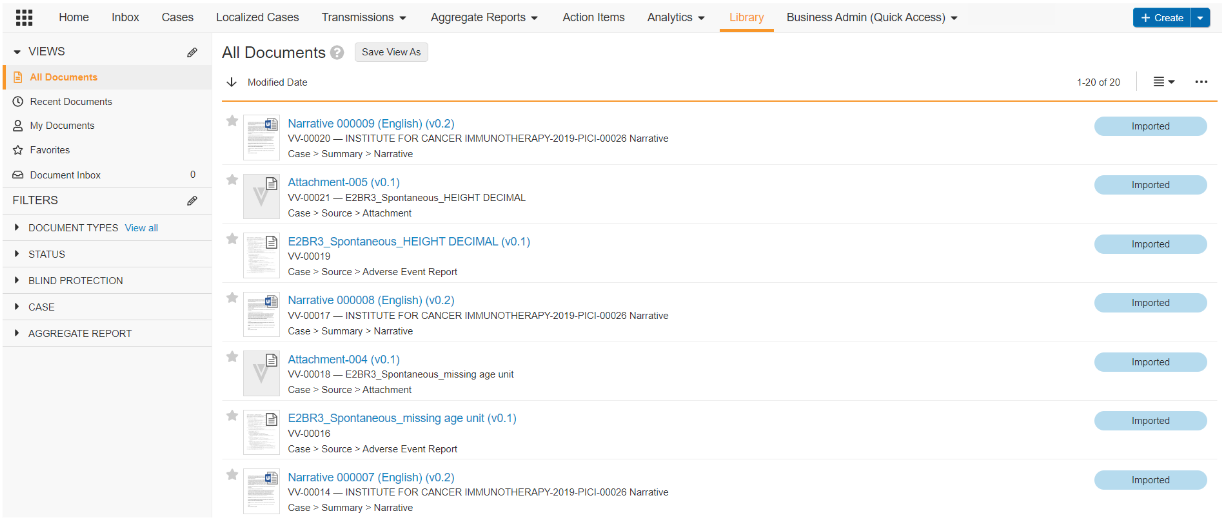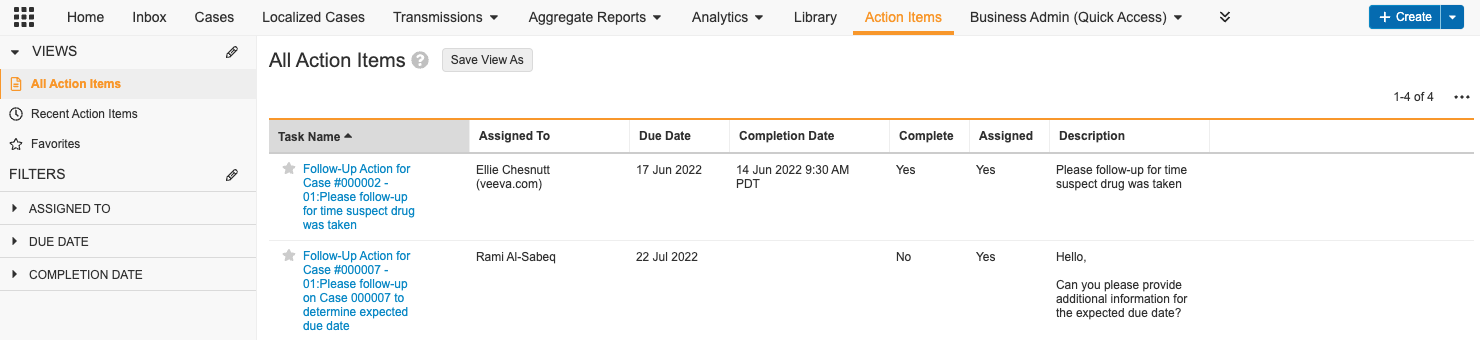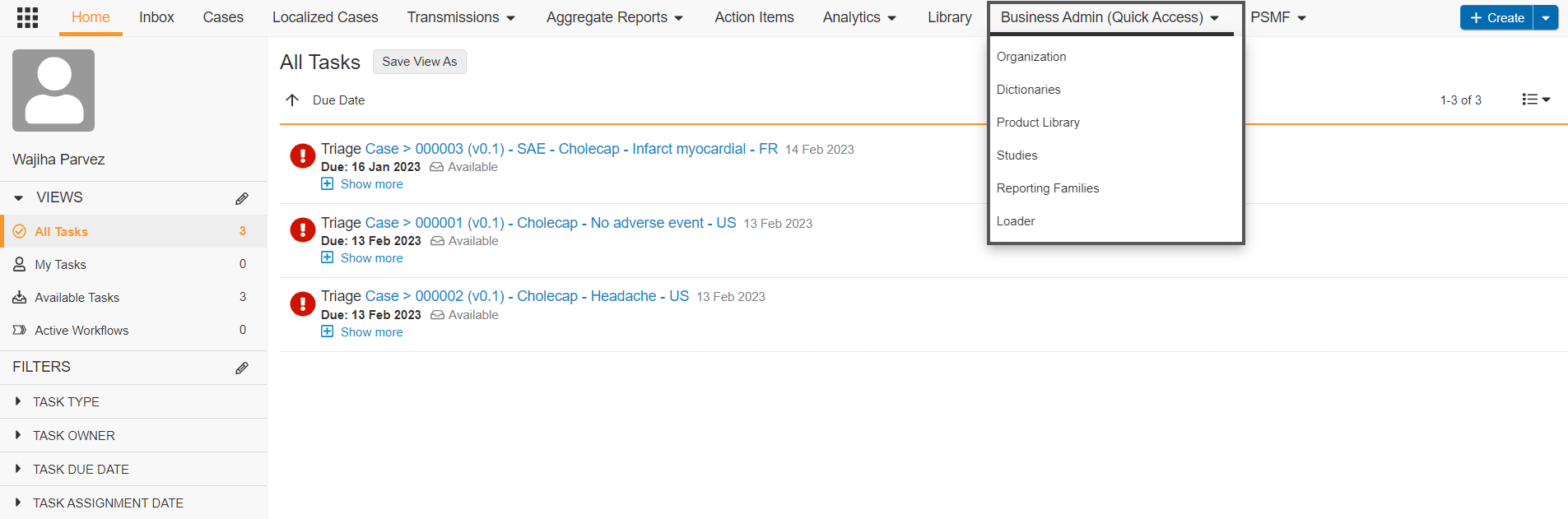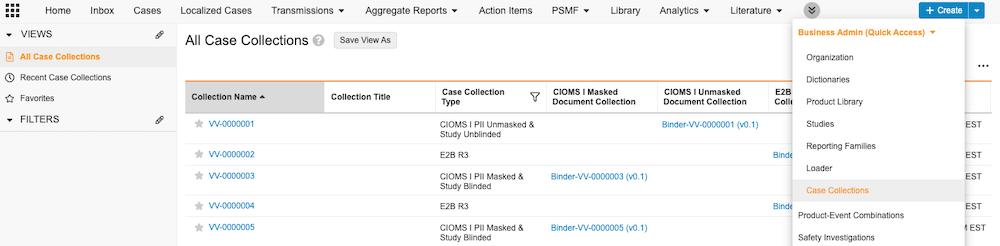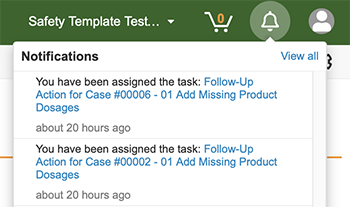The tabs that appear in the navigation bar depend on your account permissions and your system’s custom configuration.
Home
Home is typically the first area you see after logging into a Vault.
On the Home tab, you can view or complete your assigned tasks, and review workflows in which you are a participant.
Inbox
Perform intake on the Inbox tab. Your Vault may have an Inbox configured for AERs and/or Inbox Items. Refer to your organization’s standard operating procedures for guidance.
The Inbox organizes reports into a detailed table, providing at-a-glance key information. You can sort the reports in ascending or descending order using any column in the table, such as Product, Organization, Seriousness, Due Date, and more.
Inbox Item Inbox
AER Inbox
Cases
The Cases tab contains all Vault Safety Cases. You cannot create a Case directly from the Cases tab. To create a Case, you must create an Adverse Event Report from the Inbox tab and then promote the Adverse Event Report to a Case.
Localized Cases
Certain Vaults may contain the Localized Cases tab for quick access to Localized Cases.
Transmissions
Vault Safety supports both manual and automated Submissions of Individual Case Safety Reports (ICSRs) to the FDA. Manage Submissions from the Transmissions tab.
If you do not see the Transmissions tab, you may not have permission to participate in Submission workflows. By default, only users assigned the Head of Safety and Distribution Manager roles can participate in Submissions.
Aggregate Reports
Vault Safety supports ICH-compliant aggregate reports, including table generation and collaborative document editing. The Aggregate Reports tab is where you author and manage aggregate reports.
If you do not see the Aggregate Reports tab, you may not have permission to participate in aggregate report workflows. By default, only users assigned the Head of Safety and Safety Writer roles can view and edit aggregate reports.
Reports
Use reports to generate and analyze information about business operations in your Vault at any point-in-time. You can use reports to organize, analyze, and share any data related to your Cases, documents, and processes. Create, view, and manage reports from the Analytics > Reports tab.
Dashboards
Use dashboards to visualize report data for at-a-glance understanding of key metrics. Create, view, and manage dashboards from the Analytics > Dashboards tab.
The dashboards you see on the Dashboards tab are those that you have created or that another user has created and shared with you.
Library
Use the Library tab to manage and collaborate on documents, including case narratives, aggregate reports, and case attachments.
You can track redacted documents by setting the Redaction field to PII Redacted for any given document. The Redacted-Unredacted relationship also allows you to relate the redacted documents to the unredacted source documents.
Action Items
To assign tasks to case processors, such as requests for follow-up information, create an action item on a Case or Adverse Event Report. You can manage action items for all Cases from the Action Items tab:
Business Admin (Quick Access)
The Business Admin (Quick Access) tab only appears for Admins and provides easy access to core Admin actions and areas they need to set up.
Case Collections
The Case Collections tab includes groups of Case Numbers collected for the purpose of non-submission reporting, for example reporting to an auditor or ethics committee about a specific subset of Cases. Case Numbers can be added or removed from Case Collections. Safety Report Document Collections can be generated from Case Collections, so you can export multiple ICH E2B(R3) or CIOMS I forms at once. If safety reports have been generated, a link to the associated binder appears on the Case Collection. This facilitates easy downloading and sharing of safety reports with partners or relevant health authorities.
Notifications
You can access notifications from the toolbar at the top-right section of Vault. Notifications include tasks, assignments, and updates.
Tab Views and Filters
The left pane on each Vault Safety tab contains Views and Filters that you can use to filter the tab to quickly locate records or documents. Certain Filters and Views come preconfigured in Vault Safety. You can also create custom Filters and Views. See Searching Vault for more information.