Learn how to update your Vault’s configuration to enable auto-populating a transmission with a default Sender User based on a Transmission Profile.
About the Feature
Support for the Default Sender User field on transmissions was added in 21R2. Follow the configuration steps below to enable this feature within your Vault for:
- FDA Gateway
- EMA Gateway
- Health Canada Gateway
- MHRA Gateway
- Custom AS2 Gateways [1]
- Manual Reporting Destinations
Note: [1] Vault Safety AS2 Connections are replacing Vault Safety Gateways. AS2 Connections provide significant technical improvements including Admin management of Internet Protocol (IP) lists, more concise outbound IP lists, and improved Certificate Management. Though Gateways are still supported, we recommend configuring your Vault to use a Custom AS2 Connection instead of a Custom AS2 Gateway.
Update the Transmission Profile Object
Add Sender User Field to Transmission Profile Layouts
- In the Admin area, go to Configuration > Objects > Transmission Profile > Layouts.
- We recommend updating the FDA Gateway Detail Page Layout, AS2 Gateway Detail Page Layout, and Manual Detail Page Layout.
- Add the Sender User field and save the layout.
We recommend adding this field to the Outbound Settings details section, which is new in the 21R2 template.
Update the Base Transmission Profile Records Layout
- On the Layouts tab of the Transmission Profile object, select Transmission Profile Detail Page Layout.
- In the Details section, select Add, and then select Sender User.
- Select Save.
(Optional) Update the Transmission Object Field Default
This configuration is required for Sender User to default on manually created transmissions. Otherwise, it is optional.
- In the Admin area, go to Configuration > Objects > Transmission.
- Go to the Object Types tab and select Submission from the top row.
- Select Sender (User) and then select Edit.
- In the Default Value section, select
 and select the option displayed in the screenshot:
and select the option displayed in the screenshot:
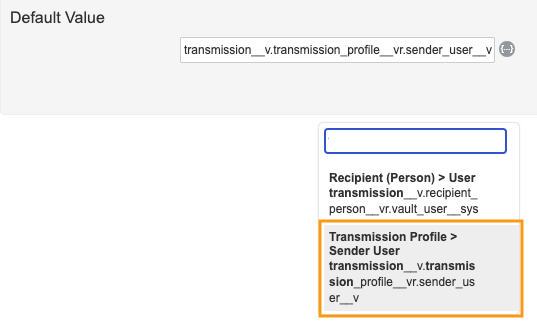
- Select Save.
In the Object Types tab, select Distribution from the top row. Repeat the above steps.