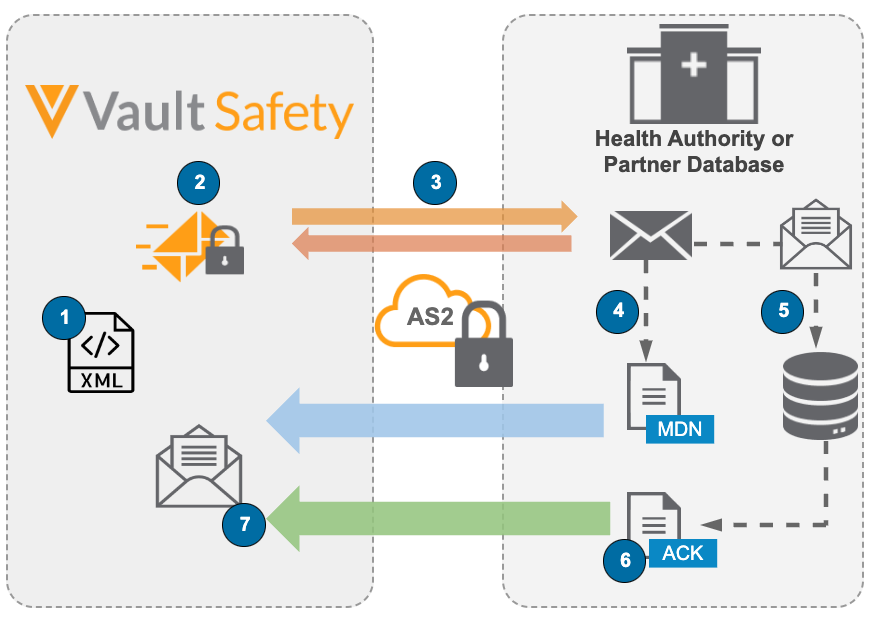You can transmit individual case safety reports from Vault to AS2 Gateway endpoints.
Note: Depending on your Admin’s configuration, your Vault’s object, field, and section labels, lifecycle states, and workflows may differ from the general information in all articles. Refer to your organization’s business processes for guidance.
What is AS2 Gateway Communication
Vault supports AS2 interchange to communicate with trading partners and regulatory authorities. AS2 is a secure electronic data transmission protocol between two trading partners (gateways) through the Internet. Vault can direct E2B Transmissions to regulatory agencies and custom AS2 Connections.
The following graphic shows the steps that occur when Vault sends an E2B transmission to a regulatory agency gateway or trading partner.
- Vault generates the source E2B XML file.
- Vault affixes a digital signature and sends the encrypted E2B message.
- The message is sent to the destination gateway and ACK1 is returned to Vault.
- Upon receipt of the message, the destination gateway sends an MDN.
- The destination gateway decrypts the message and receives the E2B file.
- The destination gateway sends the final ACK once the E2B is accepted.
- Vault receives the final ACK and moves the Transmission to the ACK Accepted state.
Note: The above diagram shows the process for asynchronous AS2 transmissions, used for EMA E2B(R3) and FDA VAERS E2B(R3). For synchronous AS2 transmissions, used for FDA E2B (R2), the MDN (step 4) is returned to Vault using the same HTTP connection as the initial transmission (step 3).
Send a Gateway Transmission
To complete the ICSR gateway transmission, review the Transmission record and attachments to verify they are correct, and then trigger the Submit to Gateway action.
Prerequisites
- The Transmission must be created as an Early Notification, a Submission, or a Distribution.
- Your Admin must have configured the AS2 Connection and Transmission Profile for the destination organization.
- You must have permissions to manage Early Notifications, Submissions, and Distributions. Typically, this is reserved for the Distribution Manager application role.
Submit to Gateway Action
Use the Submit to Gateway action to send Early Notifications, Submissions, and Distributions using an AS2 Connection with a Transmission Profile, or a System Gateway.
When you trigger the Submit to Gateway action, Vault automatically regenerates the E2B Transmission document, assigns an E2B Message ID, and updates the Transmission Date field.
Depending on your Admin’s configuration, this action may be available as a user action on Transmissions or triggered automatically as part of a workflow.
Vault sends the submission to the destination AS2 Connection or System Gateway configured in the corresponding Transmission Profile. Once complete, a notification appears on the Home tab under Notifications with the status of the submission.
Considerations
Be aware of the following considerations when using the Submit to Gateway action:
- If the Validation Status for the Submission is Hard Fail, the Submit to Gateway action will not run. Your Admin can configure the Result Status Type to Hard Fail for certain Validation Criteria.
- If Strict Transmission Version Enforcement is enabled in your Vault:
- Vault will not auto-submit Follow-up Submissions before the previous Submission to the same Destination and Transmission Profile (or Destination ID for the PMDA) is ACK Accepted or Completed.
- If the Case has a previous version with an open Transmission to the same Destination and Transmission Profile, Vault asks for confirmation before sending the new Transmission.
- If you use Auto-Submissions to multiple destinations that are triggered automatically as part of a workflow, your Admin can configure the Async Submit to Gateway feature to improve the performance of your Vault when sending Transmissions.
Review the Transmission Document
- Go to the Transmission. Find Transmissions under the relevant Case or from the Transmissions tab.
- Beside File select the file link. The document appears in a new page.
- From the
 menu, select Source Document. Vault downloads the XML file.
menu, select Source Document. Vault downloads the XML file. - When the download is complete, open the file to review the ICSR.
Regenerate the Transmission Document
If the Case or Transmission changes, regenerate the transmission document.
- Go to the Transmission. Find Transmissions under the relevant Case or from the Transmissions tab.
- Expand the All Actions menu, and then select Generate Transmission Document(s).
Result
Vault generates a new version of the document and updates the File field.
Types of Gateway Responses (ACKs and MDNs)
Every gateway transmission returns responses which indicate the success or failure of the transmission. These responses can be a Message Delivery Notification (MDN) or an Acknowledgment (ACK).
When a Vault gateway transmission is sent, MDN and ACKs from the trading partner are added as Transmission Messages referenced by the outbound Transmission (Early Notification, Submission, or Distribution). Vault populates the Attachments section of the Transmission Message record with a downloadable file based on the response type as follows:
- MDN: A TXT file
- ACK: An XML file
In addition, when transmissions receive an ACK, Vault populates the ACK.B.r.2 Local Report Number in the Destination Case ID field of the associated Transmission record.
The following articles provide more information on inbound ACKs and MDNs:
- Resolve Gateway Issues provides the steps to view gateway response messages.
- Standard Agency ICSR Submissions describes how Vault maps agency MDNs and ACKs to Vault’s response labels (ACK 1-4) and Transmission lifecycle states.
See the following section for more information on the standard Transmission lifecycle states.
Transmission Lifecycle States for Gateway Transmissions
Note: The following table describes the standard Transmission object lifecycle states. Transmissions must be in the standard Ready, Ready for Submission, or Pending lifecycle state to send to a gateway. Vault does not support custom lifecycle states for gateway Transmissions. If your organization has a custom lifecycle state configuration, follow the recommendations in your business standard operating procedures.
| Lifecycle Stage Group | Lifecycle State | Description |
|---|---|---|
| Pending | Ready | Ready is the initial stage and state of a Transmission for which the Auto-Submit field was set to a value. Auto-Submissions provides more information. |
| Pending | Pending | Pending is the initial stage and state of a Transmission for which the Auto-Submit field was not set to a value. Vault assigns a task to review and approve the Transmission and ICSR E2B file. |
| Pending | Validation Error | Vault found errors during the E2B XML validation process. |
| Pending | Ready for Submission | The transmission and transmission document have been reviewed and approved, and Vault has queued the transmission for sending to the destination gateway. |
| Sending | Sending ICSR | The transmission has been sent but the destination gateway has not sent an acknowledgment message yet. |
| Sent | Sending Attachments | Vault is receiving an acknowledgment message from the destination gateway. |
| Sent | Error | Vault could not send the transmission. |
| Sent | MDN Received | The transmission was acknowledged by the destination gateway. |
| Sent | MDN Failure | The transmission could not be delivered to, or acknowledged by, the destination gateway. |
| Sent | E2B ACK Warning | Vault received the final ACK message indicating the destination gateway could not load the transmission. |
| Sent | E2B ACK Rejected | Vault received the final ACK message with an error indicating the destination gateway loaded the transmission but rejected it, likely due to an issue in the E2B file. |
| Accepted | E2B ACK Accepted | Vault received the final ACK message indicating the destination gateway accepted the E2B file and the transmission is complete. Note that the final ACK may still contain data warnings in this state. |