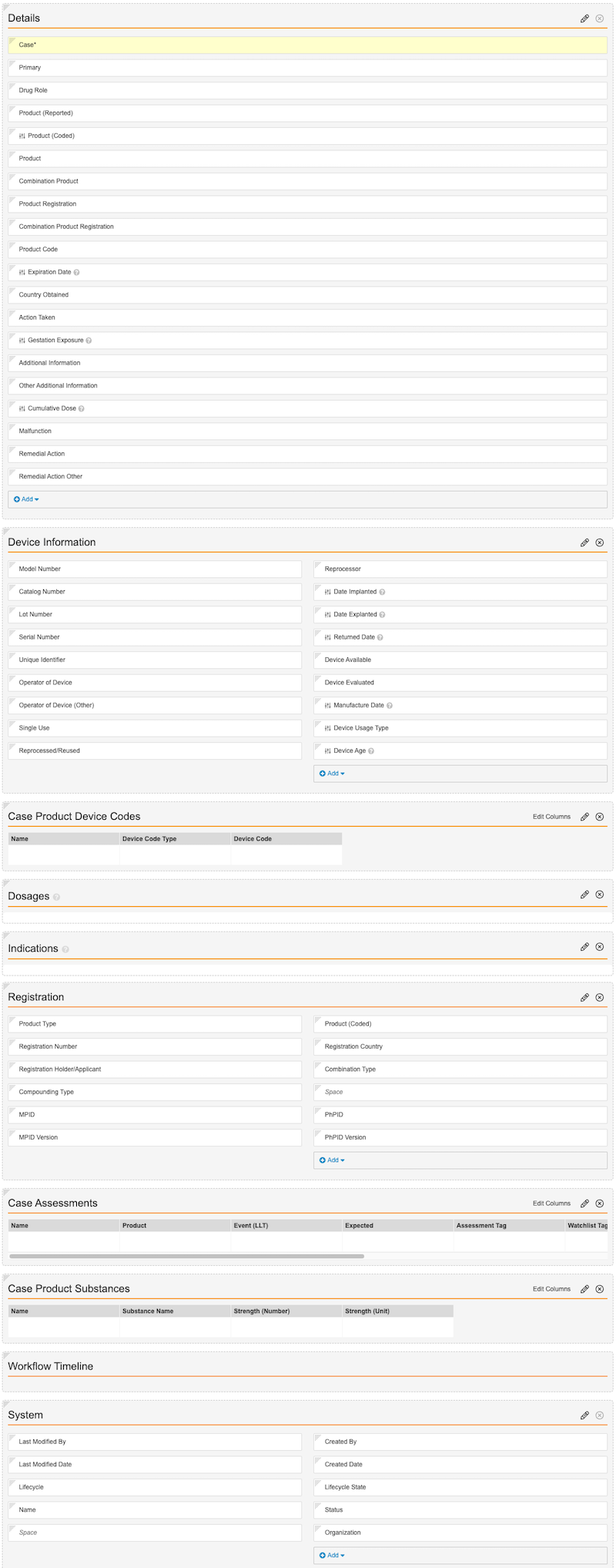Learn how to enable case processing for over-the-counter (OTC) drugs, cosmetics, nutritionals, and non-physical devices.
About the Feature
Vault Safety supports Case processing for the following Product Types:
- OTC Drugs
- Cosmetics
- Nutritionals
You can create new Product records using these Product Types. To support agency-specific reporting requirements, Products can include multiple Product Registrations for different Product Types.
For details on setting up Products with the new Product Types, see Manage Products: Create Products.
Update the Product Detail Page Layout
- Navigate to Admin > Configuration > Objects > Product > Layouts.
- Select the Product Detail Page Layout.
- In the Registrations section, select Edit Default Columns and add the Product and Product Type columns.
- Select Save.
Create the Case Product Company Product Detail Page Layout
- Navigate to Admin > Configuration > Objects > Case Product > Layouts.
- Select Create.
- On the Add Layout page, select Company Product from the Object Type picklist, and then select Create.
- On the Case Product: Record Name page, configure the sections and fields as shown below. Some fields are control fields, denoted by a Slider (
 ) icon. To rearrange sections and fields, drag and drop.
) icon. To rearrange sections and fields, drag and drop.
Note: In addition to the fields shown above, the Globally Registered As field is available for Admin use. This field lists all of the Transmission Product Types across all Product Registrations for a Product. To avoid end users editing the field, we recommend keeping the Globally Registered As field hidden.
Update the Case Product Related Object to Include Company Product
- Navigate to Admin > Configuration > Objects > Case > Layouts.
- Select the Case Page Layout.
- On the right side of the Products section, select the Edit () icon.
- On the Edit Related Object Section page, update the Criteria VQL field to include company product with the following VQL:
object_type__vr.api_name__v CONTAINS ('device__v', 'biologic__v', 'drug__v', 'external__v', 'company_product__v')
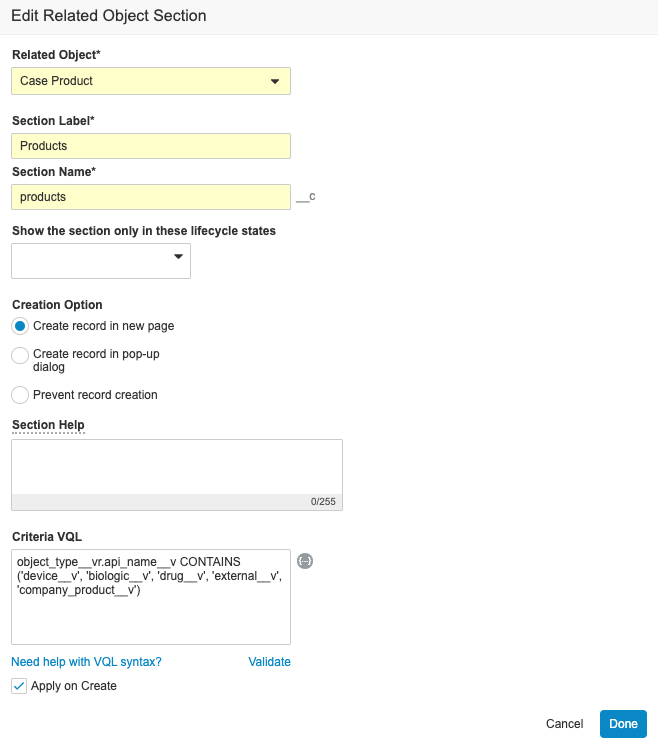
- Select Done.
- Select Save.
Note: If your organization wants to use the Company Product product type when adding Study Products to Studies, contact Veeva Support.