Learn how to configure your Vault to enable organized data collection for PSPs (Patient Support Programs) and MRPs (Market Research Programs).
About the Feature
Support for Organized Data Collection was added to Veeva Safety in 22R1. Vaults created in 22R1 or later include the necessary configuration by default, while Vaults originally deployed earlier than 22R1 must have the configuration upgrades described on this page to enable this feature.
PSPs (Patient Support Programs) and MRPs (Market Research Programs) usually do not have Study information available. Instead, you can create Study placeholders with unspecified products to use in organized data collection.
See Manage Studies for details on how to create a Study Placeholder.
Update the Case Object
To update the Case layout rules and the Case layout, go to Admin > Configuration > Objects > Case.
The following updates to the Case Layout can also be done to consolidate the Study Products and Company Products in one Product section.
Update the Case Layout Rules
Follow these steps to edit the Study Cases Rule and remove the Post Market Cases rule:
- In the Layouts tab, select the Case Page Layout.
- Select Layout Rules.
- Select Study Cases Rule.
- Remove the Products value from the Hide the following Page Layout Items section.
- Save the page.
- Go back to the Layout Rules for Case page and select Post Market Cases.
- Select Delete.
Update the Case Layout
Follow these steps to update the Products sections on the Case layout:
- In the Layouts tab, select the Case Page Layout.
- Remove the second Products section (
products__c). - Select the Edit icon from the remaining Products section (
case_products_study_products__c). An Edit Related Object Section window appears. - Update the Criteria VQL to:
object_type__vr.api_name__v CONTAINS ('study_product__v', 'external__v','drug__v', 'device__v', 'biologic__v', 'vaccine__v')
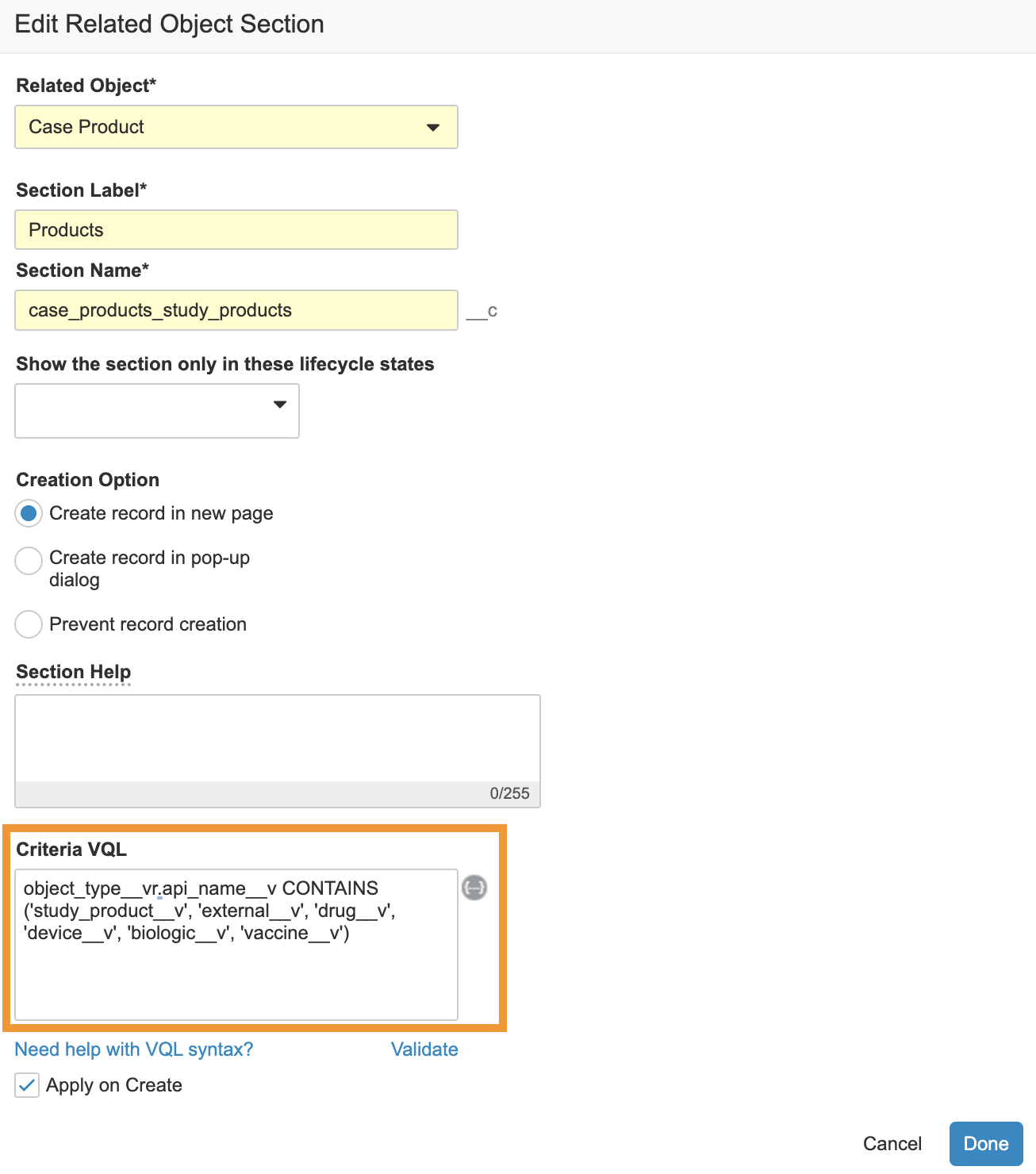
- Select Done.
- Save the page.
Update the Study Object
You must update the Study layout rules and the Study layout. In the Admin area, go to Configuration > Objects > Study.
Update the Study Layout Rules
Follow these steps to create a new Study Layout Rule:
- In the Layouts tab, select the Study Detail Page Layout.
- Select Layout Rules.
- Select Create.
- On the Create Layout Rule page, complete the following information:
- Label: Study with Unspecified Products
- Name:
study_with_unspecified_products__c - Hide the following Page Layout Items:
- Sections > Study Products, Study Arms, Study Arm Products, Registrations
- Fields > Single Arm Selection on Inbox (formerly labeled Study Has Arms)
- IF this Layout Rule Expression is TRUE:
study_has_unspecified_products__v = true
- Save the page.
Update the Study Layout
Follow these steps to add the Study with Unspecified Products checkbox to the Study layout:
- In the Layouts tab, select the Study Detail Page Layout.
- Select Add from the Details section.
- Select Study Has Unspecified Products.
- Save the page.