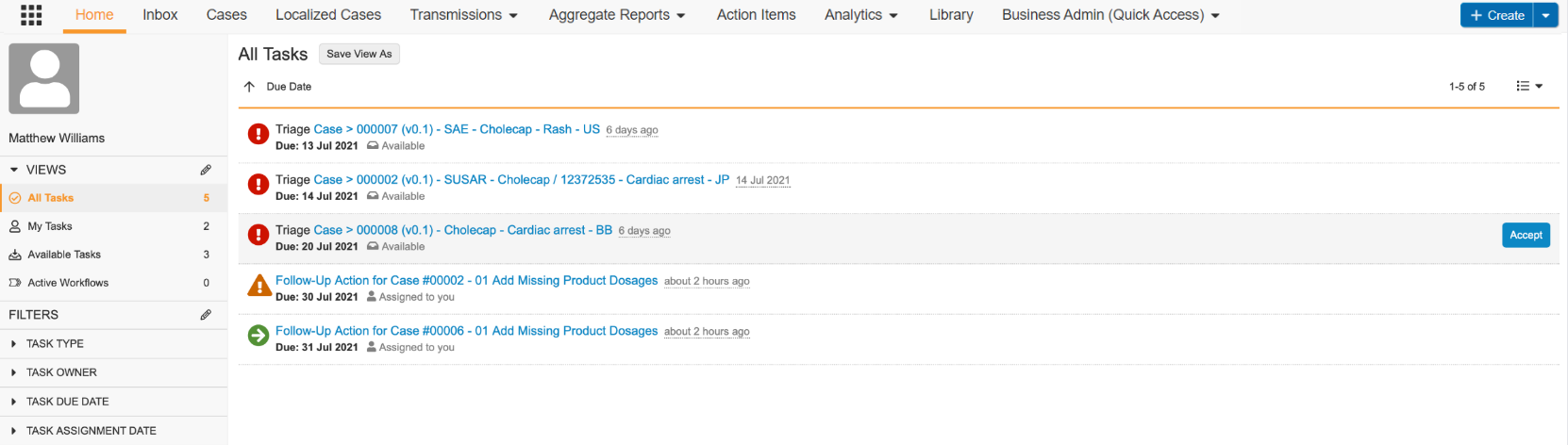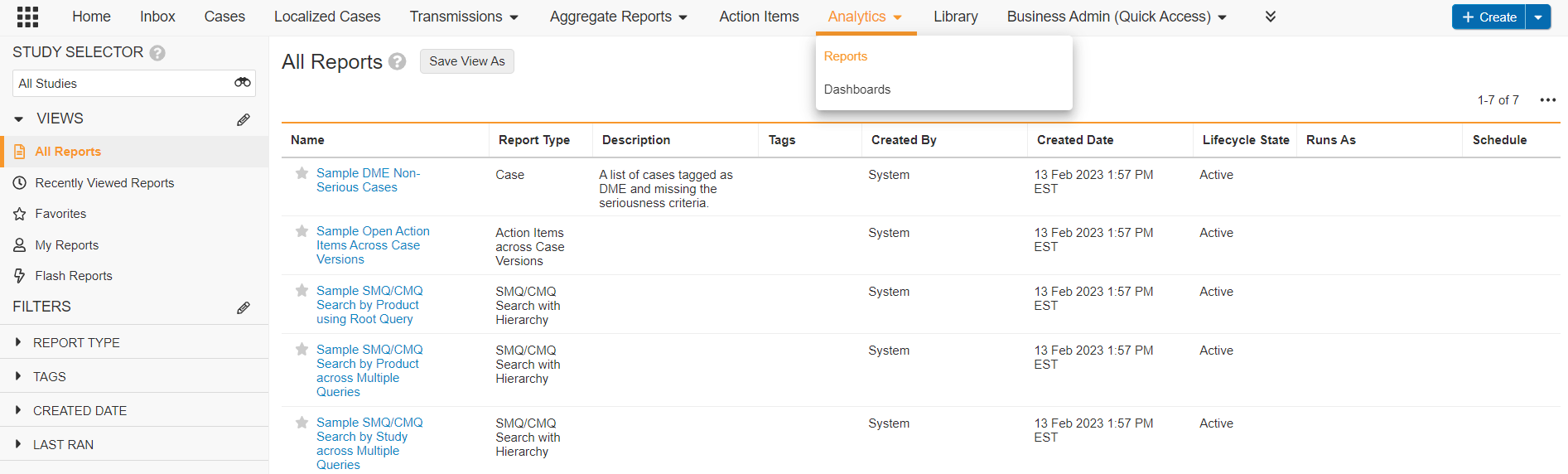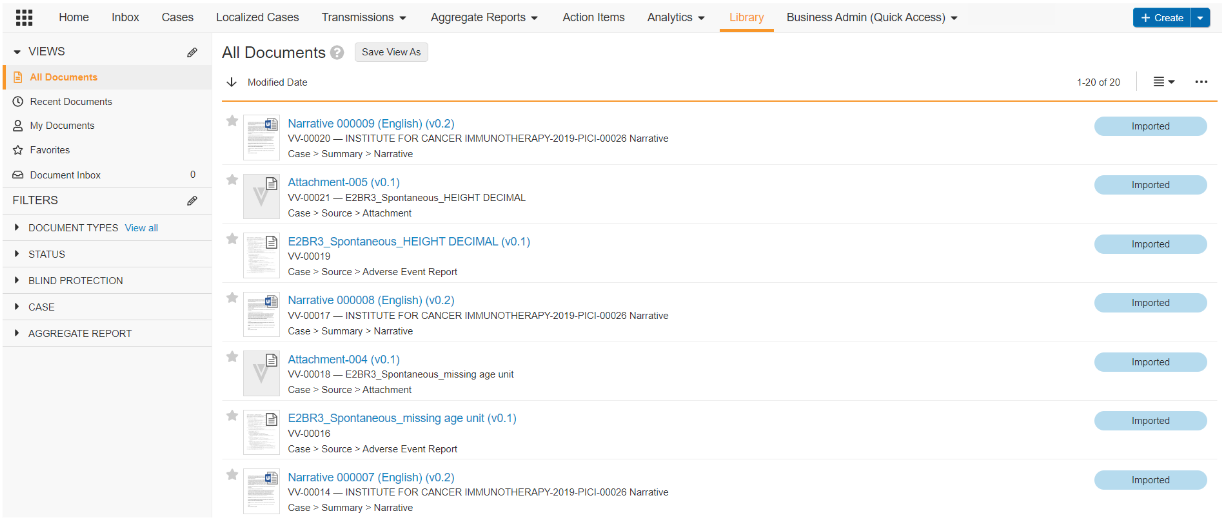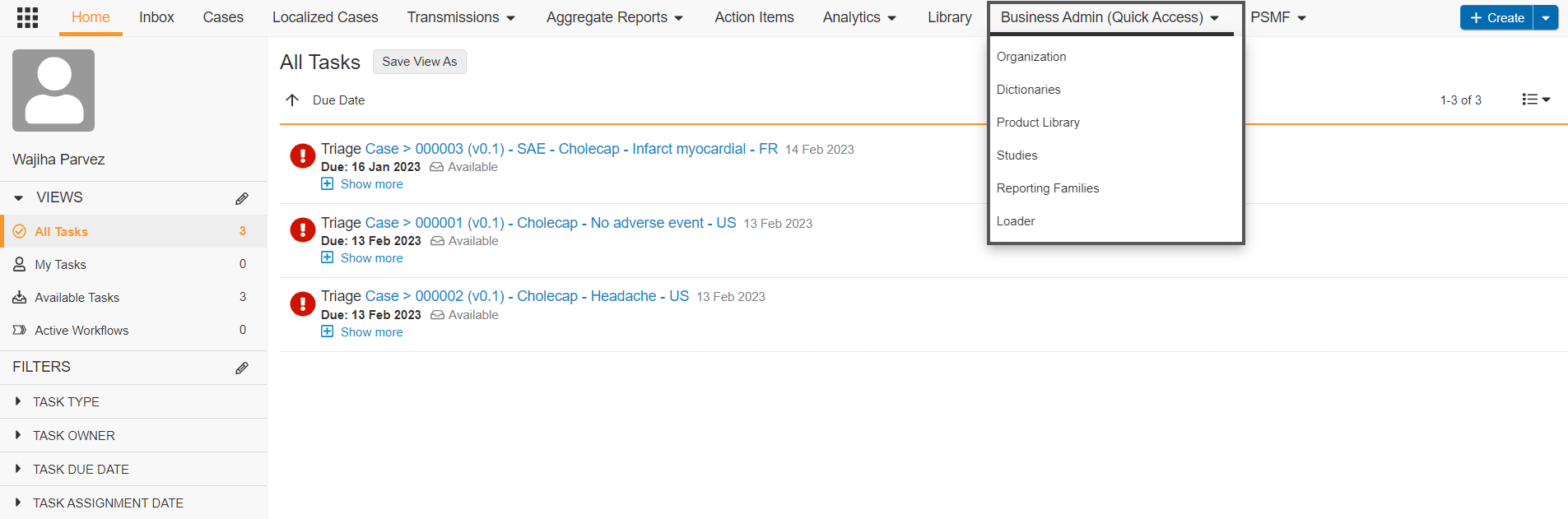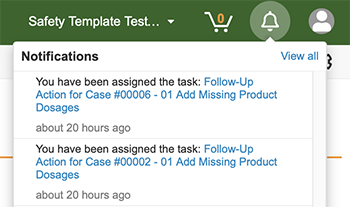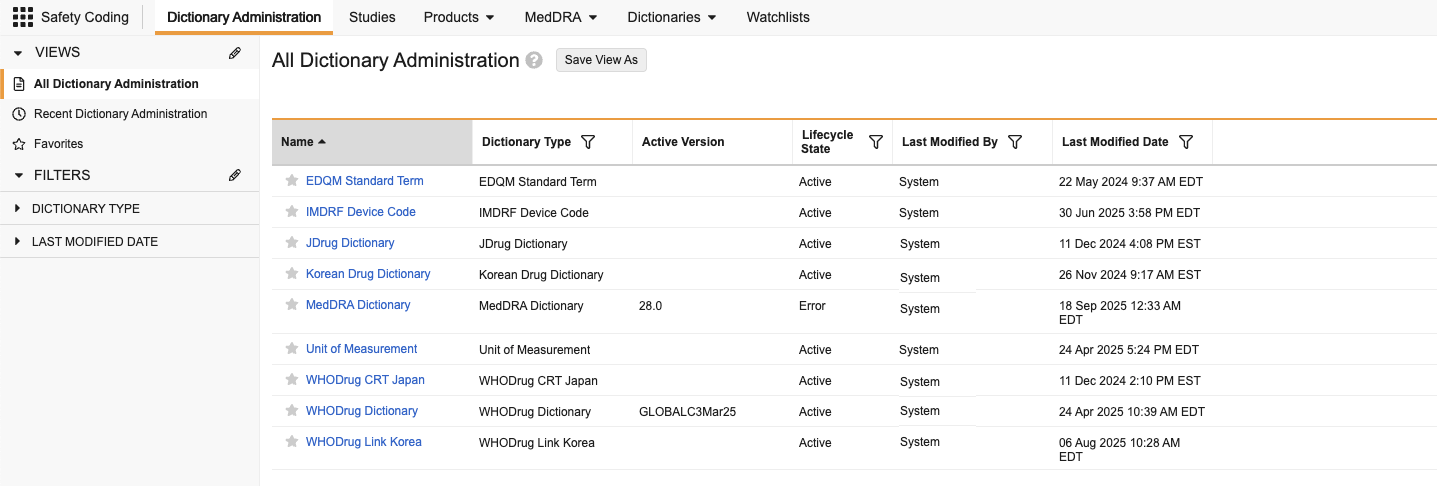The tabs and tab collections that appear in the navigation bar depend on your account permissions and your Vault’s custom configuration.
Note: Depending on your Admin’s configuration, your Vault’s object, field, and section labels, lifecycle states, and workflows may differ from the general information in all articles. Refer to your organization’s business processes for guidance.
Home
Home is typically the first area you see after logging into a Vault.
On the Home tab, you can read notifications, view or complete your assigned tasks, and review workflows in which you are a participant.
Aggregate Reports
Vault supports ICH-compliant aggregate reports, including table generation and collaborative document editing. The Aggregate Reports tab is where you author and manage aggregate reports.
If you do not see the Aggregate Reports tab, you may not have permission to participate in aggregate report workflows. By default, only users assigned the Head of Safety and Safety Writer roles can view and edit aggregate reports.
Reports
Use reports to generate and analyze information about business operations in your Vault at any point in time. You can use reports to organize, analyze, and share any data related to your Cases, documents, and processes. Create, view, and manage reports from the Analytics > Reports tab.
Dashboards
Use dashboards to visualize report data for an at-a-glance understanding of key metrics. Create, view, and manage dashboards from the Analytics > Dashboards tab.
The dashboards you see on the Dashboards tab are those that you have created or that another user has created and shared with you.
Library
Use the Library tab to manage and collaborate on documents, including case narratives, aggregate reports, and case attachments.
You can track redacted documents by setting the Redaction field to PII Redacted for any given document. The Redacted-Unredacted relationship also allows you to relate the redacted documents to the unredacted source documents.
Case Actions
Use the Case Actions tab to assign and manage action items for users. For example, to assign tasks to Case Processors to provide follow-up information.
Business Admin (Quick Access)
The Business Admin (Quick Access) tab only appears for Admins and provides easy access to core Admin actions and areas they need to set up.
Notifications
You can access notifications from the toolbar at the top-right section of Vault. Notifications include tasks, assignments, and updates.
Tab Views and Filters
The left pane on each Vault tab contains Views and Filters that you can use to filter the tab to quickly locate records or documents. Certain Filters and Views come preconfigured in Vault. You can also create custom Filters and Views. See Searching Vault for more information.
Safety Coding Tab Collection
The Safety Coding tab collection allows Admins to access:
- Dictionary administration for specific Dictionaries, such as the WHODrug Dictionary
- Studies
- Products
- MedDRA objects, such as viewing MedDRA terms and managing MedDRA Synonyms
- Dictionary-related objects, such as Controlled Vocabularies and custom Dose Forms
- Watchlists
Related Articles
For additional navigation items specific to your Vault’s applications, see: