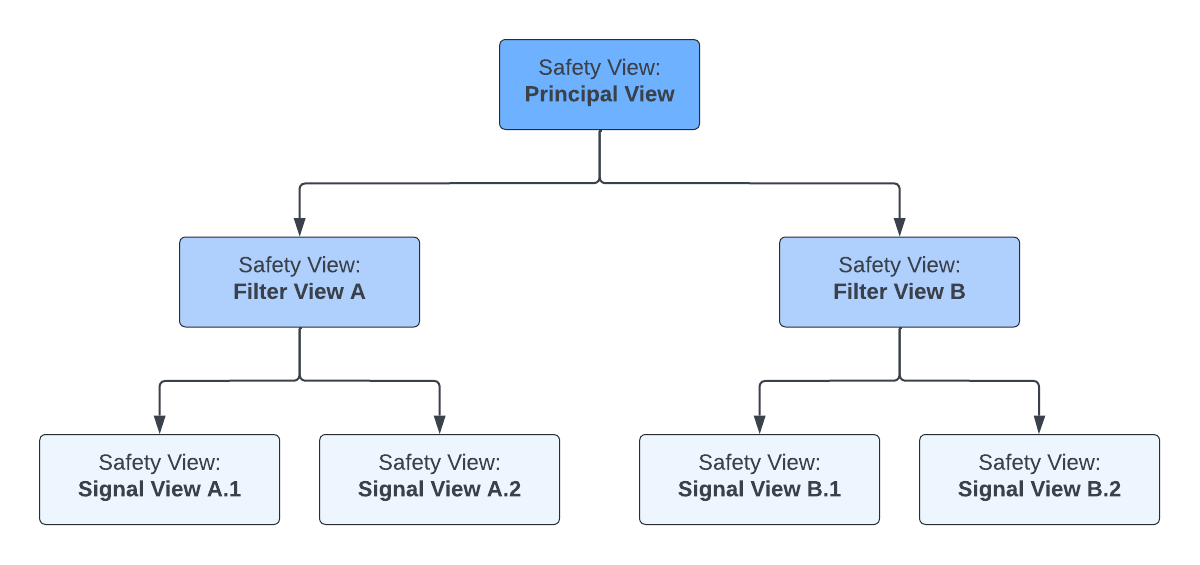Use safety views to define the SQL and filters, which Vault references when running calculations to detect Product-Event Combinations (PECs) for pharmacovigilance (PV) data.
Safety Signal includes the following safety views:
- Principal Views: Contain the largest collection of data and preconfigured parameters. For example, a Principal View might include data for all postmarket Cases with the Drug product type. Vault derives all Filter Views and Signal Views from a Principal View. Principal Views are important as some statistical methods and calculations require a complete dataset.
- Supporting Views: Provisioned by your Veeva Representative to support Principal Views. This view type provides a subset of data for Principal Views to use in report generation, for example, expectedness information.
- Filter Views: Contain a subset of data from a specified Principal View and filters. For example, a Filter View might filter on a Product Family with a given start date. Vault derives a Filter View from a Principal View. Filter Views offer more specific analyses and can detect adverse events within a Product Family from a given period.
- Signal Views: Contain the most specific subset of data in the view hierarchy. For example, a Signal View might return Case counts for all pediatrics in this quarter. Vault derives a Signal View from a Principal View and a Filter View.
Note: Do not edit a safety view referenced by a Signal Calculation record. Any changes you make to the safety view will not be reflected in the Signal Calculation Run records referencing this safety view.
The sections in this article describe the different sections of a safety view and how to configure them for signal detection.
Create and Access Safety Views
To create a safety view:
- Navigate to Business Admin > Objects > Workbench Views.
- Select Create.
- In the Create Workbench View dialog, specify the type of view you want to create and then select Continue.
- Complete the following information about the safety view in the Details section:
- Name: Enter a Name for the safety view.
- API Name: Enter an API Name for the safety view. The API Name cannot include spaces and must end in
__c. - Optional: Description: Enter a Description for the safety view.
- Data Source: Select a Data Source from the drop-down or use the Advanced Search (
 ) icon to use filters and refine your search.
) icon to use filters and refine your search. - View Tag: Select a tag from the picklist to organize this safety view. Add values to the Workbench View Tag picklist as needed.
- Optional: Signal Case Series Enabled: This checkbox appears only for the Signal View type and is for creating Signal Case Series-enabled views.
Dependent Views
When creating a new Filter View or Signal View, this section appears only after saving.
Signal Views and Filter Views are always dependent on another safety view, meaning they derive their data and configuration parameters from the specified safety view. The safety view on which the Signal or Filter View is dependent is known as a dependent view. A Signal View is usually dependent on a Principal View, a Filter View, or both. A Signal View can also be dependent on other Signal Views and multiple Filter Views. A Filter View is always dependent on a Principal View.
Principal Views are the basis for Filter and Signal Views to add filters and configuration and, therefore, are not dependent on any views.
The following illustration demonstrates an example of a safety view hierarchy. The hierarchy always starts with a Principal View. In this example, a Principal View leads into two (2) Filter Views. Each Filter View subsequently leads into two (2) Signal Views.
Although a Signal View may not always include a Principal View in the Dependent Views section, a Signal View must ultimately be associated with one (1) unique Principal View through other dependent views. In the above example, Signal Views A.1 and A.2 are not directly associated with the Principal View but are associated with it through Filter View A. If a safety view is not associated with any or is associated with more than one (1) Principal View, Vault prevents you from adding filters to the safety view.
Create a Dependent View
To add a dependent view to a safety view:
- In the Dependent Views section of the safety view, select Create.
- In the Create Workbench View Dependency dialog, select a dependent view.
- Select Save or Save + Create to add another dependent view.
Result
Vault adds the selected views to the Dependent Views section and generates a name for each.
The current view is now dependent on these selected safety views.
SQL Editor
SQL offers elaborate queries for parsing through data. You or your Veeva Representative can provide and input queries in the SQL Editor section. The queries are based on Amazon Redshift SQL, which is a subset of PostgreSQL 9.x. For more information on the available SQL functions, refer to Amazon Redshift and PostgreSQL. You can enlarge the SQL Editor section by selecting the Full Screen (![]() ) icon.
) icon.
Only Principal Views and Signal Views contain SQL. When previewing a Filter View, this view inherits queries from the associated Principal View.
The SQL query provides references for the fields specified in the safety view’s Workbench View Columns section. If you run a preview of the safety view without any Workbench View Columns, all fields returned by the SQL query will be displayed in the preview.
The safety view can also leverage another safety view by referencing the safety view’s API Name in the SQL Editor section, for example, select * from ${safety_view_api_name__c}. You must also create a dependent view for the safety view you are referencing.
Consider the following SQL limitations and restrictions:
- Vault does not perform timeout checks when running SQL. Long-running queries will be terminated by Amazon Redshift. Related performance issues are identified through logged server errors.
- The query size limit is 32,000 characters.
SQL Editor Search Panel
Before you can access SQL Editor keyboard shortcuts and the search panel, you must configure SQL Editor enhancements. After performing the necessary configuration, you can open the SQL Editor search panel by using the Ctrl + f or Cmd + f keyboard shortcut, as applicable.
Using the search panel, you can find or replace specific texts and syntax elements. The panel also includes the following settings:
- Match case: Select this checkbox to make your keyword case sensitive.
- Regexp: Select this checkbox to use regular expressions.
- By word: Select this checkbox to search for whole words only. For example, if your keyword is
filter, Vault excludes elements such asfilterview.
View Columns
When creating a new safety view, this section appears only after saving.
The View Columns are required for the safety view’s SQL to run successfully. The fields you add to a safety view’s View Columns section determine the fields to which you can apply filters. The View Columns section is usually populated in the Principal View to inform the filters in the subsequent Filter Views.
Supported field types include:
- Text
- Date
- DateTime
- Number
- Yes/No
- Object
- Picklist
- Multi-Value Picklist
- MedDRA
Create View Columns
To populate the View Columns section:
- In the View Columns section, select Create.
- Complete the following fields in the Create Workbench View Column dialog:
- Name: Enter the Name of the view column.
- API Name: Enter the API Name of the view column. This value must match the name of the column returned by the SQL query.
- Column Type: Select a field type option from the drop-down.
- Optional: Picklist: If you selected the Picklist column type, select a picklist option from the drop-down.
- Optional: Safety Object Reference: The Safety Object Reference and Safety Object Constraint fields allow you to restrict the values that appear when filtering on this object. For example, you can restrict the Controlled Vocabulary object to display only Drug Roles. Enter the API name of the object associated with this view column field.
- Optional: Safety Object Constraint: The Safety Object Reference and Safety Object Constraint fields allow you to restrict the values that appear when filtering on this object. For example, you can restrict the Controlled Vocabulary object to display only Drug Roles. Enter VQL to configure a reference constraint to restrict the object values.
- Optional: Signal Case Series Key: This field is for Signal Views that should be executed as Signal Case Series. Ignore this field if it is not applicable. For more information, see Configure Safety Views for Signal Case Series.
- Optional: Case Version Key: This field is for Signal Views that should be executed as Signal Case Series. Ignore this field if it is not applicable. For more information, see Configure Safety Views for Signal Case Series.
- Select Save.
- Repeat the steps above to add additional columns.
- Optional: To delete a field, select the Actions menu next to the field and then select Delete.
View Parameters
When users apply filters to Signal Calculations, the data set can change before the safety view SQL queries them. Using view parameters, users can enter filter values on the Signal Calculation that can then be referenced directly by the safety view’s SQL. View parameters appear as required filters in the Filters section under the Criteria subsection of the Signal Calculation.
Note: You cannot add Workbench View Parameters to a Principal View or a Supporting View.
Create or Add Workbench View Parameters
To create Workbench View Parameters:
- In the Workbench View Parameters section, select Add.
- In the Search: Workbench View Parameter dialog:
- Filter for and select existing parameters.
- Select Create. Complete the following information and then select Save or Save + Create to save the record and create another:
- Name: Enter a name for the Workbench View Parameter.
- Description: Enter a description for the Workbench View Parameter.
- API Name: Enter an API name for the Workbench View Parameter ending in
__c. - Column Type: Select a field type option from the drop-down.
- Allow user to select multiple values: If the Column Type is either Picklist or Object, you may select Yes to allow users to select multiple values for this Workbench View Parameter. Otherwise, select No.
- Picklist Reference: This field allows you to restrict the values that users may enter. Enter the API Name of the desired picklist.
- Safety Object Constraint: The Safety Object Reference and Safety Object Constraint fields allow you to restrict the values that appear when filtering on this object, for example, restricting the Controlled Vocabulary object to display only Drug Roles. Enter the API Name of the object associated with this view column field.
- Safety Object Reference: The Safety Object Reference and Safety Object Constraint fields allow you to restrict the values that appear when filtering on this object, for example, restricting the Controlled Vocabulary object to display only Drug Roles. Enter VQL to configure a reference constraint to restrict the object values.
- Select OK.
Update Workbench View Parameters
You can edit custom (__c) Workbench View Parameters:
- Navigate to Business Admin > Objects > Workbench View Parameters > [Workbench View Parameter].
- Select Edit.
- Update information as needed.
- Select Save.
Filters
You can configure filters in the Filters section of the safety view. Filters you add to the safety view also appear on associated Signal Calculation Run records.
You can only add safety view filters if the View Columns section is populated. This section can be populated on the current safety view or on the associated Principal View.
For more information, see Add Safety View Filters in Safety Signal.
Note: You cannot filter on Substance or Registration. Filtering on these fields will be supported in a future release.
Filter Fields Mapping
When scheduled Signal Calculations run, Vault uses Reporting Period field values when applying filters for certain view columns.
Vault uses the Start Date field on the Reporting Period when applying filters for the following view columns:\
reporting_period_start_datecase_approval_dateapproval_datenew_info_datereceipt_datecase_adverse_event_onset_dateinactive_date
The filters must use the is after or is in the range operator.
Vault uses the End Date field on the Reporting Period when applying filters for the following view columns:
reporting_period_end_datecase_approval_dateapproval_datenew_info_datereceipt_datecase_adverse_event_onset_dateinactive_date
For the above view columns, the filters must use the is before, is in the range, or equals operator.datasheet_active_start_datedatasheet_active_end_datemeddra_criteria_active_start_datemeddra_criteria_active_end_date
For the above view columns, the filters must use the is before and is after operator.
Vault uses the Product Family field on the Reporting Period when applying filters for the following view columns:
product_family_id
This is for the Object column type.product_family_name
This is for the Text column type.
Run Preview
You can generate a preview of the safety view by selecting Run in the Run Preview section.
After you run the preview, Vault executes the SQL for this safety view and returns a list of up to 100 records. The output is displayed in a table format based on the view columns’s Column Type. Optionally, you can select the column header to sort the records returned by the run.
If the SQL is invalid, Vault returns an error. Run Preview also times out after 300 seconds.