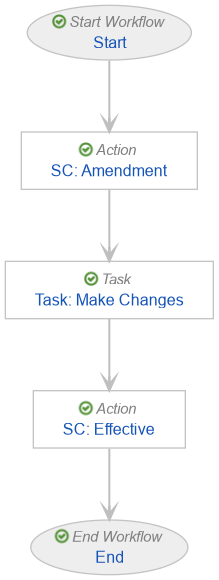With the 25R2 release, SafetyDocs introduces two new actions to the PV Agreement object, allowing Vault to update certain documents to your Vault’s steady or obsolete state type to match the state of their linked PV Agreement. This allows your PVA documents to automatically transition states in accordance with their related PV Agreement’s state, reducing the manual effort required to maintain your PVA documentation in Vault.
After you have enabled this feature, see Manage Pharmacovigilance Agreements for more information.
Prerequisites
To configure this feature, you must first enable PVA Management.
Overview
To configure Document State Automation for PVA:
- Configure the Amendment Workflow on the PV Agreement object
- Configure actions on the PV Agreement Lifecycle
Configure the Amendment Workflow
To configure the Amendment Workflow:
- Navigate to Admin > Configuration > Workflows.
- Select Create.
- In the Create Workflow dialog, select Object Workflow, then select Continue.
- On the Create Workflow page, populate the fields as follows:
- Label: Enter
Amendment Workflow - Lifecycle: Select PV Agreement Lifecycle
- In the Options > General section, select the following checkboxes:
- Use workflow for single object record
- Workflow cancellation comment
- Label: Enter
- Select Save.
- Configure the following:
- Activate the workflow.
Configure the Amendment Action Step
To configure the Amendment state change action step:
- In the Workflow Steps section, under the Start step, select Create Step.
- In the Label field, enter
SC: Amendment, then select Save. - In the Details section, populate the fields as follows:
- Type: Select Action
- Next Steps:
- Select Create Step
- In the Step Name field, enter
Task: Make Changes - Select OK
- Remove the End step
- In the Rules section, select Create Rule and complete the fields as follows:
- Condition Type: Select Always
- perform actions: Select Change State
- Lifecycle State: Select Amendment
- Select Save.
- In the Next Steps field, select Task: Make Changes to navigate to the next step.
Configure the Make Changes Task Step
To configure the Make Changes task step:
- From the Task: Make Changes step page, select Edit.
- In the Details section, populate the fields as follows:
- Type: Select Task
- Select Create Step
- In the Step Name field, enter
SC: Effective - Select OK
- Type: Select Task
- In the Task Options section, complete the fields as follows:
- Task Label: Enter
Coordinate Changes - Assign Task To: Select Workflow Owner
- Instructions: Enter
Please coordinate all necessary changes as part of this amendment. - Task Requirement: Select Required
- Task Label: Enter
- Select Save.
- In the Next Steps field, select SC: Effective to navigate to the next step.
Configure the Effective Action Step
To configure the Effective state change action step:
- From the SC: Effective step page, select Edit.
- In the Details section, populate the fields as follows:
- Type: Select Action
- Next Steps: Select End
- In the Rules section, select Create Rule and complete the fields as follows:
- Condition Type: Select Always
- perform actions: Select Change State
- Lifecycle State: Select Effective
- Select Save.
Activate the Workflow
To activate the Amendment Workflow:
- Navigate back to the main page of the workflow.
- In the Details section under the Status field, select Make configuration active.
Configure the PV Agreement Lifecycle
To configure the PV Agreement Lifecycle:
- Navigate to Admin > Configuration > Object Lifecycles > PV Agreement Lifecycle.
- In the States section, select Effective.
- Create an entry action as follows:
- Condition Type: Select Always
- perform actions: Select Make Agreement Documents Effective
- Select Save.
- In the User Actions section, select Edit.
- Under the existing Closeout PVA user action, select Add Action and populate the fields as follows:
- Select Workflow
- Select Amendment Workflow
- Enter
Start Amendment
- Drag the Start Amendment rule above the Closeout PVA rule.
- Select Save.
- Navigate back to the PV Agreement Lifecycle.
- In the States section, select Terminated.
- Create an entry action as follows:
- Condition Type: Select Always
- perform actions: Select Make Agreement Documents Terminated
- Select Save.