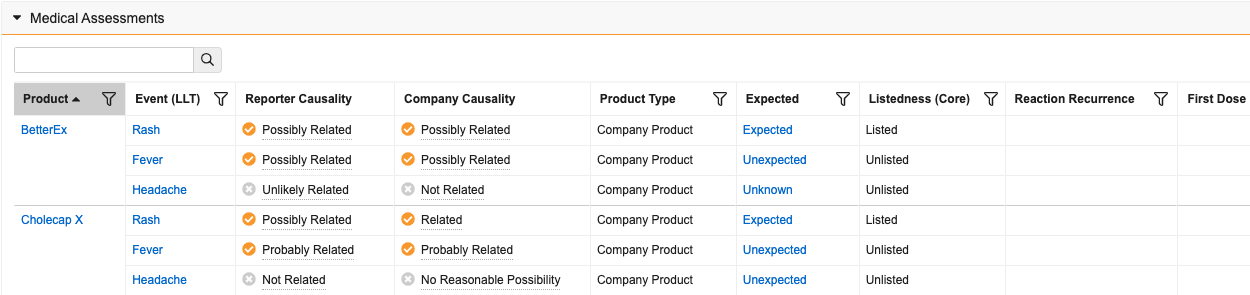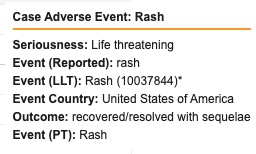You can review and update all related assessment details in a central location.
About Medical Assessments
To streamline the review of complex Cases, the Medical Assessments section displays all relevant assessment details for a Case in a single view. The section displays field data from the Case Assessments, Case Assessment Results, and Case Assessment Expectedness objects. In addition, your Admin can add custom fields to the display. You can set the default columns, add and remove fields, filter, and sort the information to facilitate your review, and then enter details such as causality assessment results, expectedness, and seriousness criteria. This simplified view also makes it easier to draft or update the narrative.
Prerequisite
Your Admin must enable Centralized Medical Assessment View.
How to Review Medical Assessment Information
You can filter and sort Medical Assessment data from the Medical Assessments section on a Case. This flexible view lets you ensure the assessment information is complete and correct, including editing and adding information as required.
Row Order
Vault sorts the Medical Assessments grid by Product Type in the following order:
- Study Products
- Company Products
- External Products
Within each Product Type, Vault sorts based on Case Products and Case Adverse Events in the following order:
- The primary Case Product with the primary Case Adverse Event first, followed by all other Case Adverse Events ordered by Rank and then alphabetically
- Case Products in rank order with the primary Case Adverse Event first, followed by all other Case Adverse Events ordered by Rank and then alphabetically
- Case Products in alphabetical order with the primary Case Adverse Event first, followed by all other Case Adverse Events ordered by Rank and then alphabetically
- Alphabetical order
Vault displays up to 25 records per page. If more than 25 records exist, you can use the Next Page (>) and Previous Page (<) icons to move through the pages within the section. When assessments for a Case Product and Case Adverse Event pair appear on multiple pages, Vault displays assessments from earlier pages on the subsequent pages, so you can reference all information at once. For example, when Case Product 1 and Case Adverse Event 1 have Assessment 1 on page 1 and Assessment 2 on page 2, Vault displays Assessment 1 at the top of page 2 so you can evaluate it with Assessment 2 in the same view.
Note: If more than 800 assessments exist, Vault pins the primary Case Product and primary Case Adverse Event to the top of the grid and orders all other assessments alphabetically by Case Product and then Case Adverse Event.
Hovercards
You can hover over a cell value in the section to display additional information about the Product, Event (LLT), Reporter Causality, and Company Causality. Your Admin can configure the information Vault displays.
Icons
Icons beside Reporter Causality and Company Causality values provide relatedness information at a glance:
- A checkmark (
 ) indicates relatedness
) indicates relatedness - An x (
 ) indicates unrelatedness
) indicates unrelatedness
Searching, Filtering and Sorting
Use the Search bar at the top of the section to find specific data across all of the assessments. For example, enter an adverse event to return all rows with that event or enter an ID to return a specific row.
The header of all filterable columns includes a filter () icon. Apply filters to narrow your view of assessments. To the right of the Search bar, hover over Filters to see a list of current filters. To remove a filter from a column, select the icon and select Clear Filter. To remove all filters from the section at once, to the right of the Search bar, select Clear All Filters.
Only the Product column is sortable. Whether you sort the column in ascending or descending order, the primary Case Product with its Case Adverse Events remains at the top within its Product Type group.
Expectedness
In the Expectedness column of the Medical Assessments grid, Vault displays the rolled-up expectedness for each Case Product and Case Adverse Event. For a more detailed view, select the Expected column value. Vault opens an Expectedness window showing Case Assessment Expectedness for each associated Datasheet.
Working with Medical Assessments
If you have the required permissions, you can edit and save changes directly in the Medical Assessments grid. For example, you can:
- Confirm the Assessment Result of the Reporter is correct.
- Enter the Assessment Result of the Company.
- Review and update Controlled Vocabulary mapping and Reaction Recurrence values.
- Edit and save values in Text, Yes/No, Number, and Date fields.
While reviewing data, you can select links in the Name column to open related Case Assessments for more information.
Delete Medical Assessments
You can delete a Medical Assessment from the grid. In the Event (LLT) column of the assessment you want to delete, select the Actions menu and then Delete Assessment.
When you delete a Medical Assessment on a global Case, Vault maps the update to any Localized Cases.