About the Feature
Case Product section controls were added in Vault Safety 20R1. Upgraded vaults must perform the following configuration changes to enable this feature.
This enhancement enables users to enter product dosages and indications directly on the Case Product page, ensuring faster data entry and more intuitive usability.
The following image shows the Dosages and Indications sections appear in Edit mode once it is enabled in your vault:
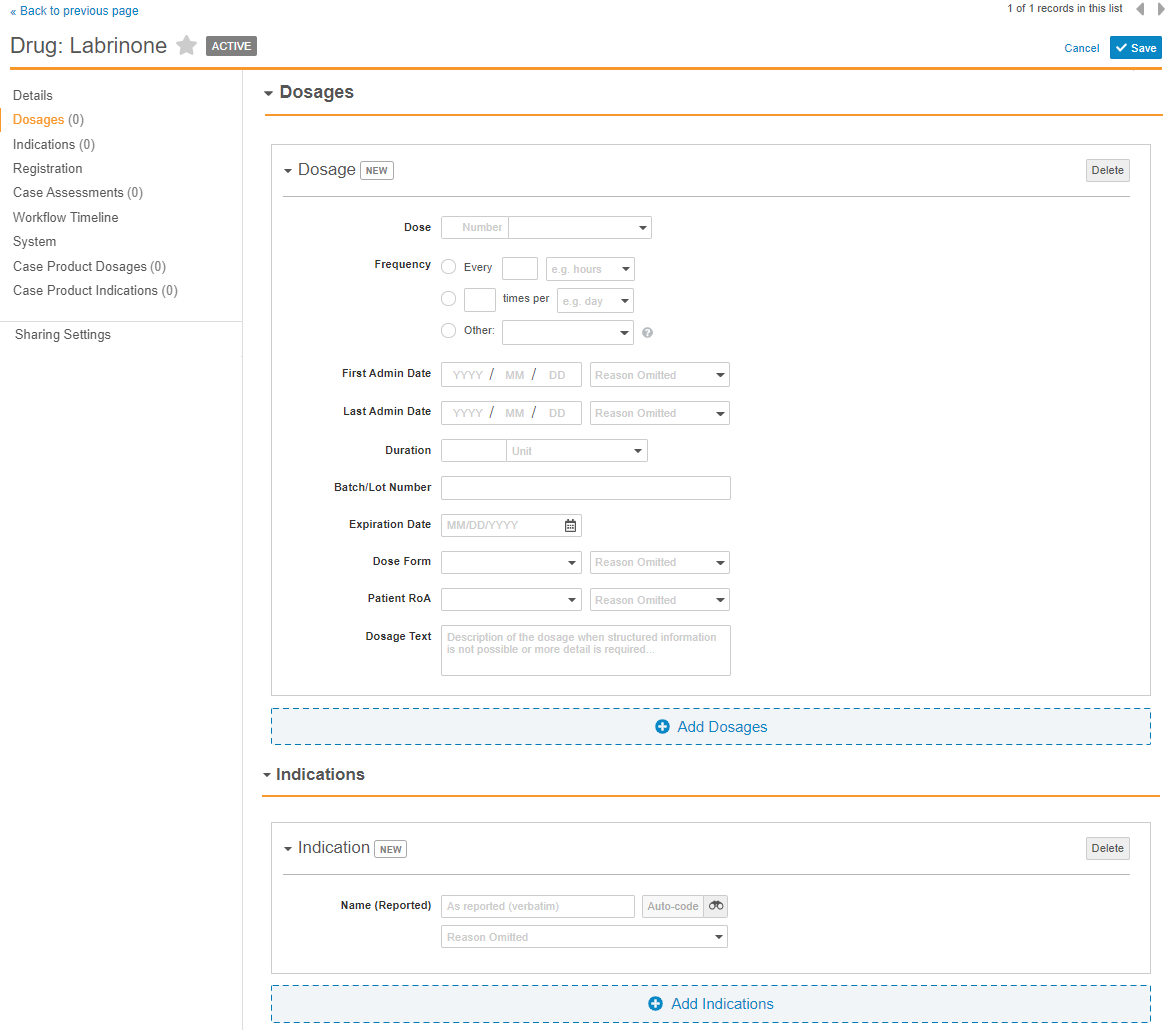
Update Safety System Settings
Safety System Settings can be modified through Vault Management Console (VMC) by authorized users.
Contact your Veeva Services representative to enable the following settings:
- dosage_redirect
- indication_redirect
Update Case Product Page Layouts
On the Configuration tab, go to Objects > Case Product > Page Layouts, and then add the Dosages and Indications section controls to the following page layouts:
- Biologic Page Layout
- Device Detail Page Layout*
- Drug Page Layout
- External Product Page Layout
- Study Product Page Layout
Note * The Dosages section is not typically required on the Device Detail Page Layout, however this may vary between vaults.
The following image shows the options to select to add the Dosage and Indications section controls to a page layout:
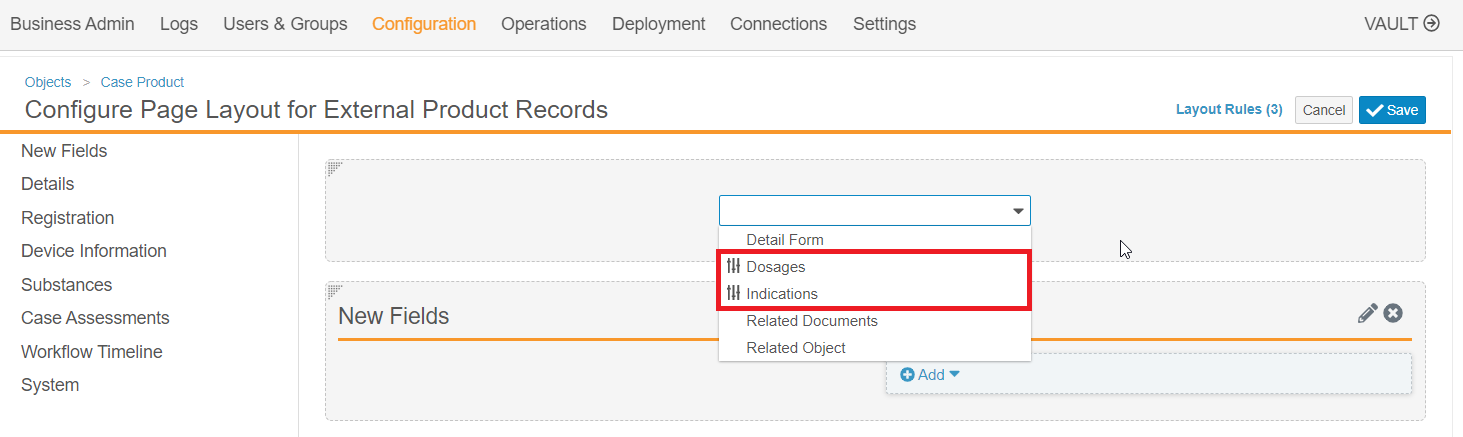
Replace the Dosages Section
- Remove the Dosages Case Product Dosage related object section from the page layout.
- Add the new Dosages section control.
You can place the section according to preference, however, we recommend that you place this section directly under Details.
Replace the Indications Section
- Remove the Indications Case Product Indication related object section from the page layout.
- Add the new Indications section control.
You can place the section according to preference, however, we recommend that you place this section directly under the new Dosages section.
Next Steps: Update Permission Sets
Follow the steps outlined in Enable xEVMPD Dosage Forms and Non-Standard Dose Units to update your vault’s permission settings. These same permission set updates are required for users to enter data in the Case Product Section Controls.
