Sections in This Article
Note Depending on your Admin's configuration, object, field, and section labels, lifecycle states, and workflows may differ from the general information on this page. Refer to your organization's business processes for guidance.
About Manual Case Locking
Cases are automatically locked at certain stages during Case processing by default, such as the Approved and Closed states. Vault Safety also supports manual Case locking.
Manual Case locking ensures that changes made to the Case are not overwritten by other users and prevents simultaneous editing. Locking a Case prevents other users from saving changes while still allowing users to view the Case.
Once you’re finished making changes, you can unlock the Case to make it available for other users to edit data.
Note It is important to remember to unlock a Case. Other users cannot make changes to the Case until it is returned to the unlocked state.
Prerequisites
Manual Case locking is not configured in Vault Safety by default. This feature must always be configured as part of a vault implementation or enhancement. Enable Manual Case Locking: User Check In and Check Out provides instructions. Before configuring this feature, consider the impact to your business process.
Manual Case locking is controlled through user actions to lock and unlock a Case. You must have the appropriate privileges to be able to access these user actions. Access to user actions is controlled and configured by your Admin through Permission Sets.
What Happens When You Lock a Case
Once you lock a Case, the system prevents other users from saving changes to the Case and child records until you unlock the Case. All Case child records (Case Assessment, Case Product, and so on) are locked, with the exception of Parental Case and Case Number records.
If another user attempts to save changes to a locked Case, an error message similar to the following appears:
Case [000002 (v0.1) - SAE - Cholecap - Angioedema - CH] was locked by [Safety Operations] at [07 May 2020 16:21 EDT]. Please contact them or an administrator to unlock.
The following Case actions will be blocked for users to whom the Case is not locked:
- Evaluate Regulatory Conformance
- Evaluate Reporting Obligations
- Assign Due Date
- Submit to Gateway
A lock icon and the This Case is Locked section appears once a Case is locked, providing details about who locked the Case and when it was locked. Note that this section may appear differently depending on your vault’s configuration.
The following image shows the This Case is Locked section:

Manually Lock a Case
- From the Cases tab, open the Case record that you want to lock.
- From the All Actions (
 ) menu, select Lock Case.
) menu, select Lock Case.
This user action may not be configured or may be labeled differently, depending on your vault's configuration. If the action is configured but you don't see it, you may not have sufficient privileges. - Proceed to edit the Case and unlock the Case once you're done making changes.
Result
The Case is locked and the system prevents other users from making changes. The This Case is Locked section appears.
Reassign a Locked Case
Depending on your permissions, you may be able to reassign a locked Case or clear the lock regardless of whether you are the user who initially locked the Case. This permission is typically reserved for a small number of Lock Manager users.
- Go to the locked Case record that you want to reassign.
- Select Edit.
- In the Locked By field, perform one of the following actions:
- To reassign the Case, select the user to which you want to assign the locked Case.
- To unlock the Case, clear this field.
- Select Save.
Result
Only the user selected in the Locked By field can edit the Case.
Unlock a Case
- From the Cases tab, open the locked Case record that you want to unlock.
- From the All Actions (
 ) menu, select Unlock Case.
) menu, select Unlock Case.
This user action may not be configured or may be labeled differently, depending on your vault's configuration. If the action is configured but you don't see it, you may not have sufficient privileges.
Result
The Case is unlocked and available for users to make changes. The This Case is Locked section disappears.
Strict Case Locking
If your organization requires added security and restrictions on Case editing permissions, you can enable strict Case locking. Strict Case locking is a mechanism that prevents users from editing Cases and Case-descendant objects unless a user is assigned to that Case in the Locked By field.
Strict Case locking is controlled through a system setting for Admins. Once enabled, it applies to all Cases in your Vault. A user must lock a Case to have access to edit and save changes when strict locking is enabled. Strict case locking can be turned off at any time.
If you try to save edits on an object protected by strict Case locking, the following message appears:
You cannot edit the Case or Case related records that are not locked to you. Lock the Case and try again.
Note Strict Case locking does not apply to processes run by the system.
You can also restrict access to Inbox Items. See Strict Inbox Item Locking for more information.
Enable Strict Case Locking
To toggle strict Case locking in your Vault, go to Admin > Settings > Safety Security Settings, and use the Enable Strict Case Locking checkbox. Your permission set must have permission to View the Safety Security Settings page to access this page.
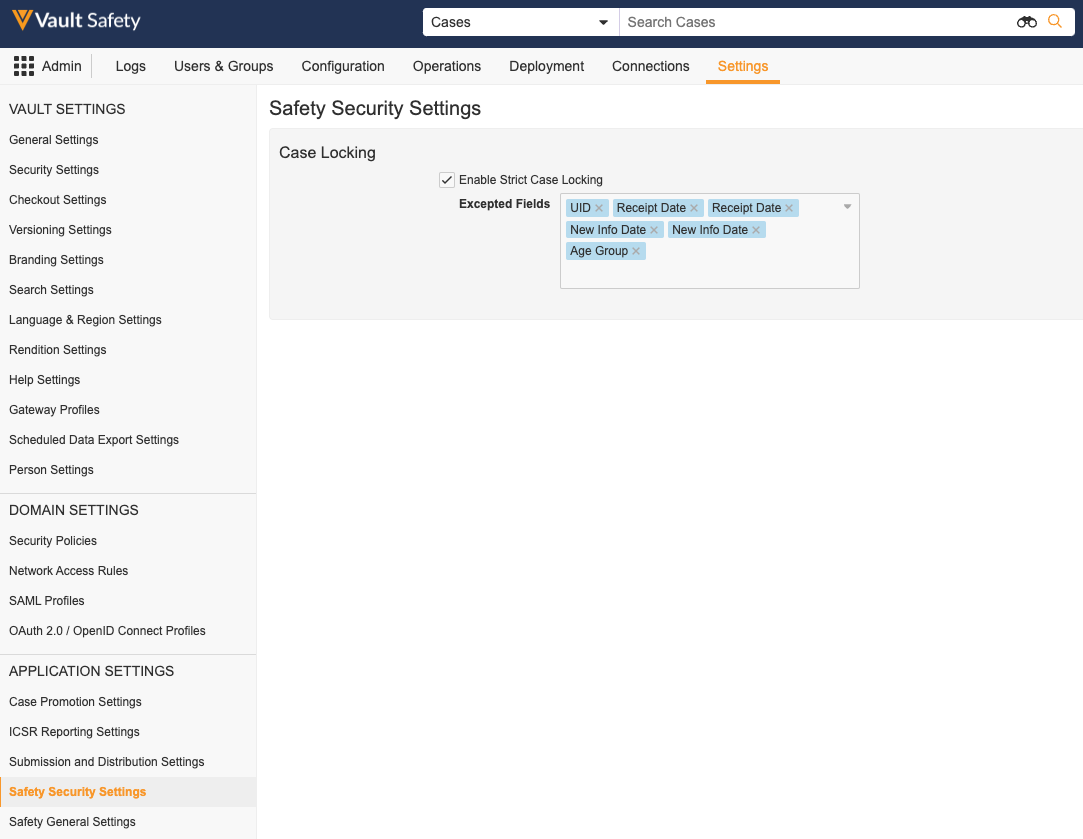
To specify certain Case (case_version__v) fields that should remain editable to users, enter one or more fields beside Excepted Fields. You cannot specify exceptions for Case-descendant objects.
Note There are two fields that appear in the dropdown list for Receipt Date and New Info Date, respectively. Select both corresponding fields if required as an exception.
Objects Affected by Strict Case Locking
The following list outlines the objects that are protected by strict Case locking.
Note Strict Case locking does not apply to Inbox Items.
- Case (
case_version__v)
This includes the Case, AER, and Parental Case object types - Case Adverse Event (
case_adverse_event__v) - Case Assessment (
case_assessment__v) - Case Assessment Expectedness (
case_assessment_expectedness__v) - Case Assessment Result (
case_assessment_result__v) - Case Cause of Death (
case_cause_of_death__v) - Case Contact (
case_contact__v) - Case Drug History (
case_drug_history__v) - Case Diagnosis (
case_diagnosis__v) - Case Identifier (
case_identifier__v) - Case Medical History (
case_medical_history__v) - Case Product (
case_product__v) - Case Product Dosage (
case_product_dosage__v) - Case Product Indication (
case_product_indication__v) - Case Product Substance (
case_product_substance__v) - Case Relationship (
case_relationship__v) - Case Study Registration (
case_study_registration__v) - Case Test Result (
case_test_result__v)
