About the Feature
Vault Safety can capture company-specific MedDRA coding preferences and speed up coding using MedDRA Synonyms. You can manually create and edit synonyms in Vault Safety, or bulk import synonyms from an external source.
To use this feature, your Vault must have the configuration described on this page. Vaults deployed from the 21R3 (December 2021) or a later release will have the configuration required for this feature already.
Once this feature is enabled, see Manage MedDRA Synonyms for information.
23R1 Update: Smart MedDRA Coding
As of the 23R1 Vault Safety release, in addition to enabling MedDRA Synonyms, we recommend enabling Smart MedDRA Coding in your Vault. This feature uses AI and automation to improve the speed and efficiency of coding MedDRA terms that aren’t an exact match to the active central MedDRA dictionary or MedDRA Synonym list.
When a reported term is matched to a Smart MedDRA Code, the term is automatically added to your MedDRA Synonym Candidates list. This results in more consistent MedDRA coding over time.
Configure the MedDRA Synonym Page Layout
- In the Admin area, go to Configuration > Objects > MedDRA Synonym.
- From the Page Layouts tab, open the MedDRA Synonym Detail Page Layout (
meddra_synonym_detail_page_layout__c) for editing. - Add a Synonym Detail Form section:
- Specify the following section settings:
Setting Value Section Type Detail Form Section Label Synonym Section Layout Detail Form - One Column - Move the Synonym section to the top of the page layout, above the Details section.
- Add the MedDRA Reference field control.
- Drag the Verbatim* field from the Details section into the Synonym section.
- Specify the following section settings:
- Update the Details section:
- Edit the following section settings:
Setting Value Section Label System Section Layout Detail Form - Two Columns - Remove the following fields
- Name
- Status
- Lifecycle
- Lifecycle State
- Edit the following section settings:
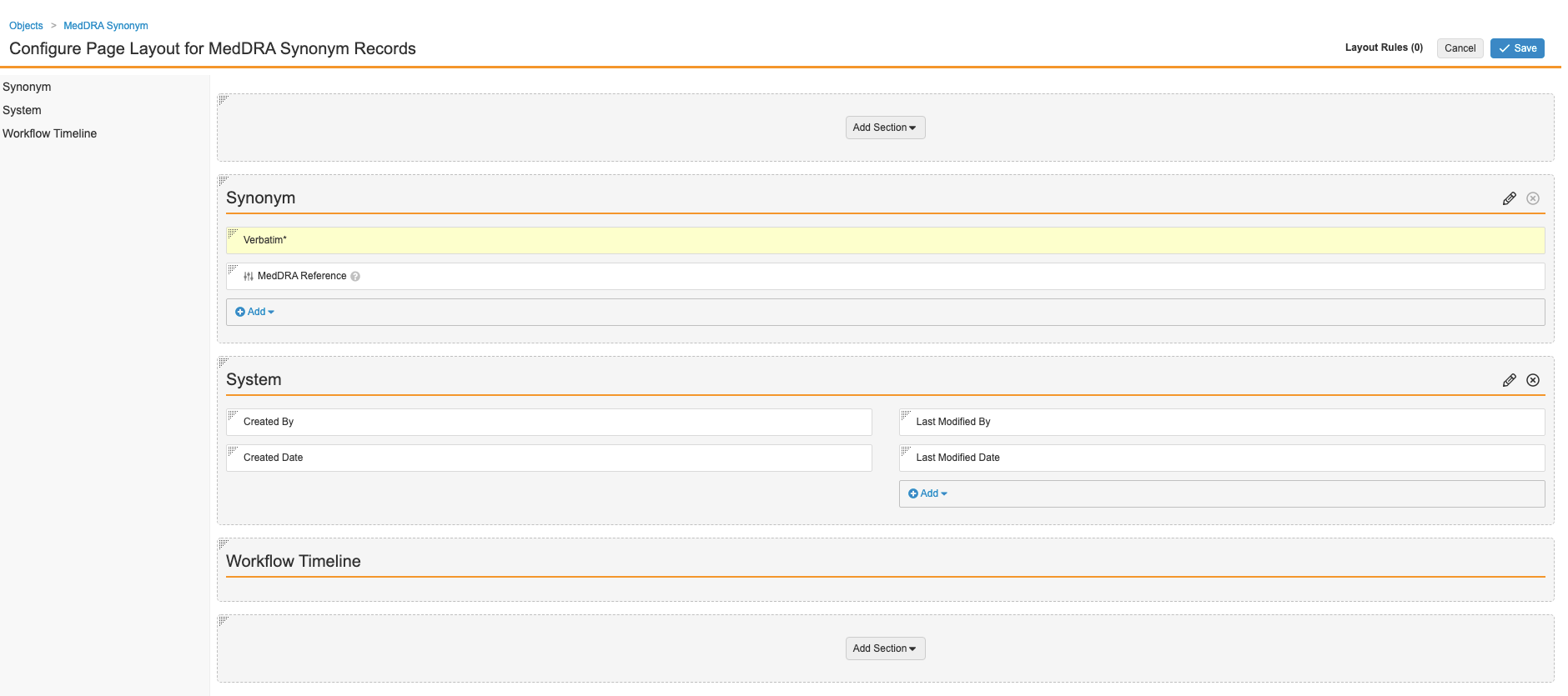
Update the Page Layout for MedDRA Records
- In the Admin area, go to Configuration > Objects > MedDRA.
- From the Page Layouts tab, open the MedDRA Detail Page Layout (
meddra_detail_page_layout__c) for editing. - Add a Related Object section with the following settings:
Setting Value Related Object MedDRA Synonym Section Label MedDRA Synonyms Columns - Name
- Verbatim
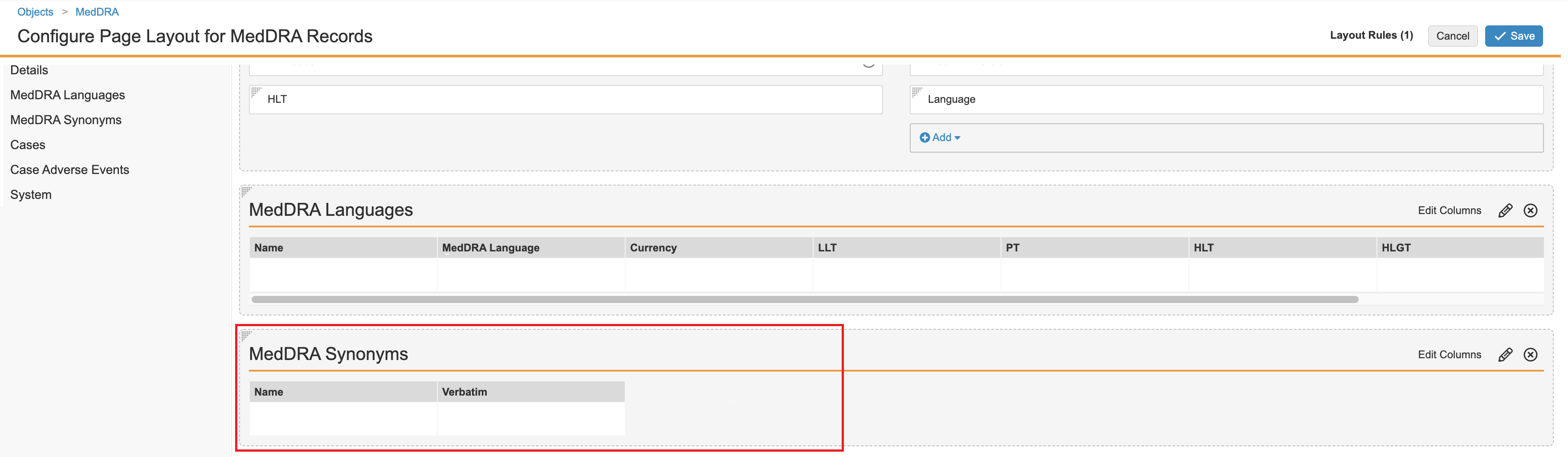
Grant Permissions
Ensure your permission sets are granted the appropriate level of access to objects and fields according to your organization’s process. Manage object permissions from Admin > Users & Groups > Permission Sets > [Permission Set] > Objects.
Administration Actions Permissions
To allow Admins to manage MedDRA Synonyms, go to the Administration Actions permission set and grant the following access to the MedDRA Synonym object:
- Read
- Create
- Edit
- Delete
Case Entry Actions Permissions
To allow users to generate MedDRA Synonyms, go to the Case Entry Actions permission set and grant Edit permission to the MedDRA Synonym Session Store ID field for the following objects:
- Case Adverse Event
- Case Cause of Death
- Case Diagnosis
- Case Drug History
- Case Medical History
- Case Test Result
