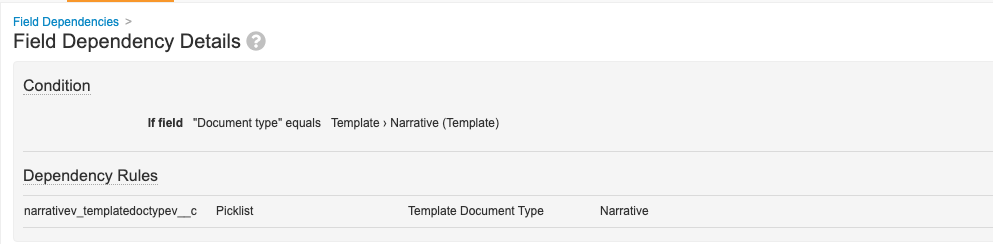About the Feature
Narrative Templates for Report Types and Studies, introduced in 22R2, enables Vault Safety to apply custom narrative templates based on Case details. Using custom narrative templates saves case processing time by generating a narrative document with only case-specific details.
Upon Case promotion, the system applies the template that shares the most criteria with the Case based on the following fields:
- Case Type (E2B or manual)
- Organization
- Report Type
- Study Type
- Study
- Blinded or Unblinded
- Localization
To learn more about narrative template types, see Configure Narrative Templates: Custom Narrative Templates.
Add Study Type and Localization to the Case Information Field Layout
Add the Study Type (study_type__v) and Localization (localization__v) document fields to the Case Information Field Layout.
To configure this setting:
- Go to Admin > Configuration > Document Fields.
- Open the field for editing.
- Under Options, select “Case Information” from the Display Section field.
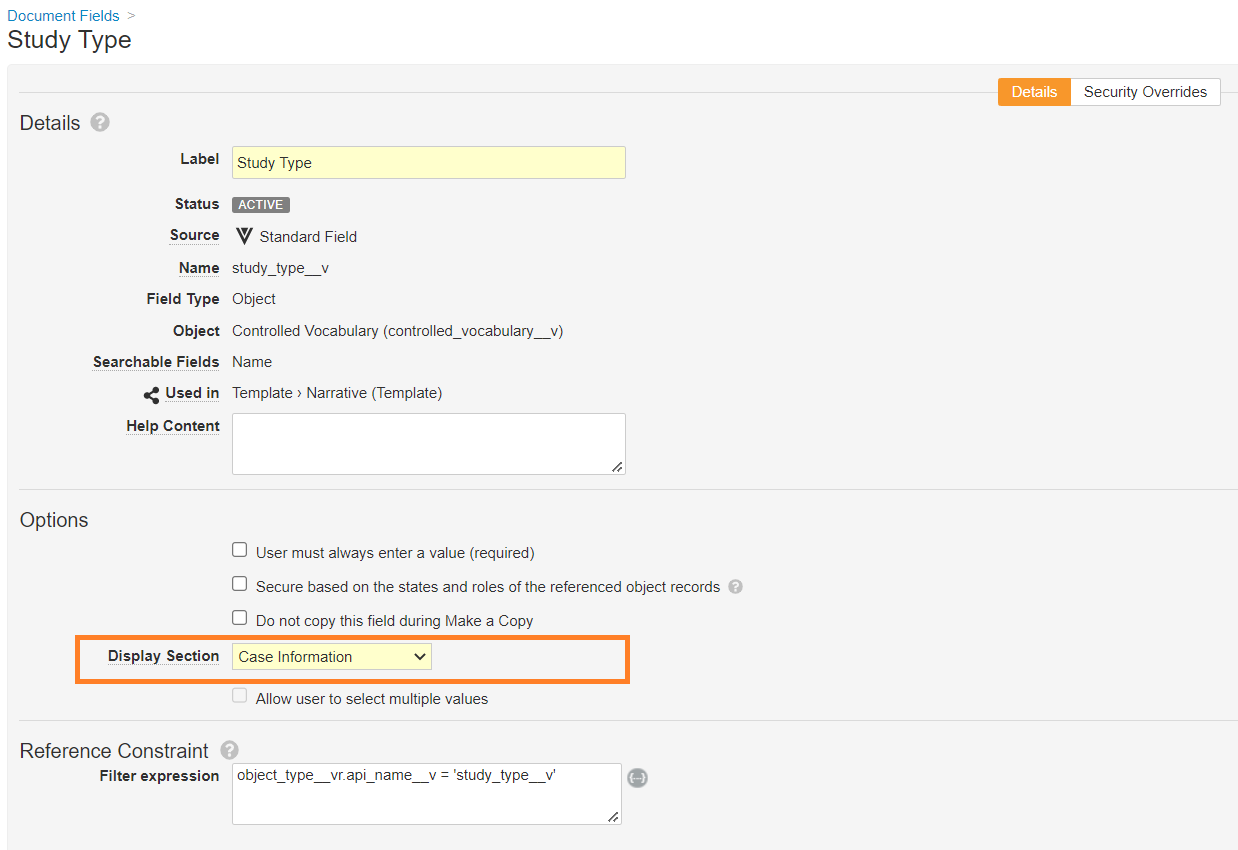
Add Narrative Template Type to Transmission Profile Page Layouts
Custom narrative templates can be enabled on AS2 Gateway, System Gateway, and Connection Transmission Profile types. If the Narrative Template Type field does not appear on either Transmission Profile record, update the Page Layout.
- Go to Configuration > Objects > Transmission Profile > Page Layouts.
- Make the following updates to one or more page layouts, as required:
- System Gateway
- AS2 Gateway
- Connection Profile
- In the "Inbound Settings" section, select Add, and then select Narrative Template Type from the drop-down list.
- To rearrange fields, drag and drop.
- Select Save.
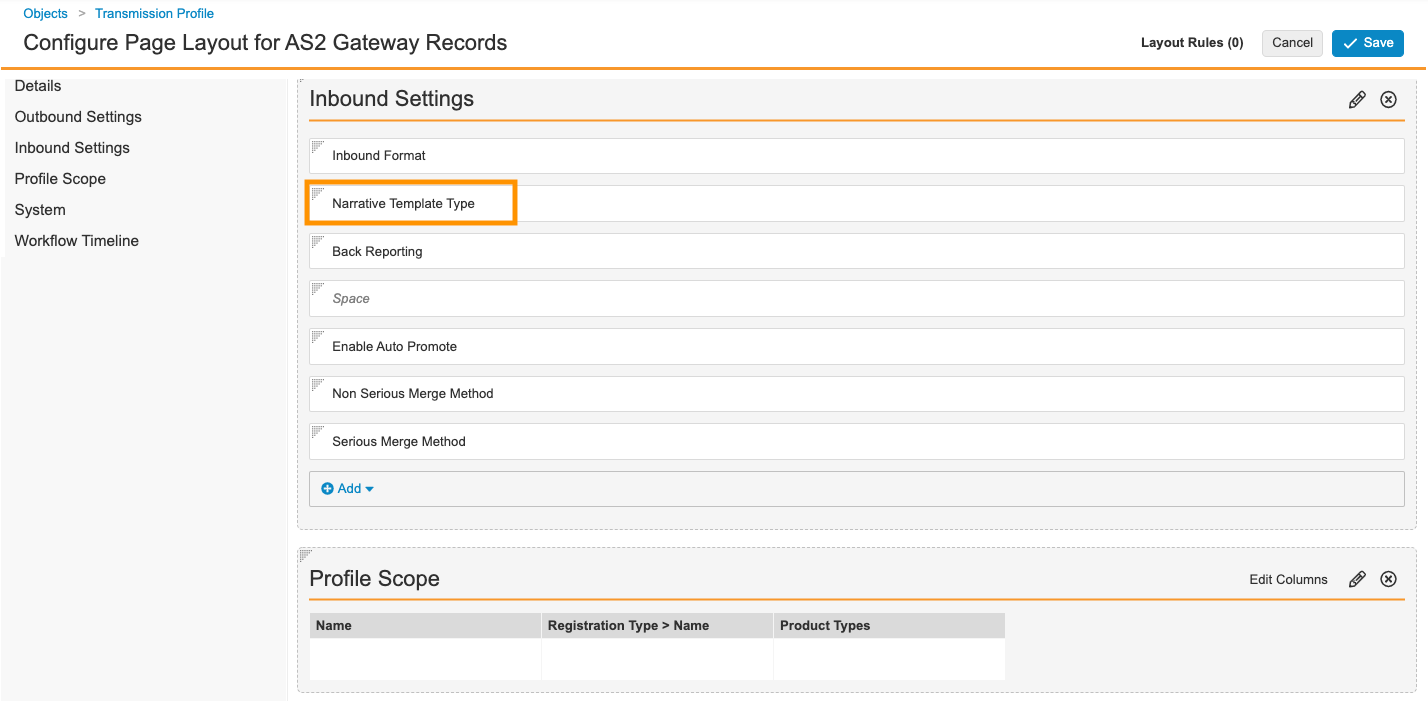
Update Existing Transmission Profiles to Use Custom Narrative Templates
To use custom narrative templates in existing Transmission Profiles, select the Override Narrative Template option.
- Go to Business Admin > Transmission Profile.
- Select an existing AS2 Gateway or System Gateway Transmission Profile type, or select Create to Create a Transmission Profile.
- In the "Inbound Settings" section, select the Narrative Template Type drop-down list, and then select Override Template.
- Select Save.
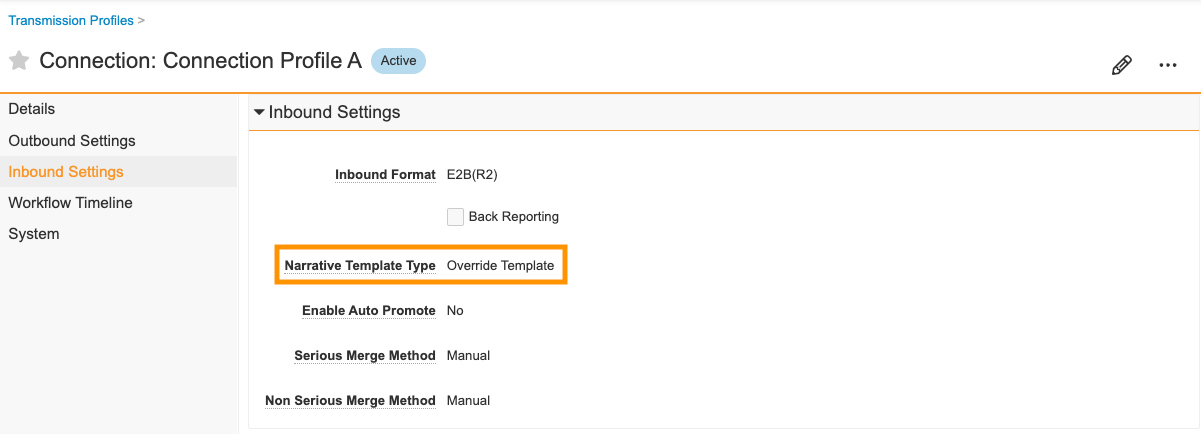
Result
The system applies custom narrative templates based on Case details.
Add the Re-render Case Narrative Action
- Add the "Re-render Case Narrative" (
rerender_case_narrative__v) action to the Case object. - Add "Re-render Case Narrative" as an entry action to the following Case lifecycle states:
- Data Entry
- Medical Review
- QC
- Unblinded
- Add "Re-render Case Narrative" as a user action to the following Case lifecycle states:
- Data Entry
- Medical Review
- Revision
- Triage
Grant Permissions
Ensure your permissions sets are granted the appropriate level of access to objects and fields according to your organization’s process.
To manage permissions for the Re-render Case Narrative action, go to Admin > Users & Groups > Permission Sets > [Permission Set] > Objects > Case > Object Action Permissions.
Recommended system-provided permission sets for access to this feature include the following:
- Case Intake Actions
- Case Entry Actions
- Case Review Actions
The available levels of access are View and Execute.
Add the Re-render Localized Narrative Action
- Add the "Re-render Localized Case Narrative" (
rerender_localized_case_narrative__v) action to the Localized Case object. - Add "Re-render Localized Case Narrative" as an entry action to the following Localized Case lifecycle state:
- Translation Review
- Add "Re-render Case Narrative" as a user action to the following Localized Case lifecycle states:
- Translation Entry
- Active
Grant Permissions
Ensure your permissions sets are granted the appropriate level of access to objects and fields according to your organization’s process.
To manage permissions for the Re-render Localized Case Narrative action, go to Admin > Users & Groups > Permission Sets > [Permission Set] > Objects > Localized Case > Object Action Permissions.
Recommended system-provided permission sets for access to this feature include the following:
- Case Intake Actions
- Case Entry Actions
- Case Review Actions
- Case Translation Actions
The available levels of access are View and Execute.
Update the Narrative Template Document Type Dependency
- Go to Admin > Configuration > Field Dependencies.
- Edit the Template › Narrative (Template) condition to match the following: