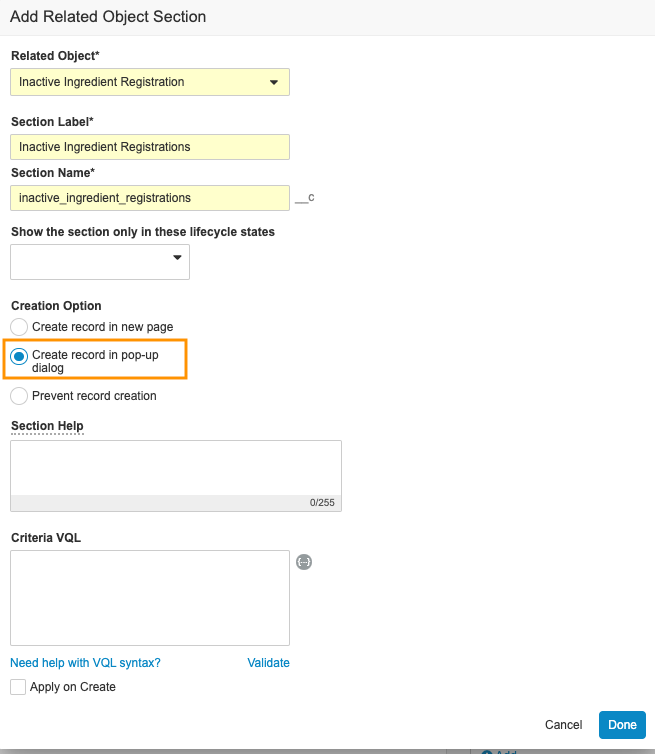About the Feature
To support more efficient organization, maintenance, and reporting of products, administrators can now set up Product Families, indicating Therapeutic Area, and Inactive Ingredients with one or more Inactive Ingredient Registrations. Using Product Families enables grouping an Organization’s products with the same substance into sets. Adding Inactive Ingredients and Inactive Ingredient Registrations supports reporting.
Create the Product Family Page Layout
- Go to Admin > Configuration > Objects > Product Family > Page Layouts.
- Add the Product Family Detail Page Layout.
- Configure the Product Family Detail Page Layout as shown below.
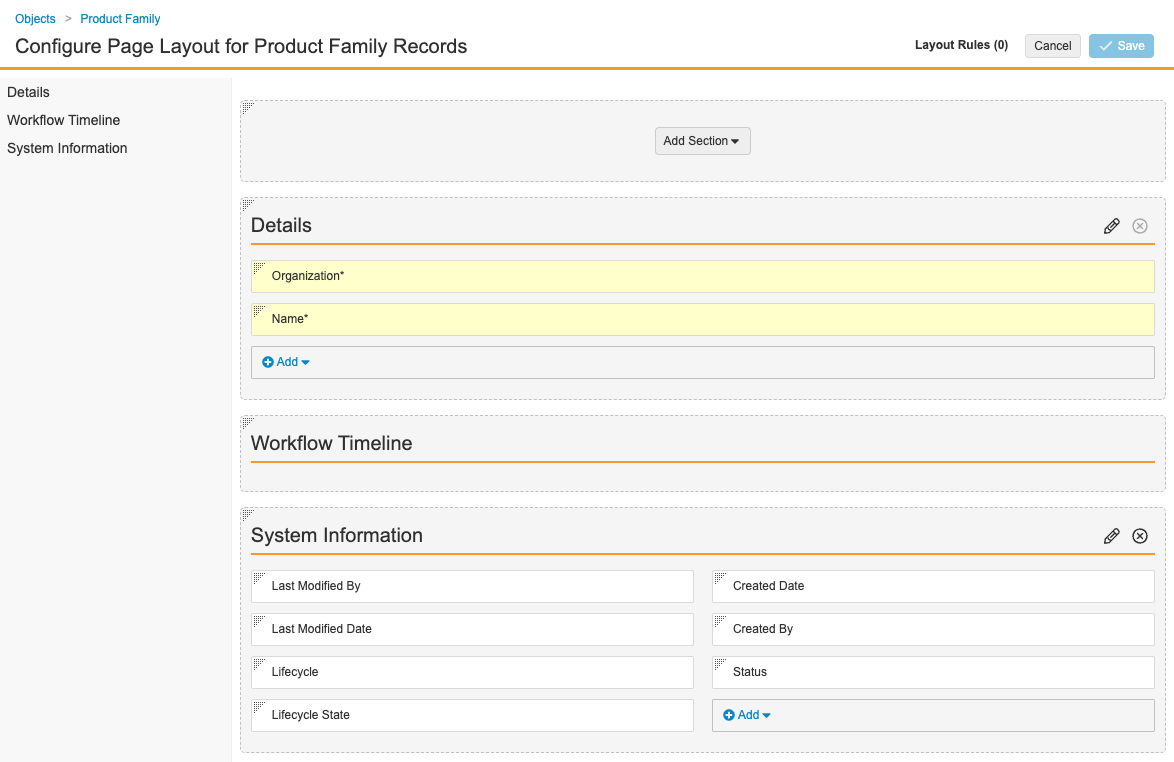
Product Family Detail Page Layout
Create the Inactive Ingredient Page Layout
- Go to Admin > Configuration > Objects > Inactive Ingredient > Page Layouts.
- Add the Inactive Ingredient Detail Page Layout.
- Configure the Inactive Ingredient Detail Page Layout as shown below.
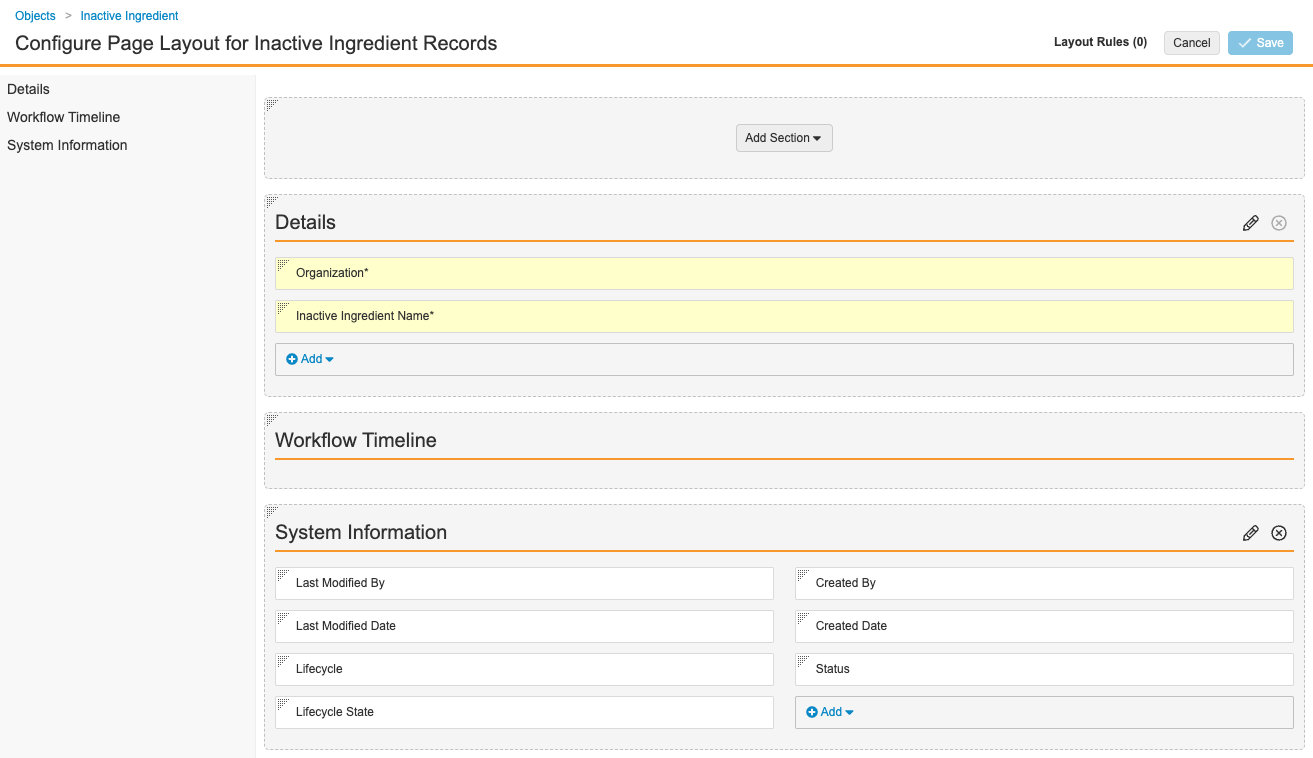
Inactive Ingredient Detail Page Layout
Add the Inactive Ingredient Registration Page Layout
- Go to Admin > Configuration > Objects > Inactive Ingredient Registration > Page Layouts.
- Add the Inactive Ingredient Registration Detail Page Layout.
- Configure the Inactive Ingredient Registration Detail Page Layout as shown below.
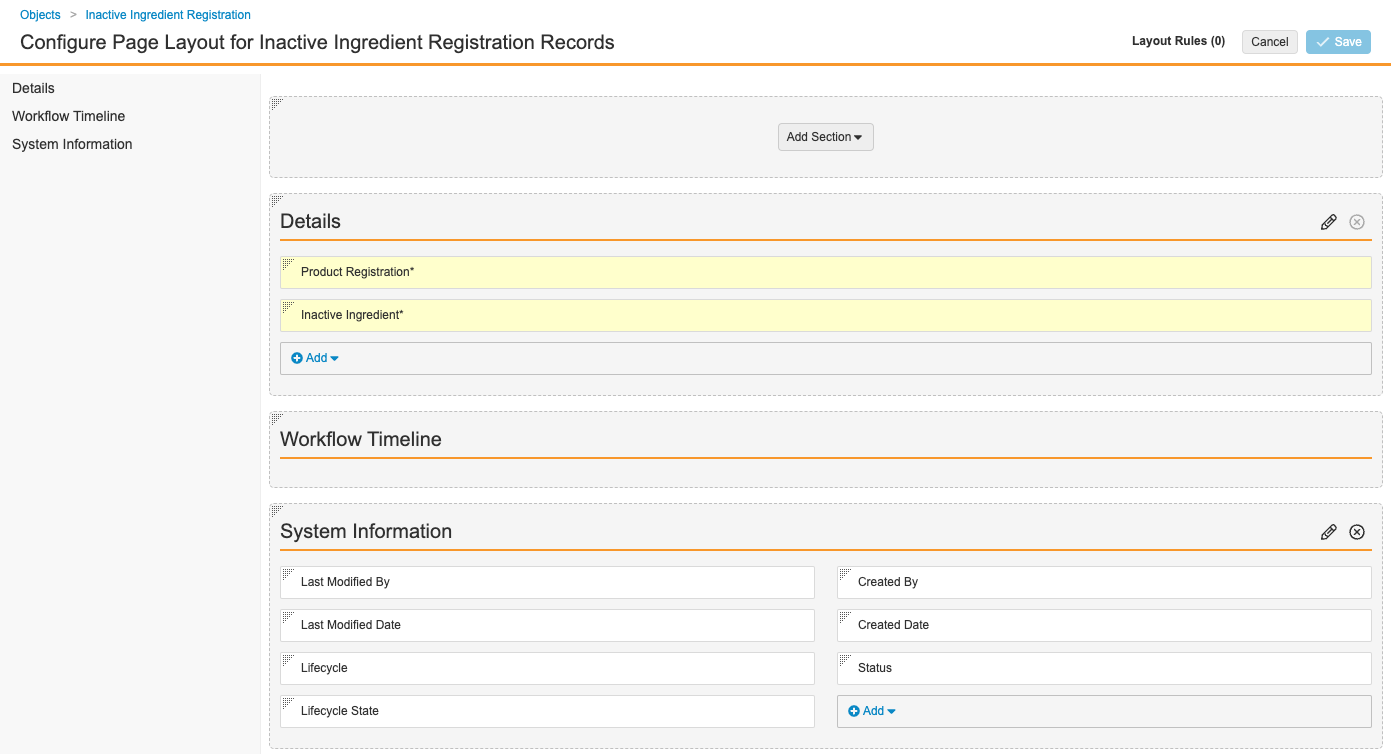
Inactive Ingredient Registration Detail Page Layout
Update Product Registration Page Layouts to Include Inactive Ingredient Registrations
- Go to Admin > Configuration > Objects > Product Registration >Page Layouts.
- Select the Product Registration Detail Page Layout.
- Select Add Section, and add the Inactive Ingredient Registrations Related Object section.
- Select Done.
- On the Product Registration Detail Page Layout, move the Inactive Ingredient Registrations section above the System Information section. To rearrange sections, drag and drop.
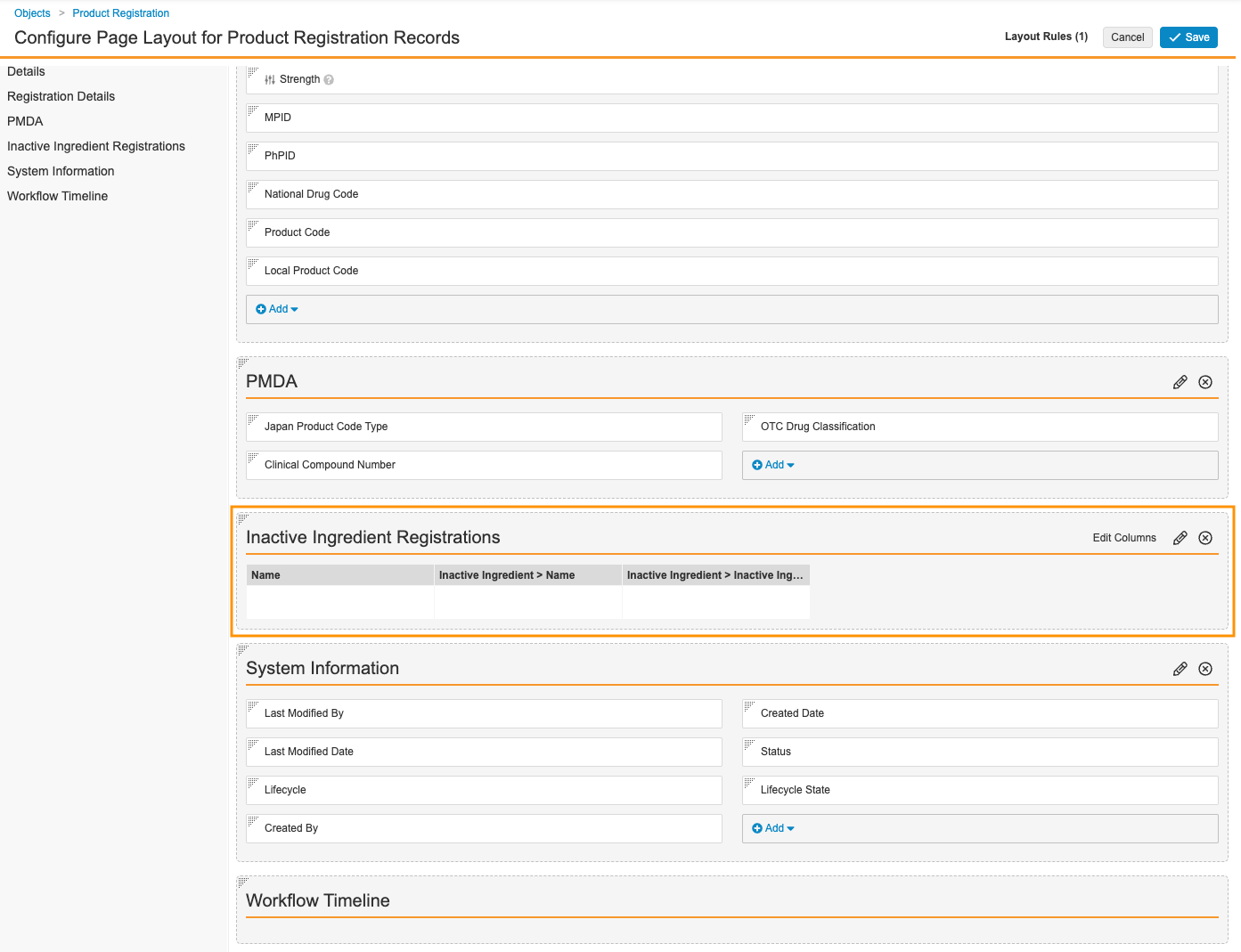
Product Registration Detail Page Layout Showing the Inactive Ingredient Registrations Section - Select Save.