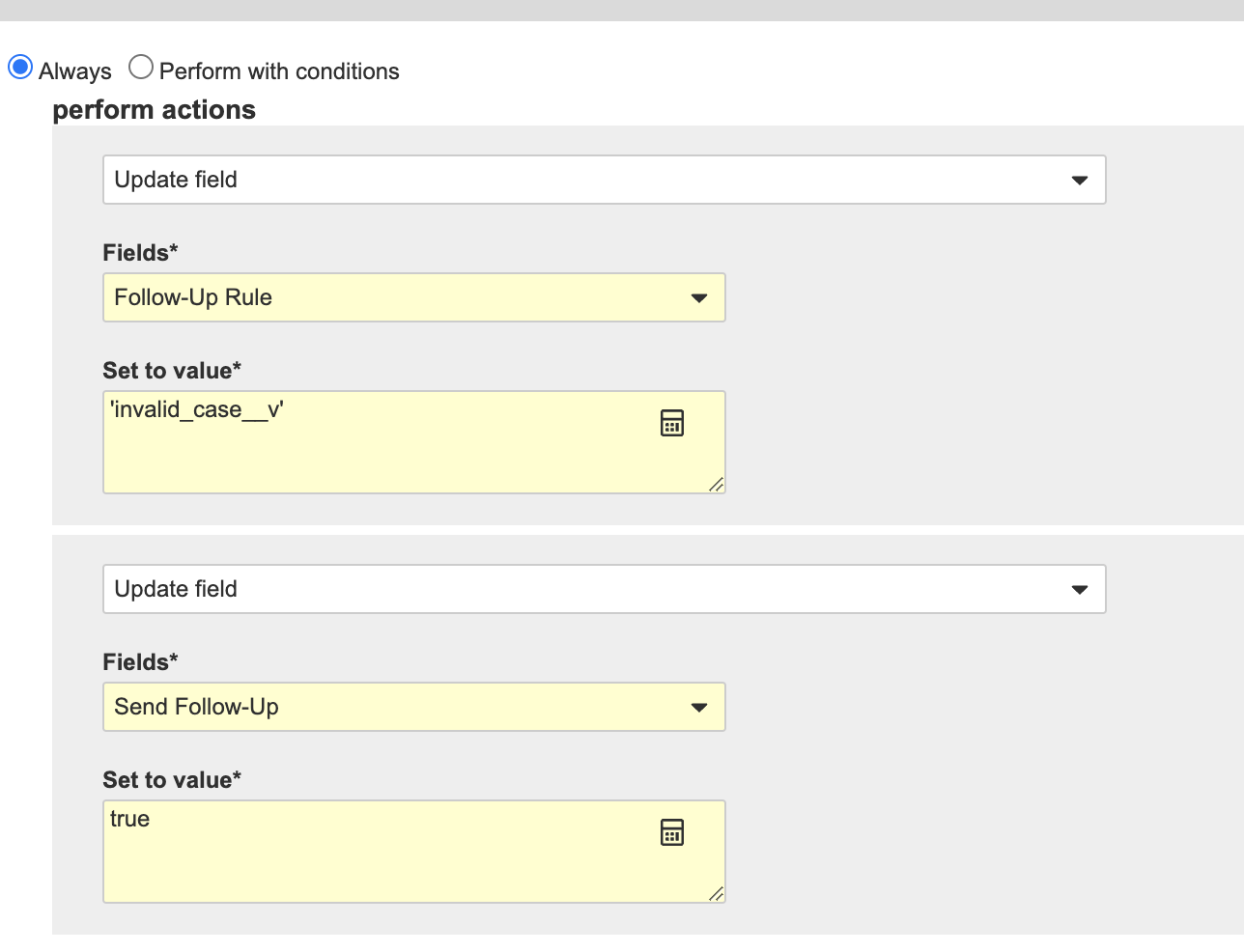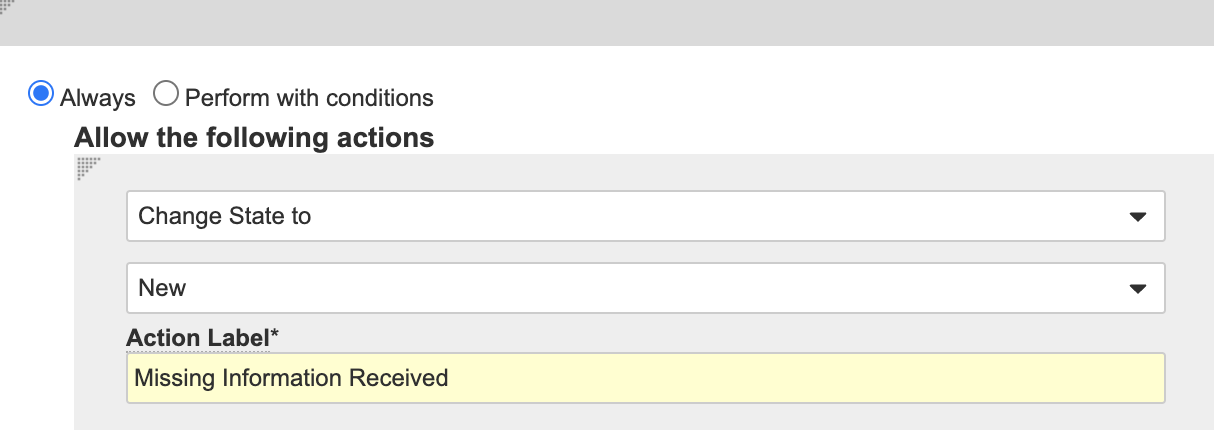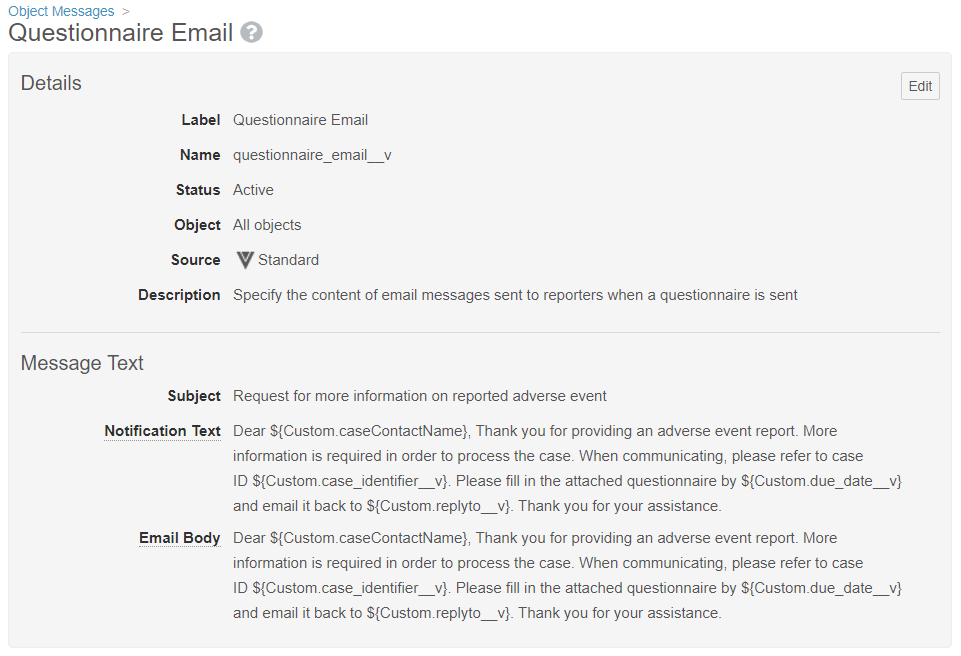About the Feature
Vault Safety can automatically send and track questionnaires and reminders to the primary reporter by email depending on the preconfigured settings for product, country, language, and watchlist. This feature was introduced in Vault Safety 20R3 and requires configuration to be made available.
The steps required to enable this feature depend on the Vault Safety template version your Vault was deployed from.
Vaults deployed from version 20R3 or later have some configuration already, such as security and certain page layouts. Follow the appropriate checklist to enable this feature, depending on your vault:
- Vaults Deployed from 22R3 or Earlier
- Vaults Deployed from 20R3 or Earlier
- Vaults Deployed from 20R2 or Earlier
Vaults Deployed from 22R3 or Earlier
The following configuration to enable this feature is for Vaults initially deployed in 22R3 or an earlier release.
Update Constraints on Transmission Object
You must update the constraints on the Transmission object as follows:
- Go to Admin > Configuration > Objects > Transmission.
- In the Object Types tab, select the Correspondence (
correspondence__v) heading. - Select Organization (
organization__v). - Remove the Criteria VQL:
id = {{this.case_version__vr.organization__v}}and then select Save. - In the Transmission object, go to the Fields tab.
- Select Organization (
organization__v). - Remove the Default Value:
case_version__vr.organization__v. - Go to the Object Types tab and complete the following steps for the Distribution (
distribution__v), Inbound Transmission (inbound_transmission__v), and Submission (submission__v) object types:- Select an object type.
- Select the Organization field.
- Select Edit and then add the following Default Value:
case_version__vr.organization__v - Select Save.
Update the Inbox Item Page Layout
Update the Details section and add the Correspondence section to the Inbox Item page layout:
- Go to the Inbox Item Detail Page Layout in the Inbox Item object.
- Add the Correspondence Related Object Section with the following information:
- Related Object: Transmission
- Section Label: Correspondence
- Section Name:
transmissions1__c - Creation Option: Prevent record creation
- Section Help: Inbox Item Correspondence are tracked in this section.
- Criteria VQL:
object_type__vr.api_name__v = 'correspondence__v' - Select Apply on Create.
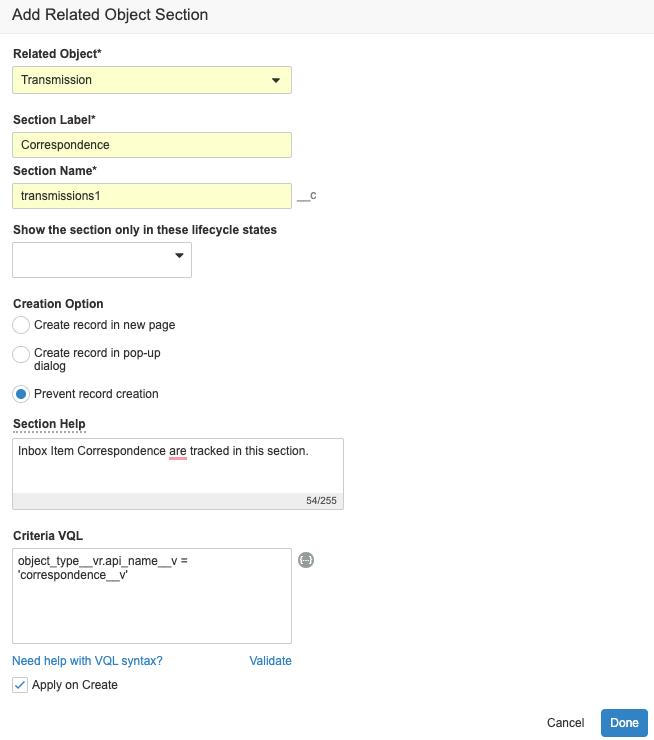
Correspondence Related Object Section on Inbox Item Page Layout - Add the following columns to this Correspondence section:
- Lifecycle State
- Transmission Date
- Due Date
- Correspondence Method
- Recipient (Person)
- Recipient (User)
- Destination Email
- Reply-To
- Update the Inbound Transmission section to add the following Criteria VQL:
object_type__vr.api_name__v != 'correspondence__v'
Update the Inbox Item Lifecycle
Update the Inbox Item Lifecycle with a new lifecycle state as well as new Entry and User Actions:
- Go to Object Lifecycles > Inbox Item Lifecycle.
- Create a new State with the following information:
- State Label: Correspondence
- State Name:
correspondence_state__c - Status: Active
- Select the Correspondence state and add the following:
- Select the New state and create a new User Action using the following image:
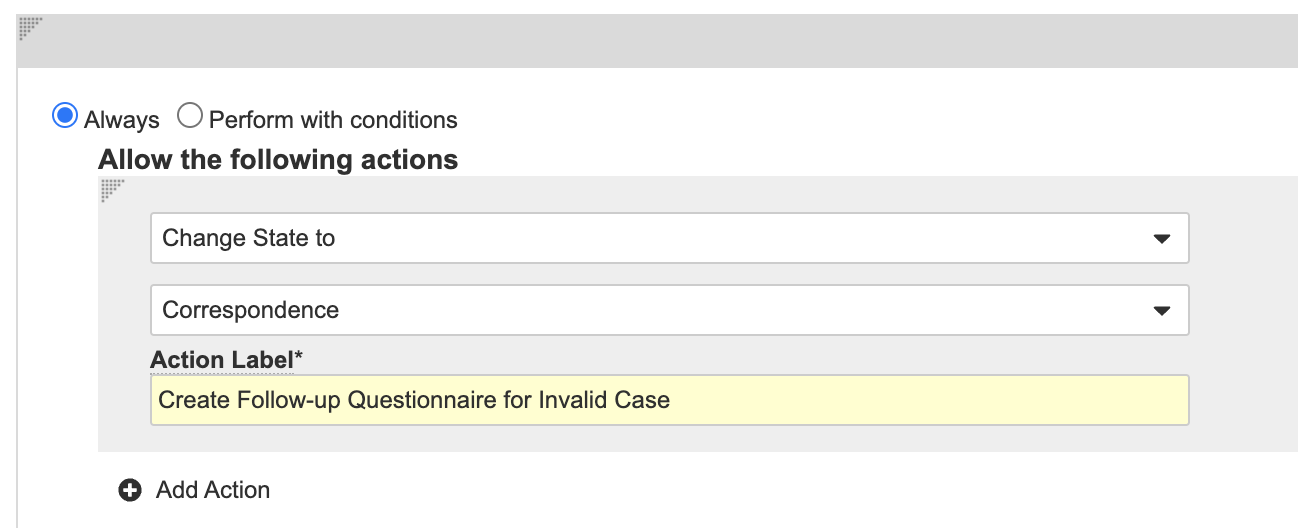
Change State to Correspondence User Action
Vaults Deployed from 20R3 or Earlier
You must perform the following configuration to enable this feature on a vault that was initially deployed off of Vault Safety 20R3 or an earlier release.
Use the checklists to track your progress as you configure this feature.
Note Before you enable this feature, contact Veeva Support to turn on the VMC flag for PHI Protection on Person records. We recommend that you request this as soon as possible, as this flag cannot be turned on once records exist.
Configure Page Layouts
Manage page layouts from the Page Layouts tab on the appropriate object from Configuration > Objects.
| Checklist | Tasks | ||||||
|---|---|---|---|---|---|---|---|
|
|||||||
|
|||||||
|
|||||||
|
Activate the Reporter Notification for Followup Job
You must activate the Reporter Notification for Followup job.
| Checklist | Tasks |
|---|---|
|
Update Lifecycles and Workflows
The following configuration is optional.
| Checklist | Tasks |
|---|---|
|
|
|
|
|
(Optional) Customize the Questionnaire Email Notification
Optionally, change the questionnaire notification message body per your business requirements. Note that only tokens in the default notification can be used.
| Checklist | Tasks |
|---|---|
|
|
Vaults Deployed from 20R2 or Earlier
You must perform the following configuration to enable this feature on a vault that was initially deployed off of Vault Safety 20R2 or an earlier release.
Use the checklists to track your progress as you configure this feature.
Note Before you enable this feature, contact Veeva Support to turn on the VMC flag for PHI Protection on Person records. We recommend that you request this as soon as possible, as this flag cannot be turned on once records exist.
Update Security Profiles
| Checklist | Tasks |
|---|---|
|
Configure Page Layouts
Manage page layouts from the Page Layouts tab on the appropriate object from Configuration > Objects.
| Checklist | Tasks | ||||||||||||||||
|---|---|---|---|---|---|---|---|---|---|---|---|---|---|---|---|---|---|
|
|||||||||||||||||
|
|||||||||||||||||
|
|||||||||||||||||
|
|||||||||||||||||
|
|||||||||||||||||
|
|
|||||||||||||||||
|
|||||||||||||||||
|
Configure Documents
Manage document types from Configuration > Document Types.
| Checklist | Tasks |
|---|---|
|
|
|
|
|
Update Object Lifecycles and Workflows
Manage object lifecycles from Configuration > Object Lifecycles.
| Checklist | Tasks |
|---|---|
|
|
|
|
|
|
|
Activate the Reporter Notification for Followup Job
You must activate the Reporter Notification for Followup job.
| Checklist | Tasks |
|---|---|
|
(Optional) Customize the Questionnaire Email Notification
Optionally, change the questionnaire notification message body per your business requirements. Note that only tokens in the default notification can be used.
| Checklist | Tasks |
|---|---|
|
|
Next Steps: Add Email Questionnaires and Follow-Up Rules
Once you have upgraded your vault’s configuration to make this feature available, you can configure the questionnaire template document and follow-up rules. Set Up Scheduled Follow-Up Questionnaire Emails provides instructions.