About the Feature
MedDRA Queries (SMQs and CMQs) can be used to determine if a case should be reportable in order to support situations such as “Lack of Efficacy” or customer-managed lists of non-reportable terms.
Vaults created in 22R1 or later include the necessary configuration by default, while vaults originally deployed earlier than 22R1 must have the configuration upgrades described on this page to enable this feature.
Update the MedDRA Query Page Layout
You must update the MedDRA Query page layout with the following configurations to enable the feature.
Add the API Name Field
- In Admin, go to Configuration > Objects > MedDRA Query.
- On the Page Layouts tab, open the MedDRA Query Page Layout.
- Select Add from the System Information section.
- Select API Name.
- Select Save.
Add the Submission Rule Scope Field
- Select Add from the System Information section.
- Select Submission Rule Scope.
- Select Save.
Update the Root Query Layout Rule
- On the MedDRA Query Page Layout, select Layout Rules.
- Select Root Query.
- Select
 .
. - Add the following fields to the Hide the following Page Layout Items* section:
- Fields: API Name, Submission Rule Scope
- Select Save.
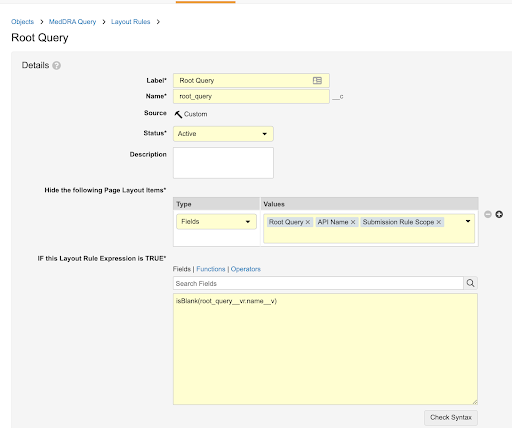
Add the API Name Field to the Study Page Layout
- In Admin, go to Configuration > Objects > Study.
- On the Page Layouts tab, open the Study Page Layout.
- Move the API Name field to the System Information section.
- Select Save.
Add the API Name Field to Product Page Layouts
You must add the API Name field to the following Product-type page layouts:
- Biologic Page Layout
- Combination Product Page Layout
- Device Detail Page Layout
- Drug Page Layout
- Vaccine Detail Page Layout
- In Admin, go to Configuration > Objects > Product.
- On the Page Layouts tab, open a [Product] Page Layout.
- Select Add from the System Information section.
- Select API Name.
- Select Save.
