Basic configuration, such as administering tabs, permissions, and users, is required before you can enable other Vault Signal features.
Ensure your Vault has the configuration outlined in the following sections.
Create a Signal Menu
Perform the following configuration to create the Signal menu and add its subtabs:
- Go to Admin > Configuration > Tabs.
- Create the Signal menu tab using the following information:
- Label: Signal
- Name:
signal__c - Tab Type: Menu
- Create the Reporting Periods subtab using the following information:
- Label: Reporting Periods
- Name:
reporting_periods__c - Tab Type: Object
- Reorder the Signal subtabs to resemble the following image:
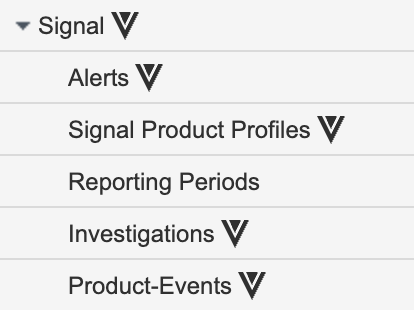
Signal Tabs
Add Signal Permissions
Perform the following configuration to add a Signal permission set:
- Go to Users & Groups > Permission Sets.
- Create a new permission set using the following information and save the page:
- Name: Enter a name for the Signal permission set.
- Description: (Optional) Enter a description for the permission set.
- In the permission set, add permissions to the Objects tab using the following table:
Object Read Create Edit Delete Product-Event ✓ ✓ ✓ ✓ Signal Case Sync Log ✓ Signal Product Profile ✓ ✓ ✓ ✓ Signal Product Profile Identifier ✓ ✓ ✓ ✓ Signal Product Profile Product ✓ ✓ ✓ ✓ Signal Product Profile Substance ✓ ✓ ✓ ✓ Source ✓ Source Sponsor ✓ ✓ ✓ ✓ Transmission (Distribution, Inbound Transmission, Submission) ✓ - Go to the Tabs tab and use the image below to make sure the following tabs have View permissions:
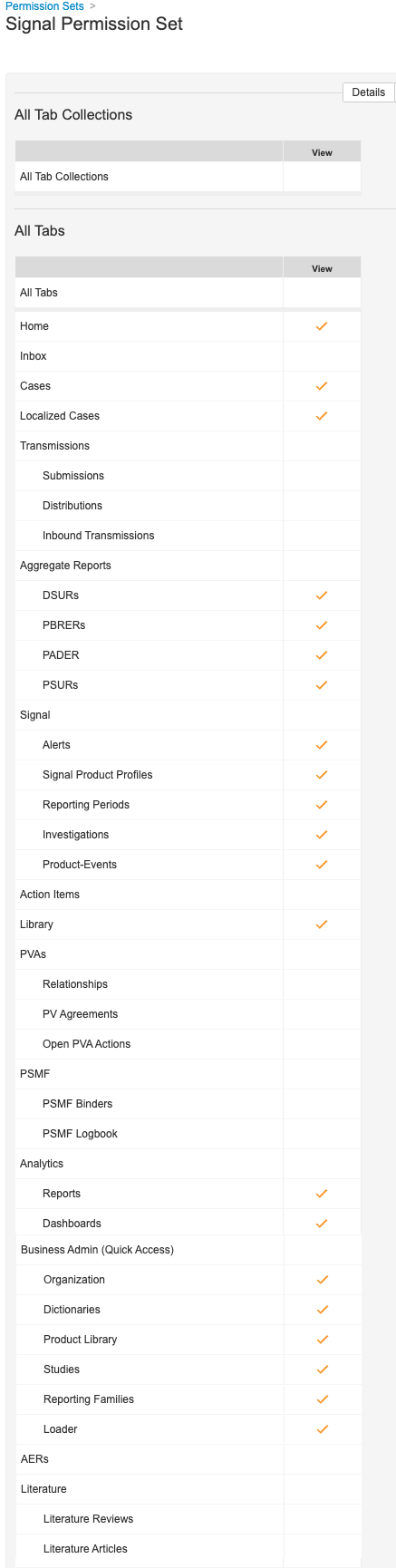
Tabs Permissions for the Signal Permission Set - In the Pages tab, add View permissions for the following pages:
- Signal Detection
- Detection Summary
- Signal Workbench
- Workbench Summary
Create a Signal Security Profile
Perform the following configuration to create a Signal Security Profile:
- Go to Users & Groups > Security Profiles.
- Select the All Actions (
 ) menu next to Safety User and then select Make a Copy.
) menu next to Safety User and then select Make a Copy. - In the Safety User copy, update the Name to Signal User.
- Select Signal User.
- Remove the Safety Actions permission set.
- Select Add > Existing Permission Set > [Signal permission set].
Configure Matching Sharing Settings
In Configuration > Objects, we recommend enabling Matching Sharing Rules for the following Signal objects:
- Product-Event
- Signal Product Profile
- Signal Product Profile Product
- Signal Product Profile Substance
- Signal Product Profile Identifier
- Source Sponsor
You can find this checkbox in the Details tab of the object.
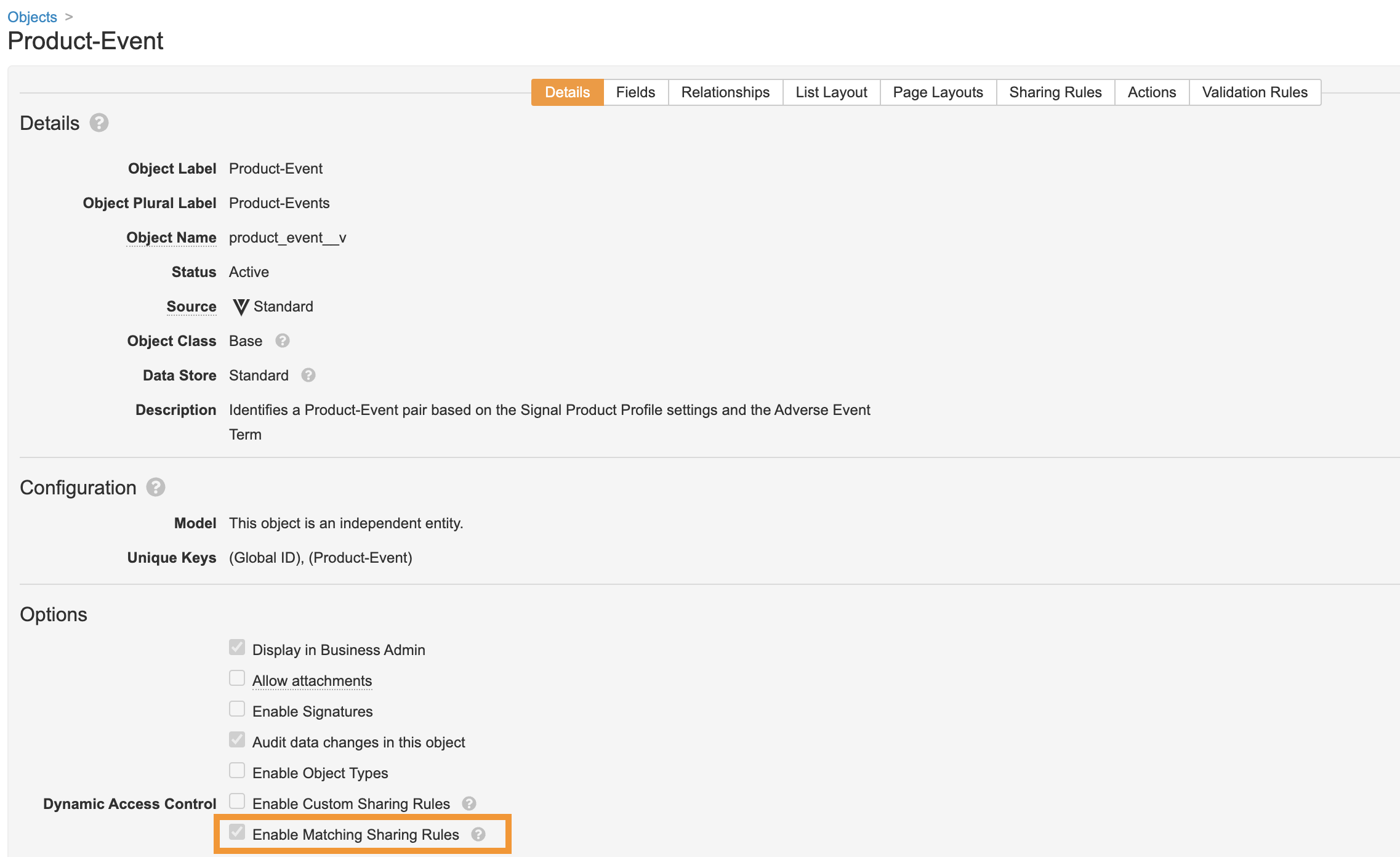
For more information about Matching Sharing Rules, see Vault Help.
Add Signal User Roles to Applicable Safety Objects
Add any Signal-specific user roles that you created to all Safety objects for which Signal users have permission to. Some example objects include Organization, Product, Substance, Case, and applicable Case child objects.
