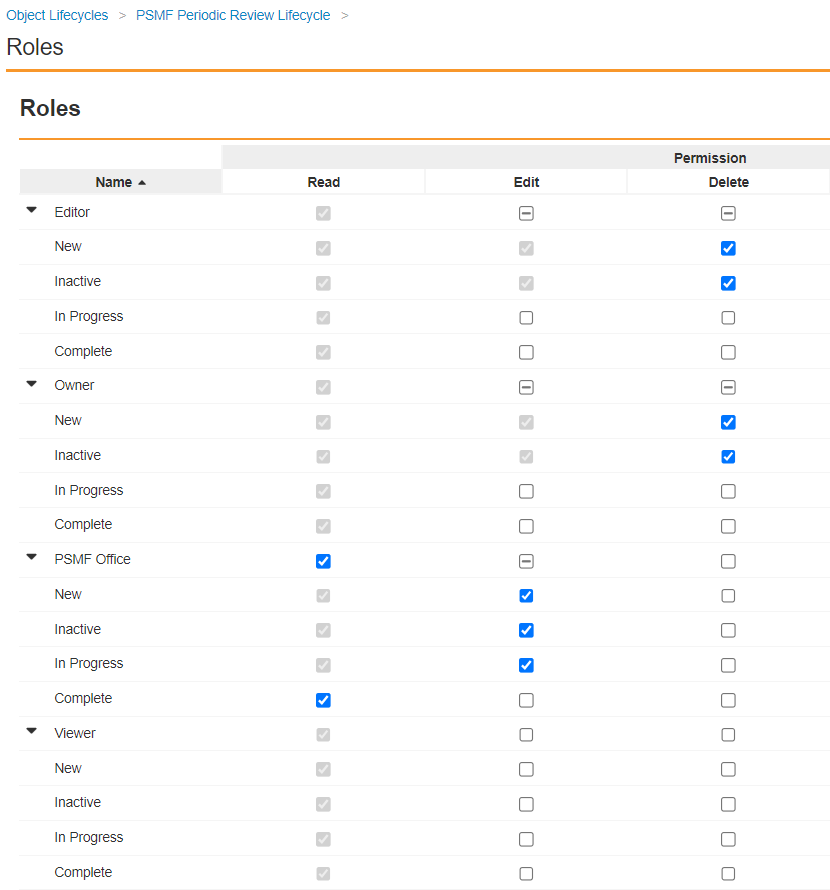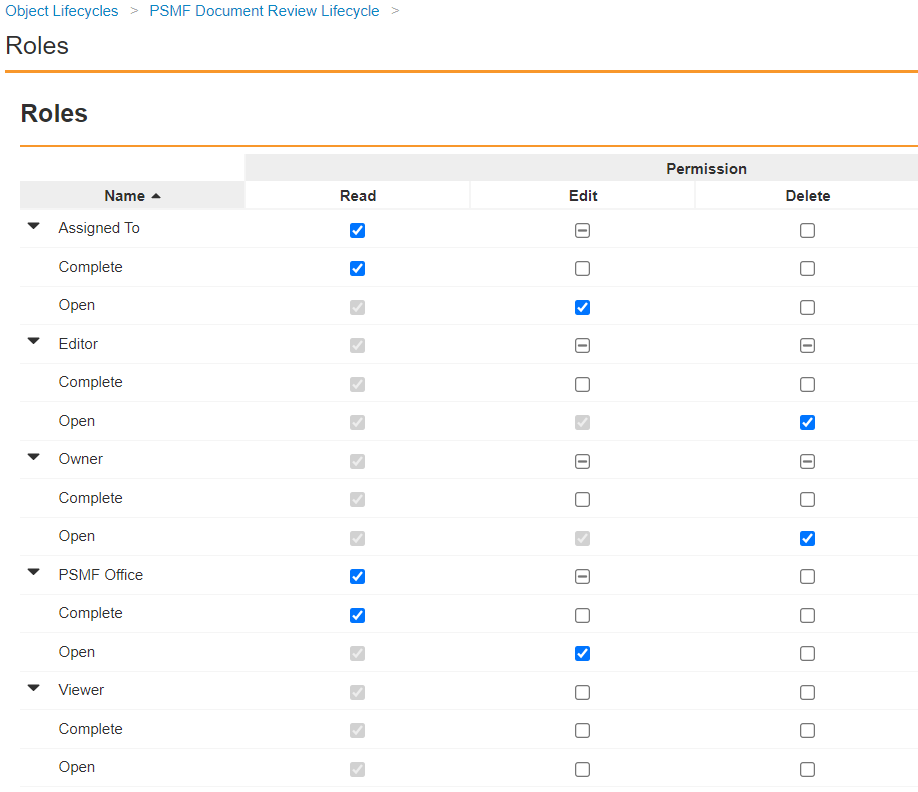With the 23R2 release, SafetyDocs supports the automatic triggering of periodic reviews of PSMF content. You can configure your Vault to detect documents or binders that are due for review and assign tasks to check if any updates need to be made. This feature provides an efficient way of ensuring your PSMF content is regularly reviewed and updated to maintain compliance.
After you have configured this feature, see Manage PSMF Periodic Reviews for more information.
26R1 Update: PSMF Binder Periodic Reviews
With the 26R1 release, SafetyDocs extends the PSMF periodic review functionality to include PSMF Binders. To configure this feature in your Vault, see Configure PSMF Binder Periodic Reviews.
Overview
To enable PSMF Periodic Reviews:
- Configure object layouts
- Update the PSMF Actions permission set
- Create the PSMF Periodic Review Workflow
- Configure object lifecycles
- Configure Custom Sharing Rules on PSMF periodic review objects
- Configure the PSMF Periodic Review job
Configure Layouts
Configure the following object layouts:
Configure the PSMF Periodic Review Object Layout
To configure the PSMF Periodic Review object layout:
- Navigate to Admin > Configuration > Objects > PSMF Periodic Review > Layouts > PSMF Periodic Review Detail Page Layout.
- Configure the layout as shown below:
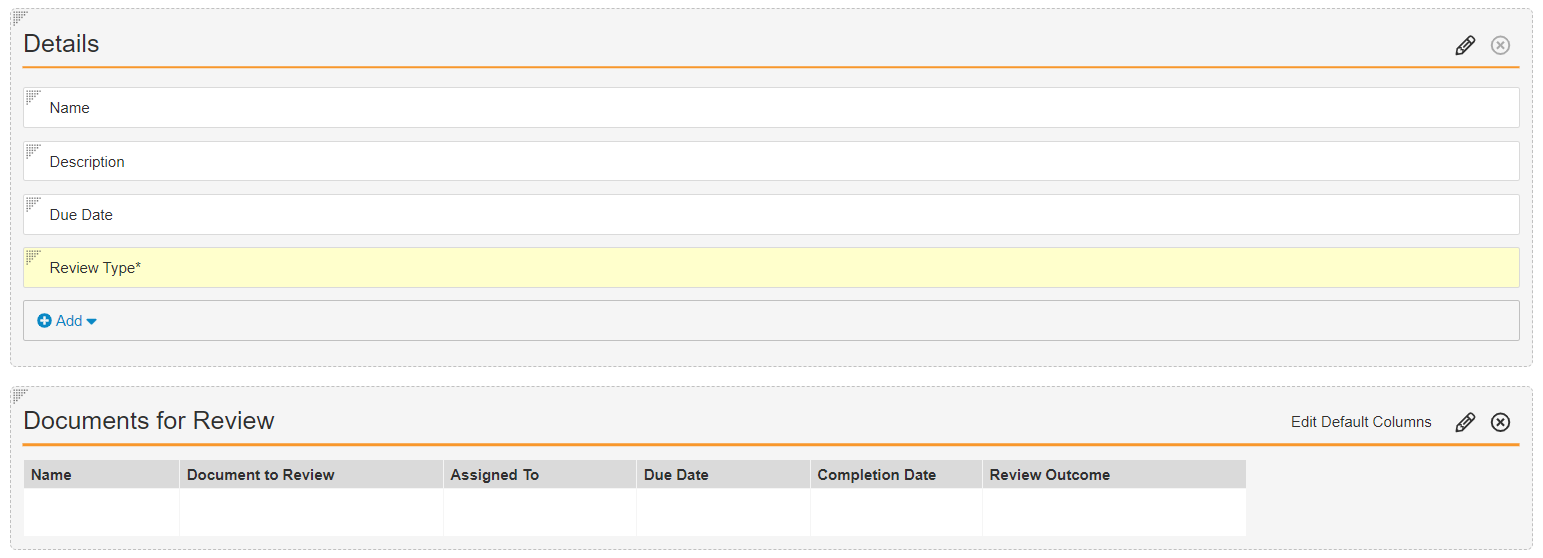
- Select Save.
Configure the PSMF Document Review Object Layout
To configure the PSMF Document Review object layout:
- Navigate to Admin > Configuration > Objects > PSMF Document Review > Layouts > PSMF Document Review Detail Page Layout.
- Configure the layout as shown below:
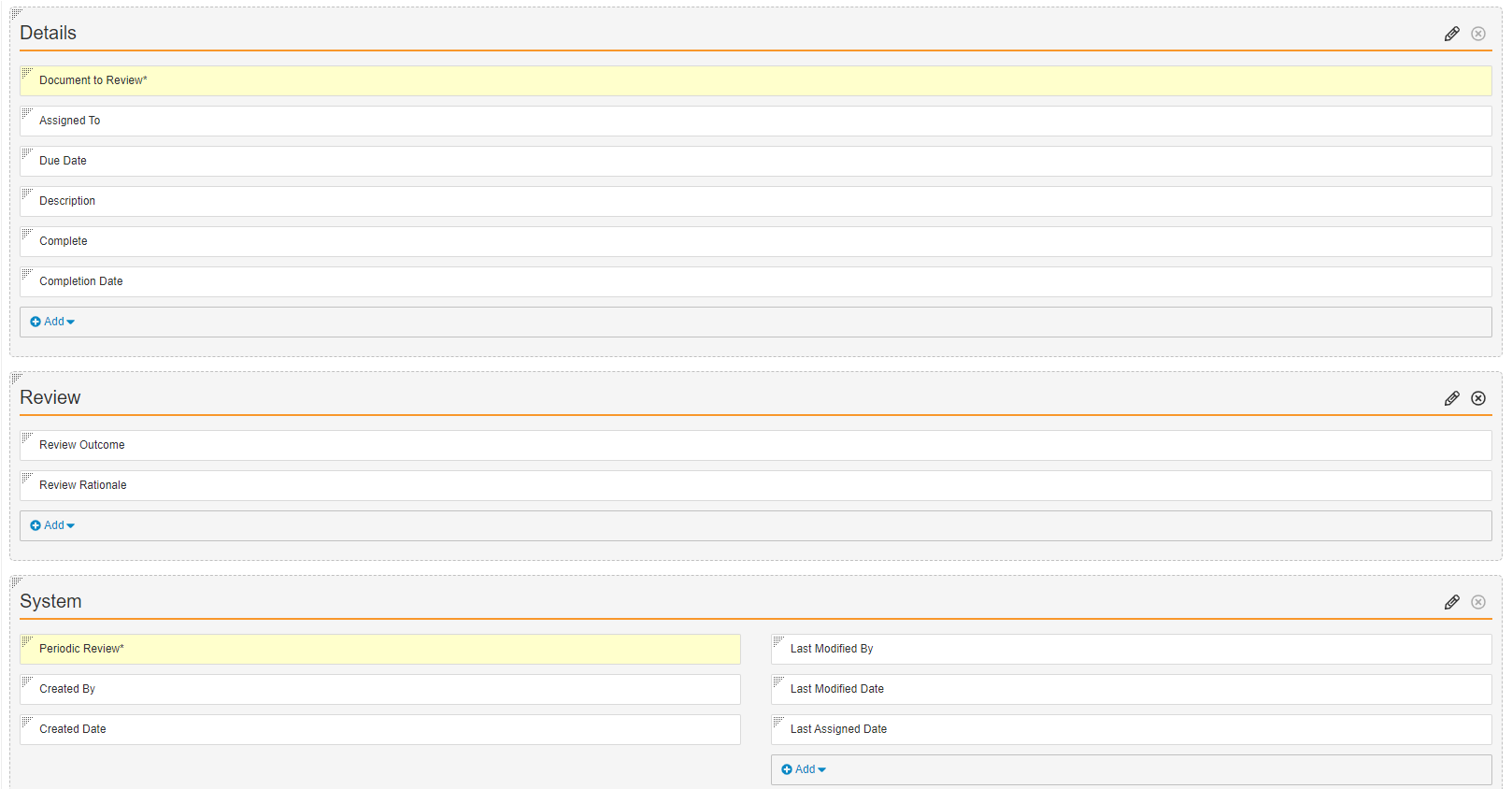
- Select Save.
Grant Permissions on the PSMF Actions Permission Set
Add security settings to grant access to the PSMF Periodic Review features. Use the following settings as a starting point, but configure access according to your business processes.
- Navigate to Admin > Users & Groups > Permission Sets and select PSMF Actions.
- Navigate to the Objects tab and select Edit.
- Grant the following object permissions, then select Save:
- PSMF Periodic Review: Read, Create, Edit
- PSMF Document Review: Read, Create, Edit, Delete
- Navigate to the Tabs tab and select Edit.
- For the Periodic Document Reviews tab, grant View permission.
- Select Save.
Add the PSMF Periodic Review Workflow
Complete the following steps to set up a workflow to manage PSMF Periodic Reviews. Use these steps as a starting point, but configure your workflow according to your business processes:
- Navigate to Admin > Configuration > Workflows.
- Select Create.
- In the Create Workflow window, select Object Workflow.
- Select Continue.
- On the Create Workflow page, populate the fields as follows:
- Label: Enter
PSMF Periodic Review Workflow - Lifecycle: Select PSMF Periodic Review Lifecycle
- Label: Enter
- Select Save.
- In the Workflow Steps section, configure the workflow as shown below:
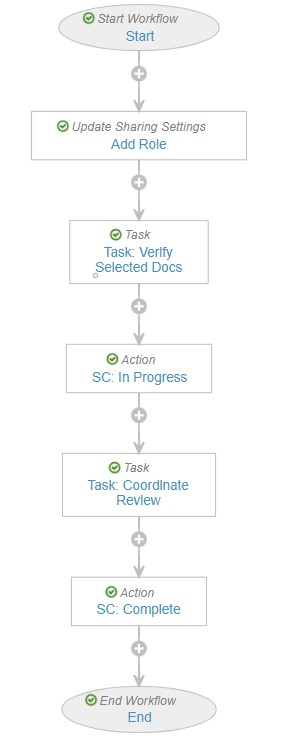
- In the Status field, select Make configuration active.
Configure Object Lifecycles
Configure the following object lifecycles:
Configure the PSMF Periodic Review Lifecycle
To configure the PSMF Periodic Review Lifecycle:
- Add the PSMF Office role
- Update role permissions
- Add the Start Revew user action to the New state
- Add entry criteria to the Complete state
Add the PSMF Office Role
To add the PSMF Office role:
- Navigate to Admin > Configuration > Object Lifecycles > PSMF Periodic Review Lifecycle.
- In the Roles section, select the Add Role (
 ) icon.
) icon. - In the Search: Application Role window, select PSMF Office.
- Select OK.
Update Role Permissions
In the Roles section, select Edit to update the role permissions as follows:
Add Start Review User Action to the New State
To add the Start Review user action to the New state:
- In the States section, select New.
- In the User Actions section, select Edit.
- Select Create Rule and configure the rule as follows:
- Condition Type: Select Always
- Allow the following actions: Select Workflow > PSMF Periodic Review
- Action Label: Enter
Start Review
- Select Save.
Add Entry Criteria to the Complete State
To add entry criteria to the Complete state:
- In the States section, select Complete.
- In the Entry Criteria section, select Edit.
- Select Create Rule and configure the rule as follows:
- Condition Type: Select Always
- Validate that: Select State of Related Record > PSMF Document Reviews > All records equal > Complete
- Select Save.
Configure the PSMF Document Review Lifecycle
To configure the PSMF Document Review Lifecycle:
Add the PSMF Office Role
To add the PSMF Office role:
- Navigate to Admin > Configuration > Object Lifecycles > PSMF Document Review Lifecycle.
- In the Roles section, select the Add Role (
 ) icon.
) icon. - In the Search: Application Role window, select PSMF Office.
- Select OK.
Update Role Permissions
In the Roles section, select Edit to update the role permissions as follows:
Configure Custom Sharing Rules on PSMF Periodic Review Objects
To configure Custom Sharing Rules, complete the following for both the PSMF Periodic Review and PSMF Document Review objects:
- Navigate to Admin > Configuration > Objects > [Object].
- Select Edit.
- Select the Enable Custom Sharing Rules checkbox, then select Continue and Save.
- Navigate to the Sharing Rules tab and select Create.
- In the Label field, enter a name for your rule, then select Save.
- In the Roles section, select Add.
- In the Add Manual Assignment window, populate the fields as follows, then select Save:
- Role: Select PSMF Office
- Users and Groups: Select PSMF Coordination
Configure the PSMF Periodic Review Job
To configure the PSMF Periodic Review job:
- Navigate to Admin > Operations > Job Definitions > PSMF Periodic Review.
- Select Edit.
- Complete the applicable fields, then select Save.
Once configured, the PSMF Periodic Review job runs monthly, automating review task assignment and allowing users to assess and update PSMF content as necessary. Each time the PSMF Periodic Review job runs, if PSMF documents and binders are eligible for review, Vault creates a series of records and review tasks.
PSMF Periodic Review Job Fields
| Field | Description |
|---|---|
| Job Owner | Select the group in your organization that will be responsible for overseeing this job. This group will receive notifications for any errors encountered. |
| Schedule | This field is set to Monthly by default and cannot be modified. |
| Repeat By | Update the Repeat By value to define whether Vault runs this job on a specified day of the week or day of the month. |
| Repeat On Day | This field appears if you select Day of Month in the Repeat By field. Use the drop-down to select the day of the month on which Vault runs this job. |
| Repeat On | This field appears if you select Day of the Week in the Repeat By field. Use the drop-downs to select the day of the week on which Vault runs this job every month. |
| Vault Time | Use the drop-downs to define when on the selected day Vault runs this job. |
| Status | Select Active from the picklist to activate this job. |
(26R1) Configure PSMF Binder Periodic Reviews
To configure PSMF Binder Periodic Reviews:
- Under the Pharmacovigilance System Master File document type, assign the following shared fields to the either the PSMF Binder document subtype or the PSMF Global Binder or PSMF Local Binder document classification, depending on your organization’s processes:
- Last Review Date
- Review Frequency
- Next Review Date
- Reorder these fields in the PSMF Details field layout to the following order, below the PSMF Annex field:
- Last Review Date
- Review Frequency
- Next Review Date