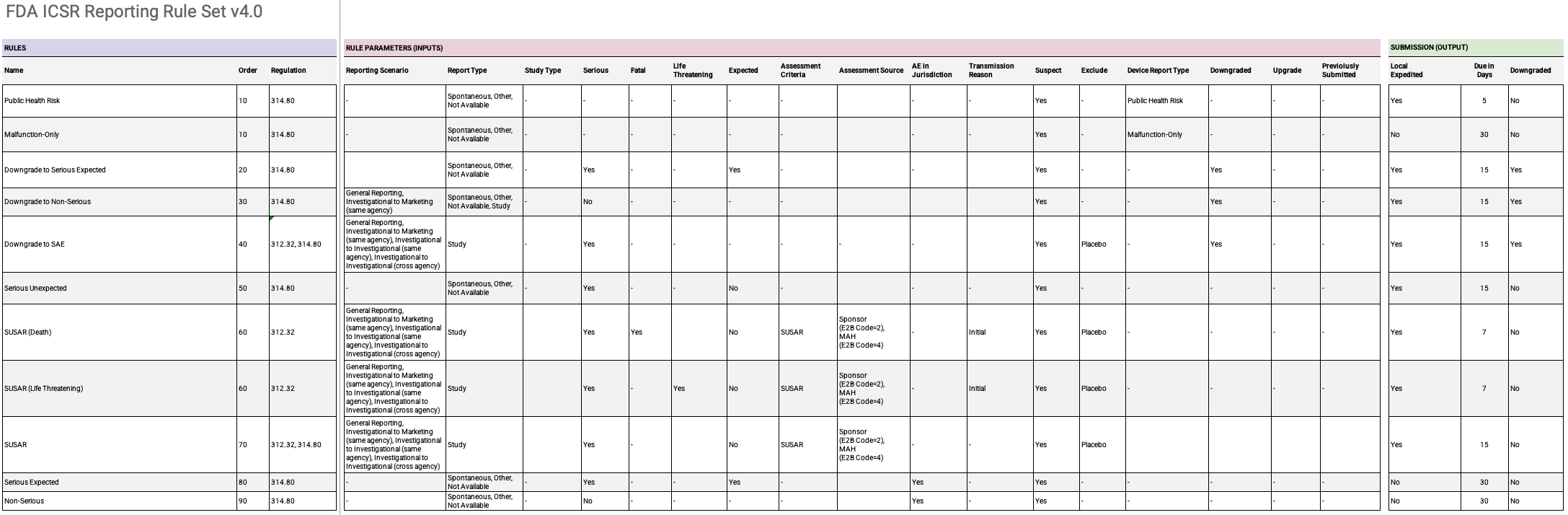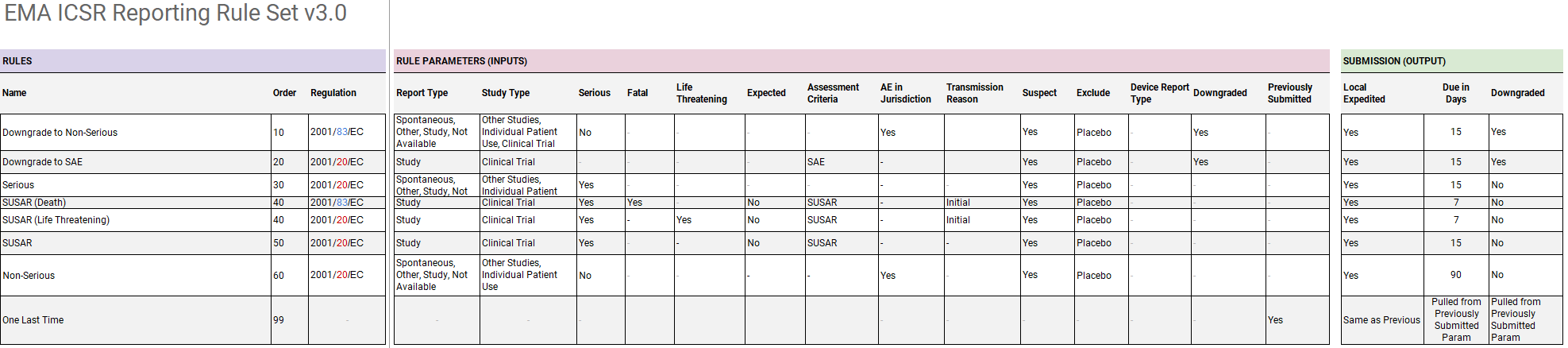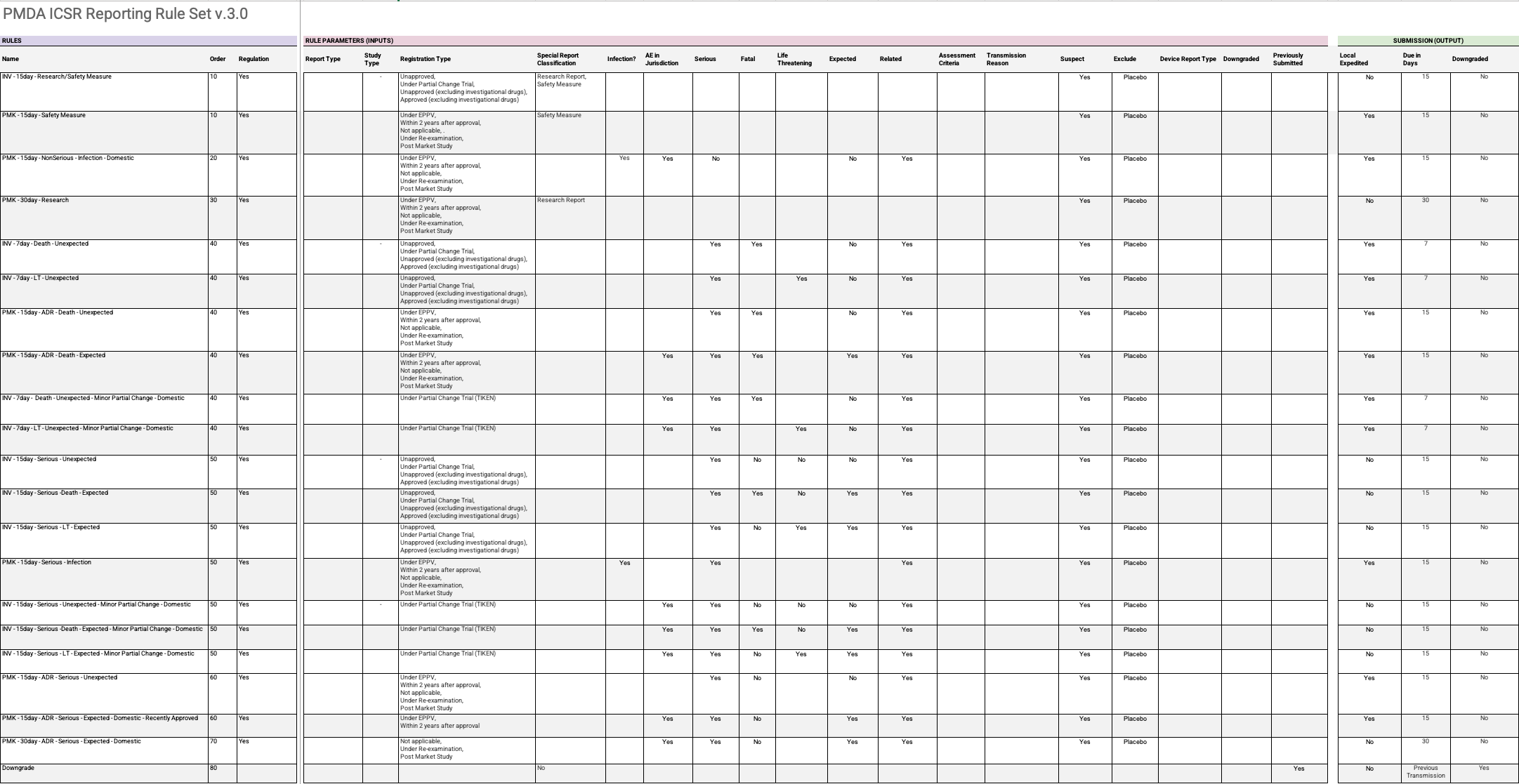Veeva Safety comes with Safety Rule Sets for certain standard agencies. Safety Rule Sets include one or more Safety Rules, which contain rule parameters that define conditions for which an ICSR Transmission is generated.
For more information on how the Safety Reporting Rules Engine is triggered to automatically generate ICSR Transmissions, see Understand the Reporting Rules Engine.
The standard Safety Rule Sets are automatically available for customers who have enabled the Evaluate Reporting Obligations action.
When new reporting rules are added, your Admin can configure when to adopt the new rules using the Active Rule Version.
Note: If you require Safety Rule Sets beyond the standard ones supplied, your Admin can create and configure additional rule sets.
You can assign a Safety Rule Set to an Agency or distribution rule.
The following sections list the Safety Rules and their Safety Rule Parameters for each of the standard Safety Rule Sets.
Note: In the Excel file, the Regulation is the agency’s regulation associated with the reporting rule.
FDA ICSR Reporting Rule Set
Click the following link to download an Excel file with the FDA Reporting Rules, including versions 2.0, 3.0, and 4.0 of the Rule Set:
For version 1.0 of the FDA Rule Set, used before the 21R1 release (April 2021), see Reporting Rule Sets (20R3 and Earlier).
Version 4.0 of the FDA ICSR Reporting Rule Set contains the following rules:
- Public Health Risk
- Malfunction-Only
- Downgrade to Serious Expected
- Downgrade to Non-Serious
- Downgrade to SAE
- Serious Unexpected
- SUSAR (Death)
- SUSAR (Life Threatening)
- SUSAR
- Serious Expected
- Non-Serious
EMA ICSR Reporting Rule Set
Click the following link to download an Excel file with the EMA Reporting Rules, including version 2.0 and 3.0 of the Rule Set:
For version 1.0 of the EMA Rule Set, used before the 21R1 release (April 2021), see Reporting Rule Sets (20R3 and Earlier).
Version 3.0 of the EMA ICSR Reporting Rule Set contains the following rules:
- Downgrade to Non-Serious
- Downgrade to SAE
- Serious
- SUSAR (Death)
- SUSAR (Life Threatening)
- SUSAR
- Non-Serious
- One Last Time
MHRA Rule Set
The MHRA Rule Set inherits the EMA ICSR Reporting Rule Set.
PMDA ICSR Reporting Rule Set
Click the following link to download an Excel file with the PMDA Reporting Rules, including versions 1.0, 2.0, and 3.0 of the Rule Set:
The PMDA ICSR Reporting Rule Set contains the following rules:
- INV - 7day - Death - Unexpected
- INV - 7day - LT - Unexpected
- INV - 15day - Serious - Unexpected
- INV - 15day - Serious -Death - Expected
- INV - 15day - Serious - LT - Expected
- PMK - 15day - ADR - Death - Unexpected
- PMK - 15day - ADR - Death - Expected
- INV - 7day - Death - Unexpected - Minor Partial Change - Domestic
- INV - 7day - LT - Unexpected - Minor Partial Change - Domestic
- PMK - 15day - ADR - Serious - Unexpected
- PMK - 15day - ADR - Serious - Expected - Domestic - Recently Approved
- PMK - 30day - ADR - Serious - Expected - Domestic
- PMK - 15day - Serious - Infection
- INV - 15day - Serious - Unexpected - Minor Partial Change - Domestic
- INV - 15day - Serious - Death - Expected - Minor Partial Change - Domestic
- INV - 15day - Serious - LT - Expected - Minor Partial Change - Domestic
- PMK - 15day - NonSerious - Infection - Domestic
- INV - 15day - Research/Safety Measure
- PMK - 30day - Research
- PMK - 15day - Safety Measure
- Downgrade
Template Rule Sets
Safety comes with two (2) template Safety Rule Sets: the General Distribution Rule Set and the Placeholder Rule Set (Empty). Your Admin can use these template Safety Rule Sets as a starting point to set up general distribution rules for a reporting destination such as a partner or other safety system.
Warning: Your Admin must perform testing and validation during implementation to use the General Distribution Rule Set or the Placeholder Rule Set (Empty).
General Distribution Rule Set
You can assign the General Distribution Rule Set to an Agency or Partner Distribution List when you need more flexibility than the standard rule sets provide.
The General Distribution Rule Set is assigned the EMA ICSR Reporting Rule Set as its Base Rule Set, along with additional rules. This means that the General Distribution Rule Set inherits all of the EMA reporting rules.
The rules in the General Distribution Rule Set exist as a starting point and an example of rules you can configure (such as initial case submission rules). This is not an exhaustive list, nor does it cover every scenario.
Placeholder Rule Set (Empty)
To ensure Vault does not automatically generate ICSR Transmissions for a reporting destination, you can assign the Placeholder Rule Set (Empty) to an Agency or Partner Distribution List.
The Placeholder Rule Set (Empty) is another configuration example of a Rule Set without any Safety Rules associated with it. Thus, Vault does not generate any ICSR Transmissions when a Product or Study Registration matches this Safety Rule Set.
Generate a Safety Rule Set Configuration Report
To review the Safety Rules and Safety Rule Parameters for a Safety Rule Set in an easy-to-read format, you can generate a Safety Rule Set Configuration Report. If required, you can generate this report for multiple Safety Rule Sets simultaneously.
Once Vault has generated the Safety Rule Set Configuration Report, you can download the report as an XLSX file.
For instructions on how to generate and download this report, see Generate a Safety Rule Set Configuration Report for a Single Rule Set and Generate a Safety Rule Set Configuration Report for Multiple Rule Sets.
About the Safety Rule Set Configuration Report
A Safety Rule Set Configuration Report contains the following sections (shown as tabs in the downloaded XLSX file):
- Cover Page: This contains information about who generated the report, when it was generated, and from which Vault.
- Table of Contents: Lists the total count of Safety Rules.
- Safety Rules: This contains the details of the Safety Rules and Safety Rule Parameters contained in the Safety Rule Sets, described below.
The Safety Rules tab contains a row for each of the Safety Rules in your Safety Rule Set. Each row contains columns that display the following information:
- The Safety Rule’s name
- The Safety Rule Set the Safety Rule belongs to
- Whether the Safety Rule is active or inactive
- The Safety Rule’s priority
- The names of any Overidden Rule or Rule Set Parameters
- The name of the Evaluation Function
- The name of the Execution Function
The remaining columns identify each of the Safety Rule Parameters in the Safety Rule. The number of remaining columns depends on the number of Safety Rule Parameters defined in each Safety Rule. Each of these columns can contain one of the following values:
- The value specified in the Safety Rule Parameter’s Value field.
- Blank (empty). This indicates the Safety Rule Parameter’s Value field is empty.
- A double dash (
--). This indicates that the Safety Rule Parameter’s value was overridden to blank (empty). This typically applies to a Safety Rule Parameter inherited from a Safety Rule Set Parameter in the same Safety Rule Set, or from a Safety Rule Parameter or Safety Rule Set Parameter in a Base Rule Set.
As with the Safety Reporting Rule Engine, the Safety Rule Set Configuration Report always contains the Safety Rules and Safety Rule Parameters that are defined at the lowest level of inheritance. The following list shows the order of inheritance for Safety Rule Set Parameters and Safety Rule Parameters:
- Base Rule Set Parameters (highest level)
- Base Rule Parameters
- Rule Set Parameters
- Rule Parameters (lowest level)
See Understand the Reporting Rules Engine for more information on how the Reporting Rule Engine functions.
Generate a Safety Rule Set Configuration Report for a Single Rule Set
Complete the following steps to generate a Safety Rule Set Configuration Report for a single Rule Set:
- Go to Business Admin > Objects > Safety Rule Sets.
- Select or hover over the Safety Rule Set.
- From the All Actions menu, select Generate Rule Set Configuration Report.
Result
Vault generates a single report containing the Safety Rules and Safety Rule Parameters for the selected Safety Rule Set. Vault also sends you a notification and email. You can download the report from either the notification or the email.
Generate a Safety Rule Set Configuration Report for Multiple Rule Sets
Complete the following steps to generate a Safety Rule Set Configuration Report for multiple Rule Sets:
- Go to Business Admin > Objects > Safety Rule Sets.
- Select the All Actions menu, then under Perform Bulk Action, select All [number] records. You can refine your selection in the next step.
- (Optional) Clear the checkboxes for the respective Rules to exclude these Rules from the report.
- Select Next.
- Under Manage Records, select Record Actions, then select Next.
- Select Generate Rule Set Configuration Report (affects all records), then select Next.
- Review the Confirmation information. If everything is correct, select Finish.
Result
Vault displays a message that it is performing bulk updates. Vault notifies you when the the Bulk Record User Action for the Generate Rule Set Configuration Report is complete and the number of successful generations. Vault sends a second notification when the Safety Rule Set Configuration report is complete. You can download the report from either the notification or the email. This report includes the Safety Rules and Safety Rule Parameters for each of the Safety Rule Sets you selected in step 3.
Override Study Reporting Rules
By default, Case due dates follow the FDA or EMA reporting rules, depending on the case criteria. To override Case due date calculations, add a Submission Rule Override.
- Go to the Study record page. Find Study records on the Business Admin > Objects > Studies page.
- Select Edit.
- Expand Submission Rules.
- Beside Due Date Override, select Yes.
- To override the submission rule for adverse events that are life-threatening or result in death, edit the 7 Day Override field.
- To override the submission rule for other serious adverse events, edit the 15 Day Override field.
- Select Save.
Result
When Vault calculates due dates for Cases linked to this Study Registration, the due dates follow the Submission Rule Override settings configured on the Study Registration.