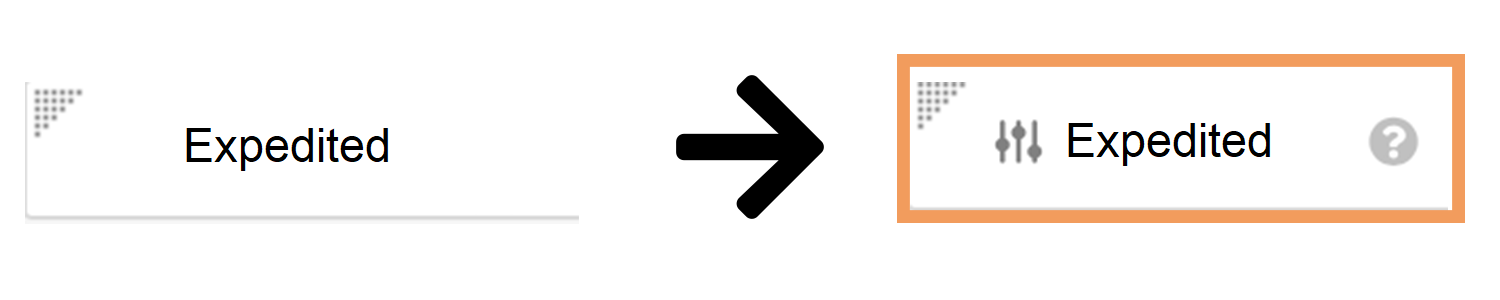Learn how to configure your Vault so Case Processors can clear their selection of Yes/No fields.
About the Feature
In 23R2, Vault Safety supports the ability to clear submittable fields with Yes/No radio buttons on Cases. In case of errors or changed information, users can now click a Clear Selection button to correct field selection.
Replace Standard Object Fields with Control Fields
To enable the Clear Selection button on a field, you must replace the standard object field with a control field. Control fields are denoted by the Slider ( ) icon.
) icon.
To replace standard fields with control fields, complete the following process for any layouts on the listed objects in the table below, based on your organization’s requirements:
- Navigate to Admin > Configuration > Objects > [Object] > Layouts > [Layout].
- Remove the standard field.
- Add the control field with the Slider (
 ) icon.
) icon. - Optional: Drag and drop the fields to rearrange their placement.
- Select Done.
- Select Save.
The following table outlines the supported control fields that can replace standard fields to enable the Clear Selection button:
| Object | Control Fields |
|---|---|
| Case |  Expedited Expedited |
 Concomitant Therapies Concomitant Therapies |
|
 Malfunction Only Malfunction Only |
|
| Case Product |  Device Available Device Available |
 Single Use Single Use |
|
 Reprocessed/Reused Reprocessed/Reused |
|
| Case Medical History |  Family History Family History |
 Illness at Vaccination? Illness at Vaccination? |
|
| Case Contact |  Primary Source Primary Source |
| Case Adverse Event |  HCP Confirmed HCP Confirmed |
| Case Test Result |  More Information Available More Information Available |
| Transmission |  Local Expedited Criteria Local Expedited Criteria |
Note: If your Vault has a layout rule that impacts any of the above fields, ensure the control field replacements are applied to the layout rule as well. To update a layout rule, go to Layout Rules from the related layout. Select the related rule and edit the Apply the following display effects section to replace the standard fields with control fields.