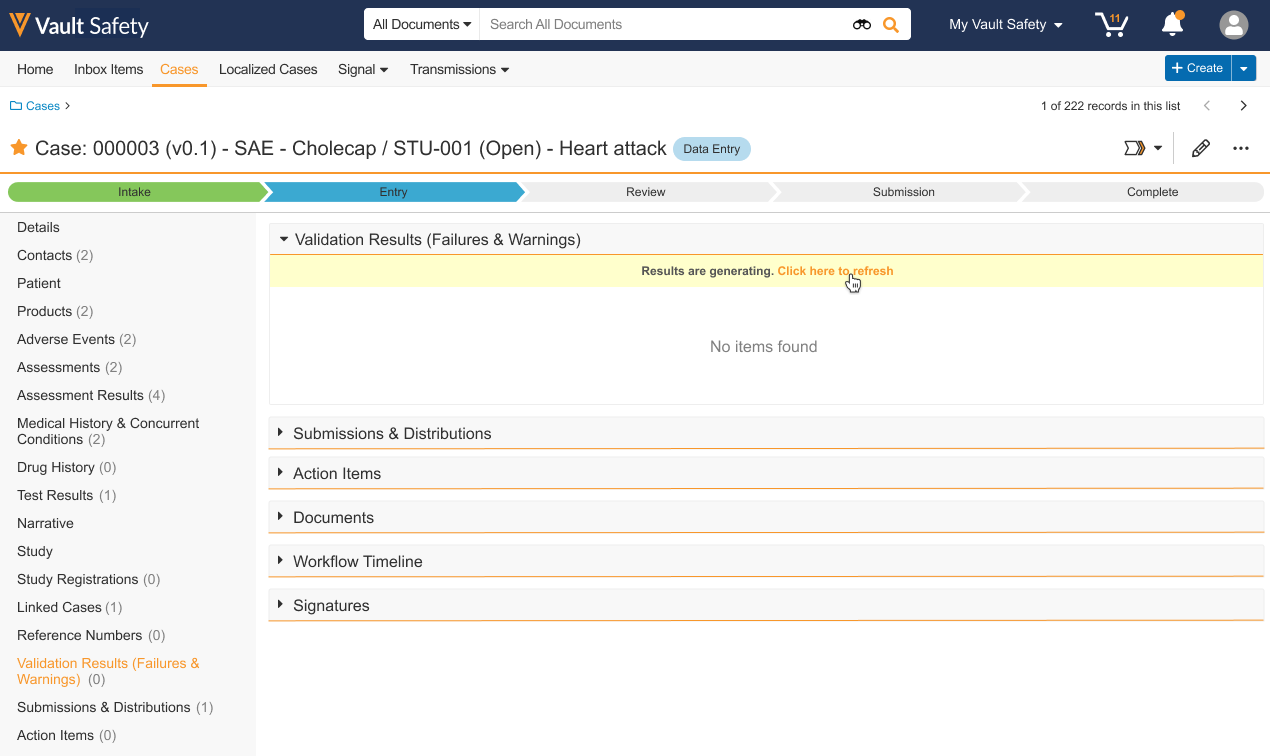Learn how to enable your Vault to indicate the progress of validation result generation.
About the Feature
In 23R2, Vault Safety now displays an indication banner to inform users about the status of validation results on Cases and Transmissions. When the activity is in progress, a banner appears in the Validation Results (Failures & Warnings) section to show that results are generating.
The banner also includes a Click here to refresh button that can be used to refresh the Validation Results (Failures & Warnings) section specifically.
When the results are ready, refreshing this section will display the results and the banner will disappear.
Replace the Validation Results Section with a Section Control
To enable the indication banner on Cases and Transmissions, you must replace the standard Validation Results section with its section control on these objects. Section controls are denoted by the Section Control ( ) icon.
) icon.
Complete the following steps to replace this section with its section control. The table below provides further details.
- In Admin, go to Configuration > Objects.
- Select an object as outlined in the table below.
- Go to Layouts and select the applicable layout.
- In the Validation Results (Failures & Warnings) section, select the Delete (
 ) icon.
) icon. - Select Insert Section.
- From the list, select the
 Validation Results (Failures & Warnings).
Validation Results (Failures & Warnings). - Optional: Drag and drop the sections to rearrange their placement.
- Select Done and then save the page.
The following table outlines the objects and corresponding layouts where this section control can be added to enable the indication banner.
| Object | Layout |
| Case | Case Page Layout |
| Transmission |
|