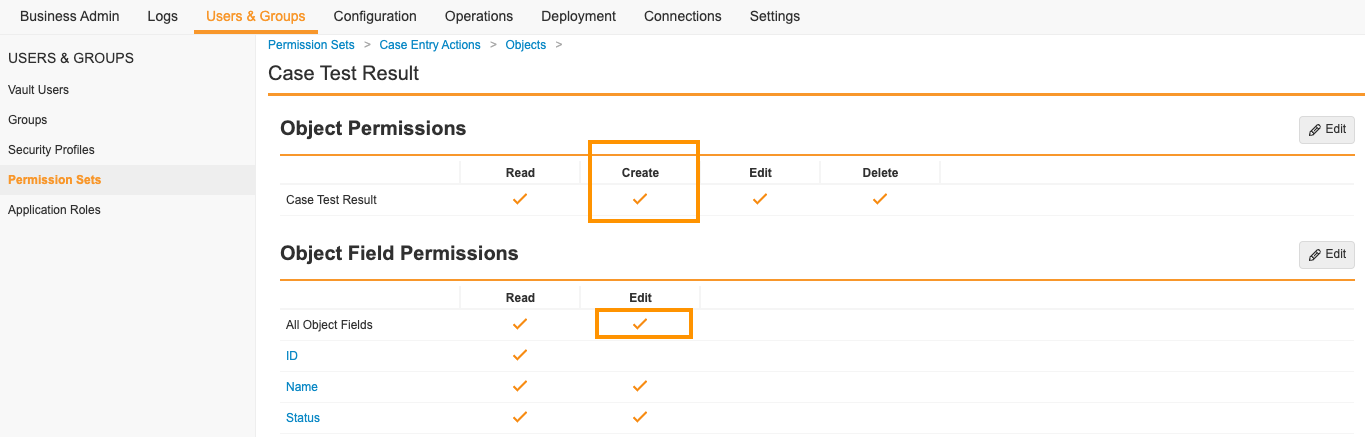Learn how to update your Vault’s configuration to support test result units from the unconstrained (infinite) UCUM dictionary to align with E2B(R3) specifications.
About the Feature
With the 22R2 release, Vault Safety now supports test result units from the unconstrained (infinite) UCUM dictionary, to align with E2B(R3) specifications. This support will extend to migrations, E2B imports, E2B/CIOMS/3500A generation and case processing.
To enable this feature for users, you must complete the following setup:
- Grant Edit permissions for Case Test Result fields.
- Update the Case Test Result layout to include the Result (Unit) Text field.
To learn more about this feature, see E2B Case Import Data Mapping, Case Field Reference, and E2B/CIOMS/3500A generation data mapping.
Configure Edit Permission for Result (Unit) Text
To enable entering custom units of measurement, you must update user permission sets to include Edit access to the Result (Unit) Text field on the Case Test Result object, where appropriate. For example, the Case Entry Actions permission set should have Edit access to this field.
If a permission set has default access to Edit All Object Fields, users assigned that permission set will be able to edit the Result (Unit) Text field with no extra configuration required.
Update Case Test Results Layout for Custom Units of Measurement
When a custom test result unit of measurement is imported via E2B, the unit of measurement appears in the Result (Unit) Text field of the Case Test Result. If the Result (Unit) Text field does not appear on the Case Test Result page, update the layout.
- Go to Configuration > Objects > Case Test Result > Layouts.
- Open the Case Test Result Detail Page Layout for editing.
- In the Details section, select Add, and then select Result (Unit) Text from the drop-down list.
- Move the Result (Unit) Text field below the Result (Text) field.
- Select Save.